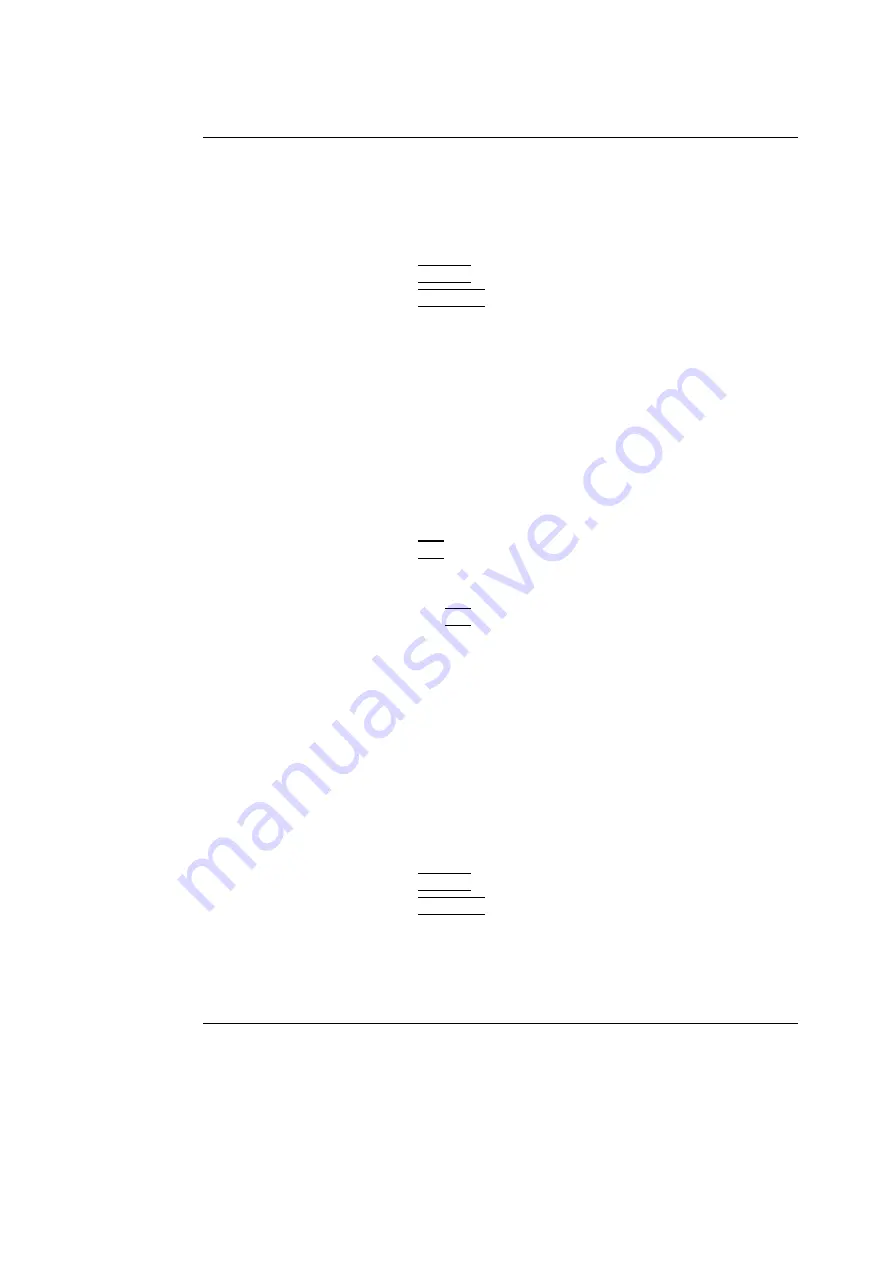
Measurement and Analysis
Vivid i User’s Manual
119
2378958-100 Rev. 02
The measurements
displayed on the 2D
image and the cor-
responding results
are numbered.
10. Repeat steps 5 through 8 to make additional area
measurements.
2D area measurement ratio
1.
Generate the 2D image.
2.
Press
FREEZE
to stop the cineloop.
3.
Press
MEASURE
on the Control Panel.
4.
Select
Area ratio
in the
Measurement Menu
(see
5.
Perform two area measurements as described in steps 5
through 8 in the above section.
See the
Status bar
to get the next step
to perform.
The measurement results including the ratio (%) of the two
measured areas are displayed in the
Measurement result
table
.
Editing 2D Area measurements
1.
Trackball the cursor to the anchor point of the area
measurement to modify.
2.
Press
SET
twice (Double-click) to select the anchor point.
The selected marker turns green and is unanchored.
3.
With the
Trackball
, reposition the marker.
4.
Press the
SET
to anchor.
2D Volume measurements
The measurements described in this section enable volume
measurement in a defined zone. The measurements tool
generates results by two methods:
For measurement
formulae, refer to
the
Reference
Manual
.
•
Method of Disk (displayed as
Vmod
in the
Measurement
result table
), known as Simpson's method.
•
Area/Length method (displayed as
Va-l
in the
Measurement result table
).
To perform a volume measurement:
1.
Generate the 2D image.
2.
Press
FREEZE
to stop the cineloop.
3.
Press
MEASURE
on the Control Panel.
4.
Select
Volume
in the
Measurement Menu
5.
Trackball the cursor to the start point where a volume is to
be measured.
Summary of Contents for Vivid i
Page 110: ...Scanning Modes 100 Vivid i User s Manual 2378958 100 Rev 02...
Page 162: ...Purposely Left Empty 152 Vivid i User s Manual 2378958 100 Rev 02...
Page 288: ...Probes 278 Vivid i User s Manual 2378958 100 Rev 02...
Page 350: ...User maintenance 340 Vivid i User s Manual 2378958 100 Rev 02...
Page 387: ......
Page 388: ...To Purchase Visit Avobus com or call 1 800 674 3655...






























