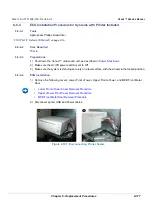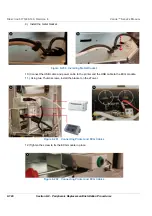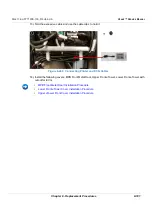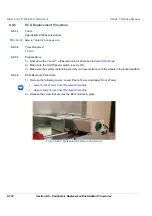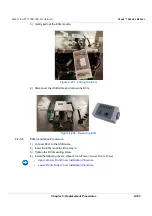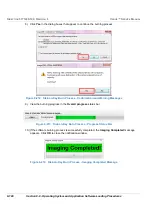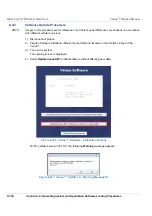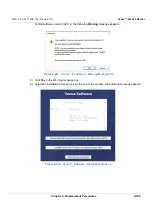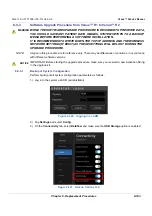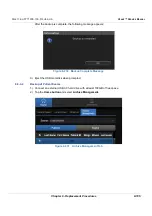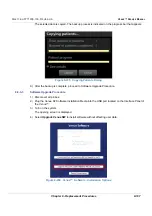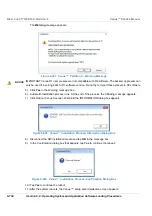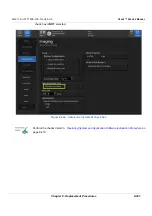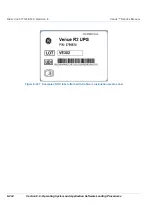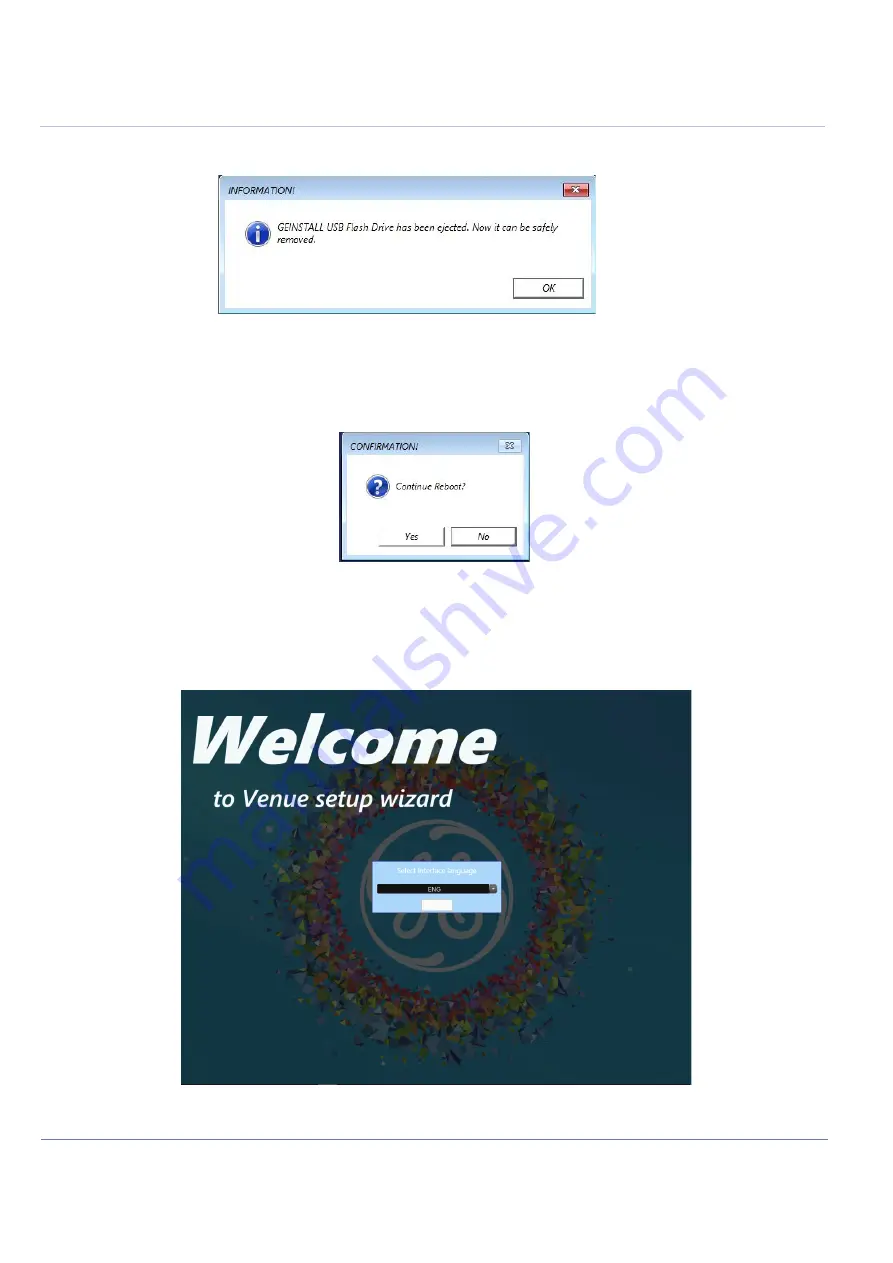
8-190
Section 8-9 - Operating System and Application Software Loading Procedures
D
IRECTION
5771498-100, R
EVISION
6
V
ENUE
™ S
ERVICE
M
ANUAL
P R E L I M I N A R Y
7.) Click Reboot Venue Scanner. Wait until the INFORMATION dialog box appears:
8.) Disconnect the SW installation media and tap
OK
in the message box.
9.) In the Confirmation dialog box that appears, tap
Yes
to continue the reboot.:
10.)Tap
Yes
to continue the reboot.
11.)After the system reboots, the Venue™ setup wizard welcome screen appears:
12.)Select the interface language and tap
OK
to proceed.
Figure 8-220 Venue™ Installation Process- Information Dialog Box
Figure 8-221 Venue™ Installation Process- Confirmation Dialog Box
Figure 8-222 Venue™ Installation Wizard - Welcome Screen
Summary of Contents for Venue R1
Page 477: ......