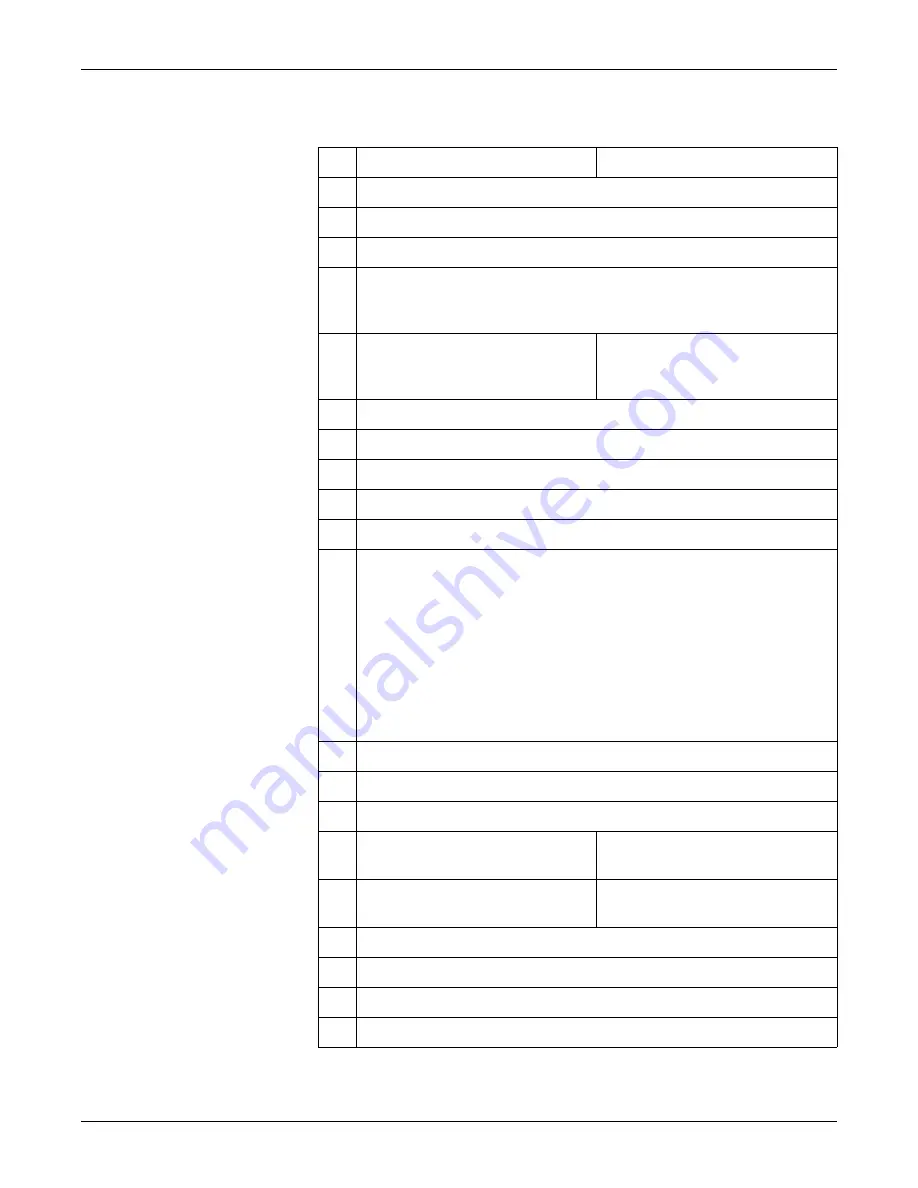
2026265-075C
Solar 8000M/i patient monitor
5-29
Troubleshooting:
Get error logs
Change the PC’s IP address
Windows XP
Windows 2000
1.
From the toolbar, select
Start
>
Run
.
2. Type
cmd
and press
Enter
.
3. Type
ipconfig<space>/all
and press
Enter
.
4.
If the IP address and subnet mask are defined, record them:
IP address: ______________________________________
Subnet mask: ____________________________________
5.
From the toolbar, select
Start
>
Control
Panel
>
Network Connections
.
From the toolbar, select
Start
>
Settings
>
Control Panel
>
Network and Dial-up
Connections
.
6. Right-click
Local Area Connection
.
7. Select
Properties
.
8. Select
Internet Protocol (TCP/IP)
.
9. Click
Properties
.
10. Select
Use the following IP address
.
11. In
the
IP Address
field, type an IP address. If the patient monitor’s address begins
with 126, use
126.003.145.229
.
If using a PC connected to the Unity Network MC network, the IP address on the
PC must match the institution’s Unity Network MC network domain. The network
domain is defined by the first numbers used in the IP address and subnet mask. If
the patient monitor’s address does NOT begin with 126, contact the IT department
for an IP address.
If using a PC connected to a patient monitor, and the IP address does not begin
with 126, change the PC IP address to match the first 3 digits of the patient
monitor’s address. The remaining address must be unique.
12. In
the
Subnet mask
field, type
255.0.0.0
.
13. In
the
Default gateway
field, type
126.003.145.229
and click
OK
.
14.
If prompted to restart the PC, select
No
.
15.
From the toolbar, select
Start
>
Control
Panel
.
From the toolbar, select
Start
>
Settings
>
Control Panel
.
16. Double-click
System
and select the
Computer Name
tab.
Double-click
System
and select the
Network Identification
tab.
17.
Record the full computer name: __________________________________________
18.
Close all open windows.
19.
Restart the PC.
20.
Continue with the instructions, “Disable firewall or networking services” on page 30.
Summary of Contents for Solar 8000M/i
Page 8: ...vi Solar 8000M i patient monitor 2026265 075C ...
Page 9: ...2026265 075C Solar 8000M i patient monitor 1 1 1 Introduction ...
Page 16: ...1 8 Solar 8000M i patient monitor 2026265 075C Introduction Service information ...
Page 17: ...2026265 075C Solar 8000M i patient monitor 2 1 2 Equipment overview ...
Page 39: ...2026265 075C Solar 8000M i patient monitor 3 1 3 Installation ...
Page 52: ...3 14 Solar 8000M i patient monitor 2026265 075C Installation Ethernet communication ...
Page 53: ...2026265 075C Solar 8000M i patient monitor 4 1 4 Maintenance and checkout ...
Page 92: ...4 40 Solar 8000M i patient monitor 2026265 075C Maintenance and checkout Repair Log ...
Page 93: ...2026265 075C Solar 8000M i patient monitor 5 1 5 Troubleshooting ...
Page 125: ...2026265 075C Solar 8000M i patient monitor 6 1 6 Configuration ...
Page 141: ...2026265 075C Solar 8000M i patient monitor 7 1 7 Field replaceable units ...
Page 145: ...2026265 075C Solar 8000M i patient monitor 7 5 Field replaceable units Hardware kit ...
Page 152: ...7 12 Solar 8000M i patient monitor 2026265 075C Field replaceable units Disassembly ...
Page 153: ...2026265 075C Solar 8000M i patient monitor A 1 A Appendix A Technical specifications ...
Page 191: ......






























