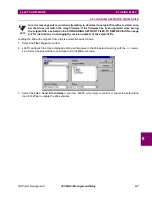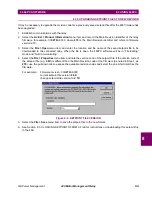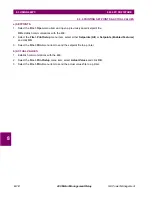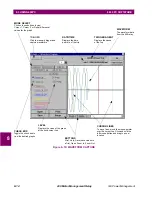GE Power Management
469 Motor Management Relay
8-17
8 469 PC SOFTWARE
8.3 USING 469PC
8
8.3.11 TROUBLESHOOTING
This section provides some procedures for troubleshooting the 469PC when troubles are encountered within
the Windows environment (for example, General Protection Fault (GPF), Missing Window, Problems in
Opening/Saving Files, and Application Error messages).
If the 469PC software causes Windows
system errors:
1.
Check system resources:
•
In Windows 95/98, right-click on the My Computer icon and click on the Performance tab.
•
In Windows 3.1/3.11, select the Help > About Program Manager menu item from the Program
Manager window.
Verify that the available system resources are 60% or higher. If they are lower, close any other programs
that are not being used.
2.
The
threed.vbx
file in the Windows directory structure is used by the 469PC software (and possibly
other Windows™ programs). Some older versions of this file are not compatible with 469PC; therefore it
may be necessary to update this file with the latest version included with 469PC. After installation of the
469PC software, this file will be located in
\GEPM\469PC\threed.vbx
.
3.
To update the
threed.vbx
file, locate the currently used file and make a backup of it, e.g.
threed.bak.
4.
A search should be conducted to locate any
threed.vbx
files on the local PC hard drive. The file which
needs replacing is the one located in the
\windows
or the
\windows\system
directory.
5.
Replace the original
threed.vbx
with
\GEPM\469pc\threed.vbx
. Ensure that the new file is copied to
the same directory where the original one was.
6.
If Windows™ prevents the replacing of this file, restart the PC and replace the file before any programs are
opened.
7.
Restart Windows™ for these changes to take full effect.