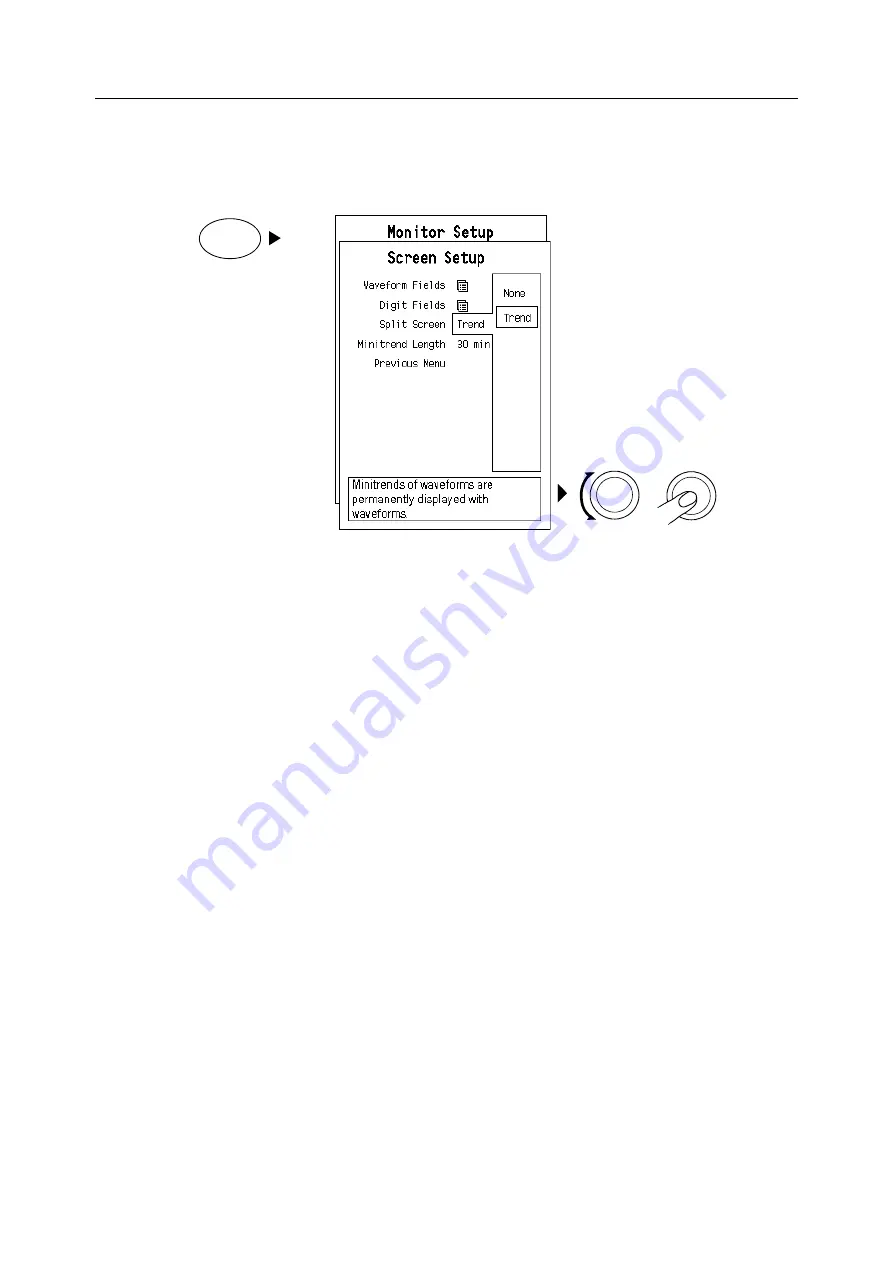
B30 Patient Monitor
6-4
To select a split screen view:
1.
Press the
Monitor Setup
key.
2.
Select
Screen Setup
.
3.
Select
Split Screen
and
Trend
.
Minitrend length
You can choose to view trend data from the last five minutes or the last 30 minute period. The
five minute minitrend is updated every 10 seconds, the 30 minute minitrend is updated once
every minute.
To modify the split screen trend view:
1.
Press the
Monitor Setup
key.
2.
Select
Screen Setup
.
3.
Select
Minitrend Length
and choose
5 min
or
30 min
.
Removing minitrend
To remove the minitrend from the screen:
1.
Press the
Monitor Setup
key.
2.
Select
Screen Setup
.
3.
Select
Split Screen
and
None
.
Monitor
Setup
Summary of Contents for b30
Page 2: ......
Page 8: ......
Page 10: ...Table of contents ii...
Page 12: ...Table of contents ii...
Page 16: ...B30 Patient Monitor 4...
Page 18: ...Table of contents ii...
Page 26: ...Table of contents ii...
Page 62: ...B30 Patient Monitor 2 36...
Page 64: ...Table of contents ii...
Page 72: ...Table of contents ii...
Page 90: ...Table of contents ii...
Page 106: ...Table of contents ii...
Page 118: ...B30 Patient Monitor 6 12...
Page 120: ...Table of contents ii...
Page 124: ...B30 Patient Monitor 7 4...
Page 126: ...Table of contents ii...
Page 136: ...Table of contents ii...
Page 144: ...B30 Patient Monitor 9 8...
Page 146: ...Table of contents ii...
Page 156: ...Table of contents ii...
Page 176: ...Table of contents ii...
Page 184: ...B30 Patient Monitor 12 8...
Page 186: ...Table of contents ii...
Page 192: ...Table of contents ii...
Page 202: ...Table of contents ii...
Page 212: ...B30 Patient Monitor 15 10...
Page 214: ...Table of contents ii...
Page 224: ...B30 Patient Monitor 16 10...
Page 226: ...Table of contents ii...
Page 236: ...B30 Patient Monitor 17 10...
Page 241: ......






























