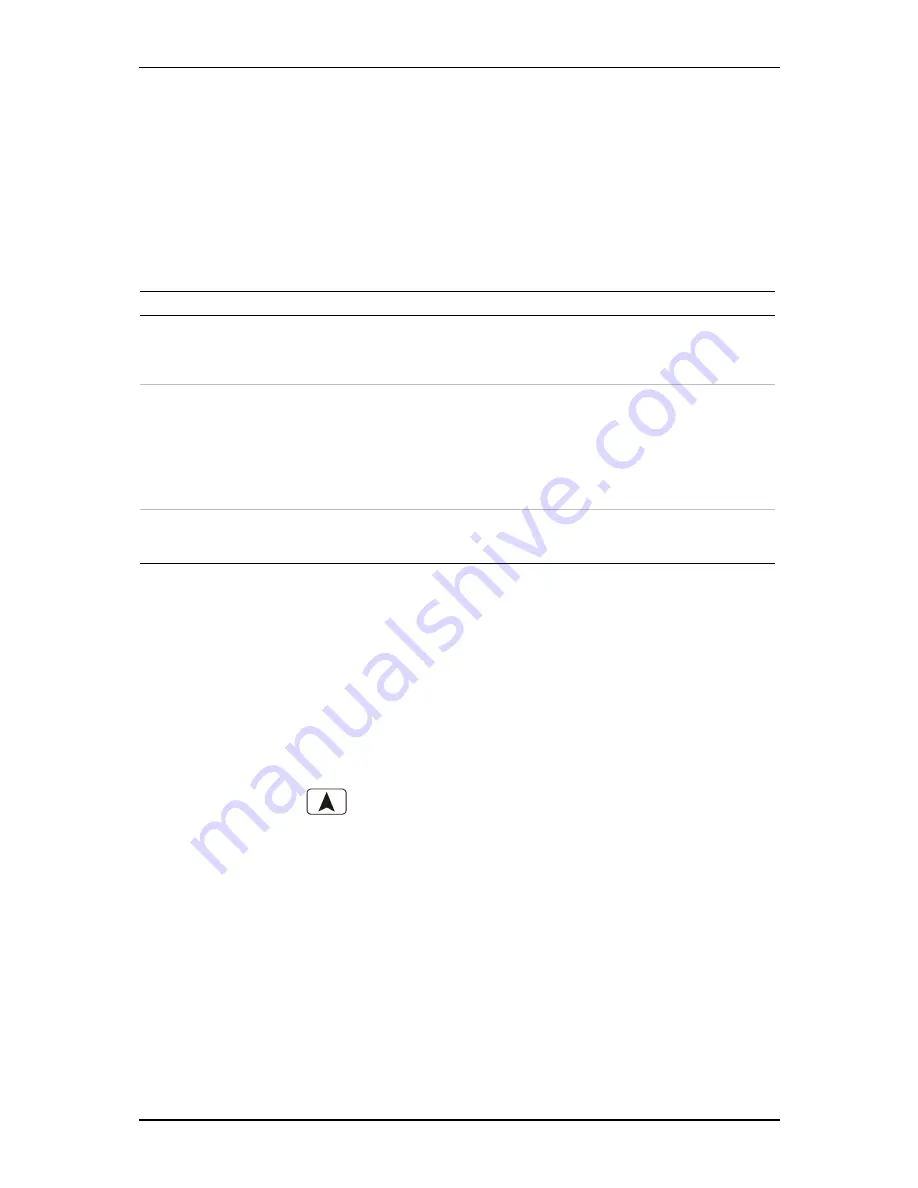
ZP3 Fire Control Panel Installation, Commissioning and Maintenance Manual
Page 68
REV 11 (ISS 08/03/2010)
Menu functions
Zoning
Buildings are divided into logical areas known as zones, in order to readily identify each location.
The ZP3 fire panel displays fire and fault events by zone. Fire alarm input devices, such as sensors
and callpoints, are assigned to a zone.
The menu path is: Setup/Zoning. The available options are provided in Table 10.
Table 10: Zoning options
Option Description
Viewing
This option allows the devices assigned to a zone, with their type, and the zone message
to be viewed. Enter the zone number. The address of the first point in that zone is
displayed, together with the total number of devices assigned to the zone. Scroll to view
other device addresses. It is also possible to view zones set for fire coincidence detection.
Edit
This option allows the user to assign devices to a zone, and create or edit the zone
message.
Zone allocation - Enter the zone number, use the numeric keys or the scroll feature to
select points to be assigned to the zone. Use the F1 key to remove a point from within a
zone.
Zone messages - Enter the zone number, and use the keypad to enter the zone message.
Fire coincidence detection – Enter the zone number.
Clear
This allows zone programming to be cleared (deleted). Options are; single zone clearing;
all zone clearing; single zone message clear; all zone messages clear. A level 3 code is
required before the information is deleted.
Title Message Edit
This menu allows programming of the home screen title message, which is displayed on the LCD
screen when the system is in normal mode, i.e. when no alarms are active.
The menu path is: Setup/Title Message.
Watchdog Counters
The ZP3 panel processors are continually monitored. If a processor fails, it is restarted
automatically, and a watchdog counter is incremented.
The menu path is: Setup/
/4.
The watchdog counters can be viewed in this menu. Use the F1 key to clear the counter.
















































