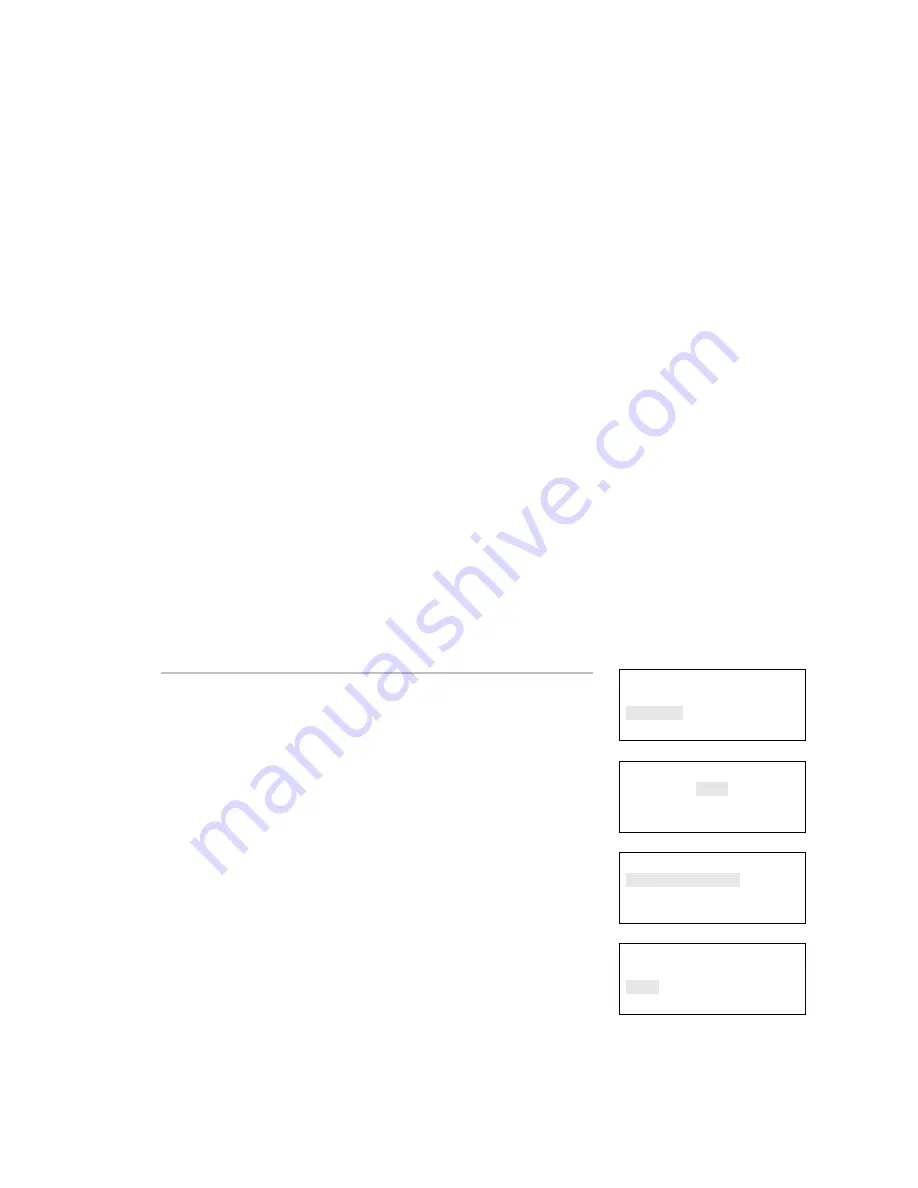
Chapter 1: System operation
Vigilant VS1 and VS2 Technical Reference Manual
35
Disabling a zone
Zones can be disabled using the front panel. Disabling a zone
disables all of the devices that are in that zone. A disabled zone does
not report an off-normal condition to the panel while it is disabled.
When you disable a zone:
• The common Disable LED turns on
• On a zone/device system, the LCD displays disabled messages
for the zone and all of the devices in the zone
• On a zone only system, the LCD displays a disabled message
for the zone
• The common Trouble LED flashes and the panel goes into a
trouble state
• The common trouble relay changes state
• The disabled points and active points counters on the LCD
display increment
• If you are using an LED display expander, the zone LEDs blink
for the disabled zone
Resetting the panel has no effect on a disabled zone, but removing
all power from the panel clears the disable and enables the zone.
Note:
If the zone you are disabling contains devices that are active,
a warning message is displayed.
Reports
Test
Control
Program
⇩
Enter Password
0000
⇩
Control
Enable/Disable
Activate/Restore
⇩
Enable/Disable
Device
Zone
Panel Event
To disable a zone:
1. Press the Menu button.
2. Choose
Control.
3. Enter your password (the minimum of a level one password is
required).
4. Choose
Enable/Disable.
5. Choose
Zone.
6. Select the zone that you want to disable.
7. Press
Enter.
8. If devices in the zone are active, acknowledge the warning
message by selecting Continue to disable the zone or Cancel to
exit.
The zone is disabled.
9. Press Cancel to return to the previous menu.
⇩






























