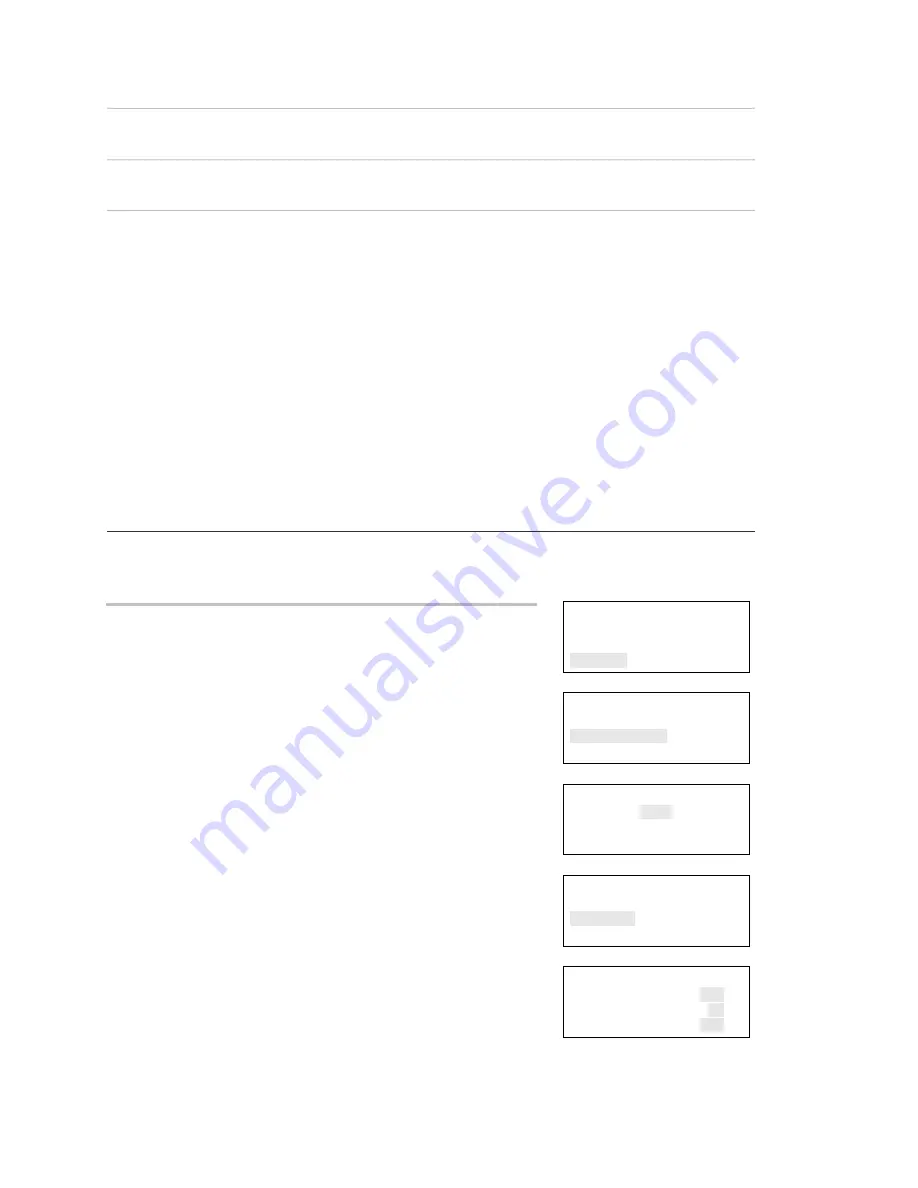
Chapter 3: Programming
108
Vigilant VS1 and VS2 Technical Reference Manual
Label devices
Yes: Enables labeling of devices
No: Disables labeling of devices
Label zones
Yes: Enables labeling of zones
No: Disables labeling of zones
Follow Set
base
follow
to:
Alarm: The base activates its relay when the detector goes into an alarm condition
Alarm verify: The base activates its relay when the detector goes into alarm or alarm
verification. The base will not restore until both events have been restored.
Alarm prealarm: The base activates its relay when the detector meets the prealarm condition
or goes into an alarm condition. The base will not restore until both events have been restored.
Verify: The base activates its relay only when the detector goes into alarm verification. The
base will not restore until the verification event restores, which can happen if the device goes
into alarm.
Prealarm: The base activates its relay when the detector goes into a prealarm condition. The
base will not restore until the prealarm event restores, which can happen if the device goes into
alarm. If you do not set a prealarm threshold, the base will never activate.
Base follow refers to how the detector base operates in an alarm condition initiated by the
detector. The bases that work with this option are the sounder base and relay base. For
example, if the detector has a prealarm setting, but base follow is set to alarm, the base's relay
won't activate until the detector goes into an alarm condition. It won't operate on the prealarm
condition.
Reports
Test
Control
Program
⇩
Program
Incremental Program
Auto Program
Advanced Program
⇩
Enter Password
0000
⇩
Current config.
will be lost!
Continue
Cancel
⇩
Auto Program
Auto Zoning Yes>
Enable NET No>
Dialer Yes>
To auto program a panel:
1. Press the Menu button.
2. Choose
Program.
3. Choose Auto Program.
4. Enter the level two password.
5. On the "Current config. will be lost screen!," select Continue to
continue with auto programming or Cancel to return to the
programming menu.
6. Set the auto programming options using the "Auto
programming options" table above.
Note:
Use the right or left arrow button to make your selection
for each option. Do not use the Enter button. The Enter button
begins the auto programing operation no matter which option
the cursor is on. Also, the options you select are preserved and
will be displayed the next time you auto program.
7. When finished, press Enter.
The panel begins auto programming and displays the number
of devices on your system. If you have more than one loop, the
device counts are per loop. If you previously programmed the
⇩






























