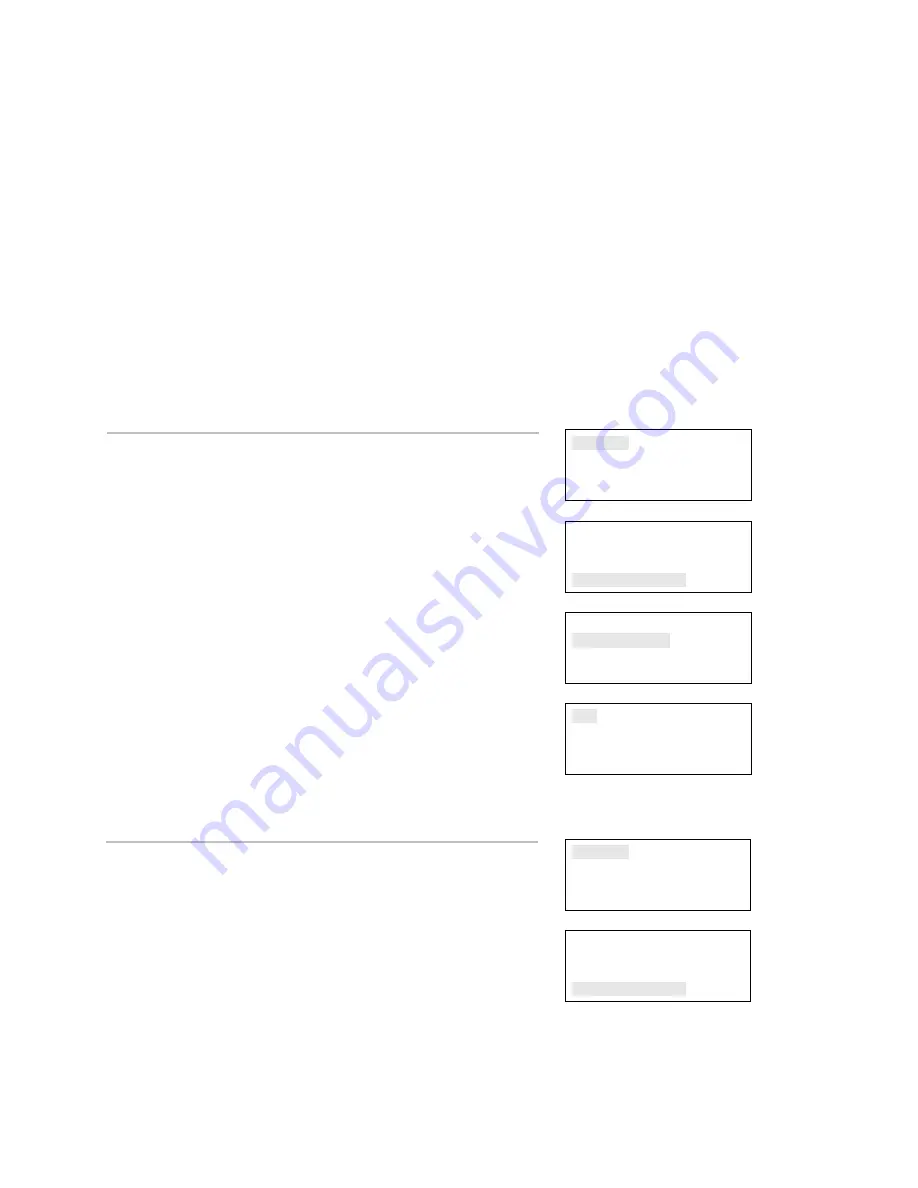
Chapter 4: Reports
178
Vigilant VS1 and VS2 Technical Reference Manual
Device Details report
A Device Details report displays a device count, which reports how
many devices are connected to your system. The report can also
display the serial number for each device connected to your
system.
Notes
• You must have a printer connected to your panel to print a
report.
• Requesting a report while another report is being printed or
displayed on the LCD display stops the current report (even if it
has not finished) and starts the new report that you requested.
Reports
Test
Control
Program
⇩
Reports
System Configuration
Internal Status
Device Details
⇩
Device Details
Device Count
Serial #
⇩
To view the device count on your system:
1. Press the Menu button.
2. Choose
Reports.
3. Choose
Device
Details.
4. Choose
Device
Count.
5. Choose
either:
LCD: The report is displayed on the LCD display.
— or —
Printer: The report is printed on the connected printer. If you do
not have a printer, this option is not available.
6. If you selected LCD, when finished viewing the report, press
Cancel twice to return to the reports menu.
7. Choose another report to view or to exit menu mode, press the
Menu button.
LCD
Printer
Reports
Test
Control
Program
⇩
Reports
System Configuration
Internal Status
Device Details
To view the device serial numbers:
1. Press the Menu button.
2. Choose
Reports.
3. Choose
Device
Details.
4. Choose
Serial
#.
5. Choose
either:
LCD: The report is displayed on the LCD display.
⇩






























