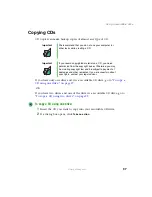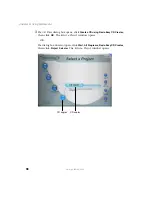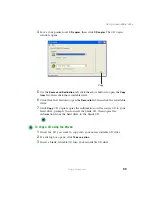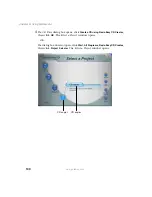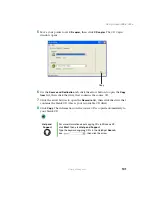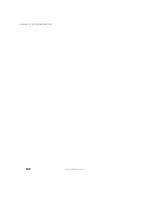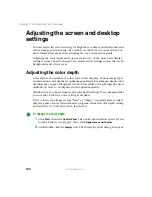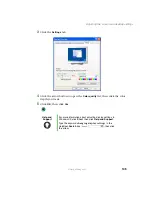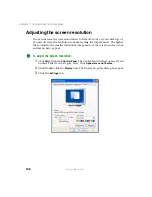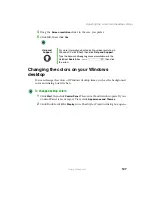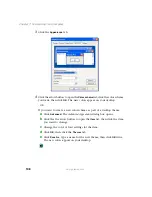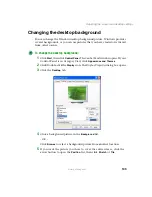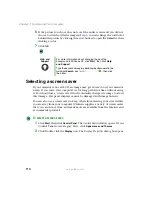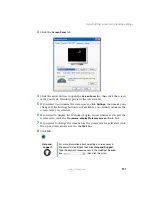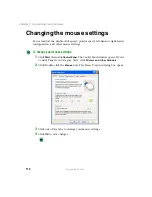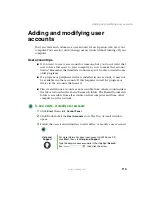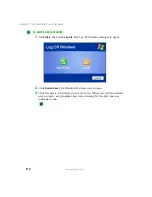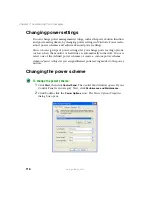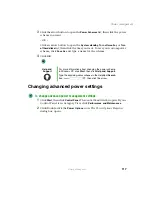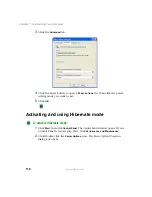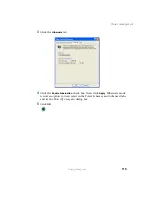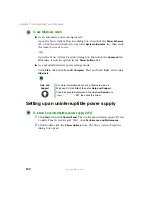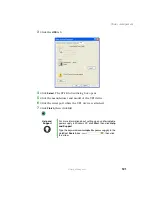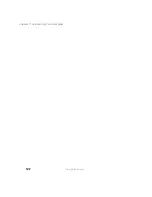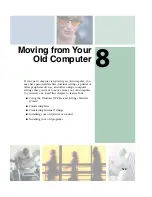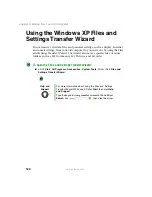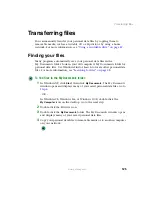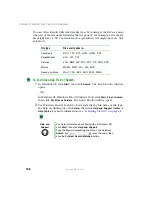111
Adjusting the screen and desktop settings
www.gateway.com
3
Click the
Screen Saver
tab.
4
Click the arrow button to open the
Screen Saver
list, then click the screen
saver you want. Windows previews the screen saver.
5
If you want to customize the screen saver, click
Settings
, then make your
changes
.
If the Settings button is not available, you cannot customize the
screen saver you selected.
6
If you want to display the Welcome (Login) screen whenever you exit the
screen saver, click the
On resume, display Welcome screen
check box.
7
If you want to change the time before the screen saver is activated, click
the up or down arrows next to the
Wait
box.
8
Click
OK
.
Help and
Support
For more information about selecting a screen saver in
Windows XP, click
Start
, then click
Help and Support
.
Type the keyword
screen savers
in the HelpSpot
Search
box
, then click the arrow.
Summary of Contents for 310 AAFES
Page 1: ...Your Gateway Computer Customizing Troubleshooting user sguide...
Page 2: ......
Page 8: ...vi...
Page 20: ...12 Chapter 1 Checking Out Your Gateway Computer www gateway com...
Page 32: ...24 Chapter 2 Getting Started www gateway com...
Page 64: ...56 Chapter 4 Windows Basics www gateway com...
Page 74: ...66 Chapter 5 Using the Internet www gateway com...
Page 110: ...102 Chapter 6 Using Multimedia www gateway com...
Page 130: ...122 Chapter 7 Customizing Your Computer www gateway com...
Page 171: ...163 Opening the case www gateway com 4 Remove the two thumbscrews from the side panel cover...
Page 220: ...212 Chapter 12 Troubleshooting www gateway com...
Page 230: ...222 Appendix A www gateway com...
Page 242: ...234...
Page 243: ......
Page 244: ...NSK DWL DT310 USR GDE R1 07 03...