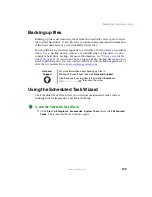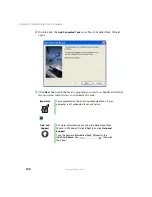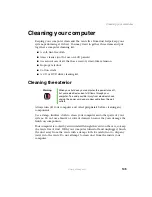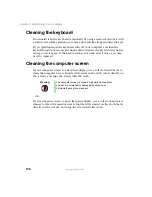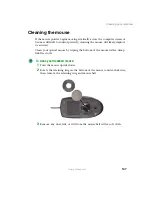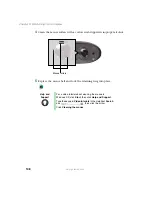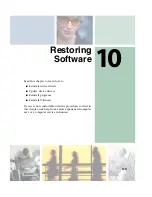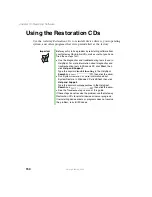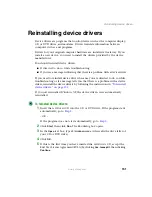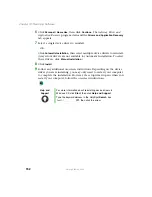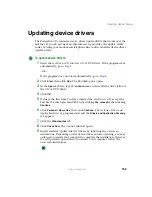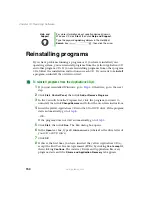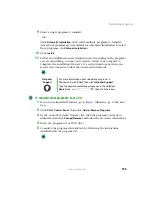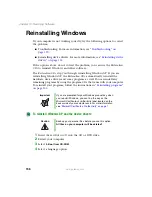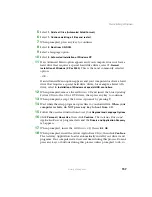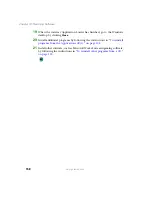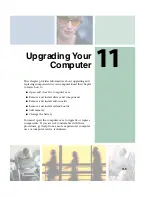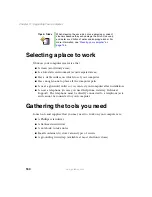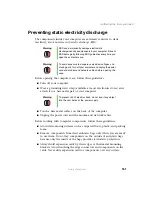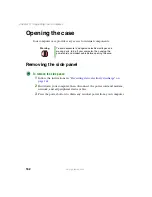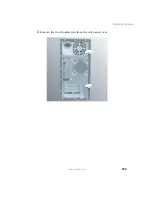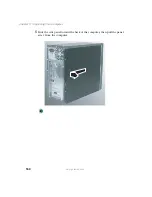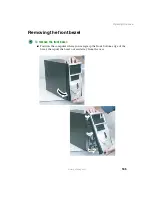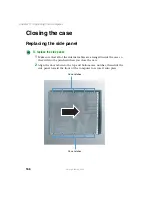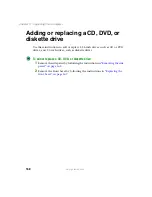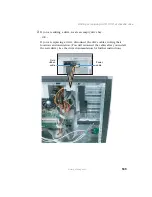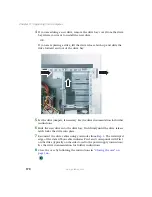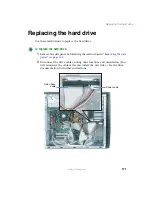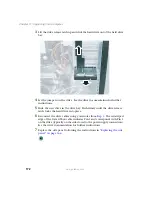157
Reinstalling Windows
www.gateway.com
5
Select
1. Delete all files (Automated Fdisk/Format)
.
6
Select
1. Continue deleting all files and restart
.
7
When prompted, press any key to continue.
8
Select
2. Boot from CD-ROM
.
9
Select a language option.
10
Select
2. Automated installation of Windows XP
.
11
If an Advanced Menu option appears and your computer does not have a
hard drive that requires a special hard drive driver, select
1. Normal
installation of Windows (XP or 2000)
. This is the most commonly selected
option.
- OR -
If an Advanced Menu option appears and your computer does have a hard
drive that requires a special hard drive driver, for example a Serial ATA
drive, select
2. Installation of Windows w/ special HDD controllers.
12
When prompted, remove the red
Drivers
CD and insert the blue
Operating
System
CD into the CD or DVD drive, then press any key to continue.
13
When prompted, accept the
License Agreement
by pressing
Y
.
14
Wait while the setup program copies files to your hard drive.
When your
computer restarts, do NOT press any key to boot from CD.
15
Follow the on-screen instructions to set your
Regional and Language Options
.
16
Click
Personal / Home Use
, then click
Continue
. The
Gateway Driver and
Application Recovery
program starts and the
Drivers and Application Recovery
tab appears.
17
When prompted, insert the red
Drivers
CD, then click
OK
.
18
When prompted, insert the yellow
Applications
CD(s), then click
Continue
.
The Gateway Application Loader automatically installs your drivers and
programs. Your computer restarts several times during this process. Do
not
press any keys or buttons during this process unless prompted to do so.
Summary of Contents for 310 AAFES
Page 1: ...Your Gateway Computer Customizing Troubleshooting user sguide...
Page 2: ......
Page 8: ...vi...
Page 20: ...12 Chapter 1 Checking Out Your Gateway Computer www gateway com...
Page 32: ...24 Chapter 2 Getting Started www gateway com...
Page 64: ...56 Chapter 4 Windows Basics www gateway com...
Page 74: ...66 Chapter 5 Using the Internet www gateway com...
Page 110: ...102 Chapter 6 Using Multimedia www gateway com...
Page 130: ...122 Chapter 7 Customizing Your Computer www gateway com...
Page 171: ...163 Opening the case www gateway com 4 Remove the two thumbscrews from the side panel cover...
Page 220: ...212 Chapter 12 Troubleshooting www gateway com...
Page 230: ...222 Appendix A www gateway com...
Page 242: ...234...
Page 243: ......
Page 244: ...NSK DWL DT310 USR GDE R1 07 03...