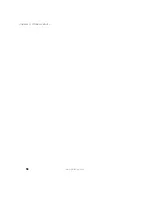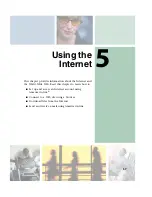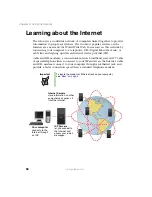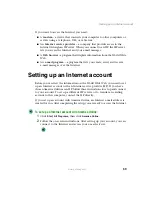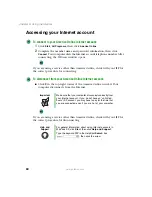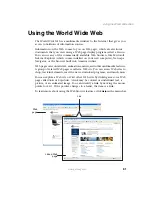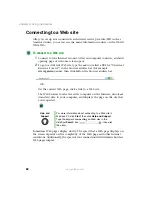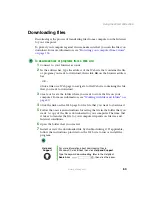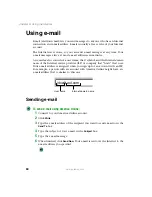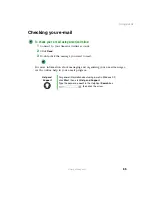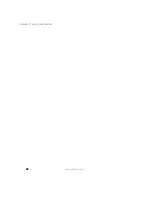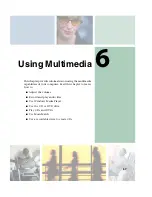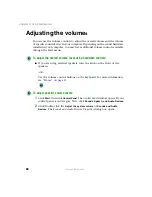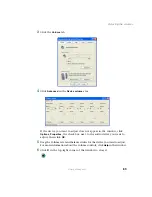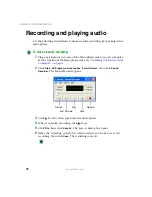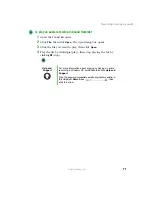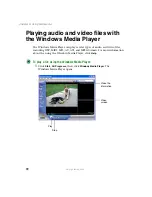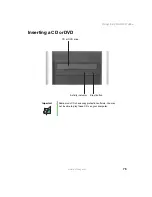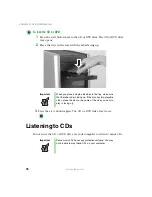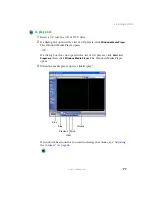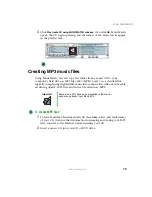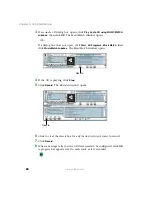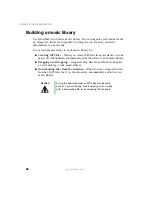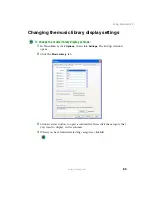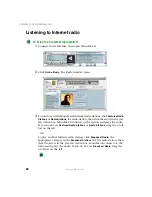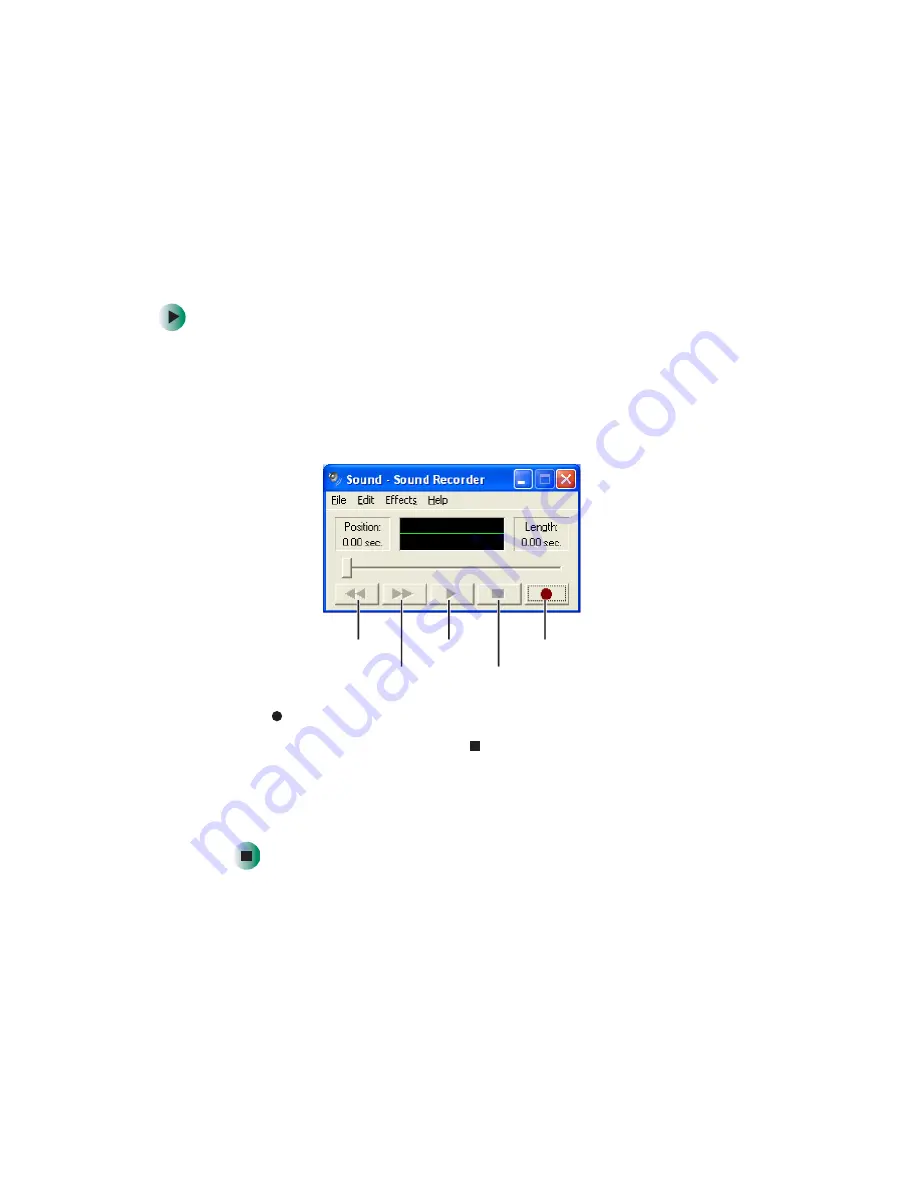
70
Chapter 6: Using Multimedia
www.gateway.com
Recording and playing audio
Use the following instructions to make an audio recording by speaking into a
microphone.
To make an audio recording:
1
Plug a microphone into one of the Microphone jacks on your computer.
For the location of the Microphone jacks, see
.
2
Click
Start
,
All Programs
,
Accessories
,
Entertainment
, then click
Sound
Recorder
. The Sound Recorder opens.
3
Click
(record), then speak into the microphone.
4
When you finish recording, click
(stop).
5
Click
File
, then click
Save As
. The
Save As
dialog box opens.
6
Name the recording, specify the location where you want to save the
recording, then click
Save
. The recording is saved.
Rewind
Fast Forward
Play
Stop
Record
Summary of Contents for 310 AAFES
Page 1: ...Your Gateway Computer Customizing Troubleshooting user sguide...
Page 2: ......
Page 8: ...vi...
Page 20: ...12 Chapter 1 Checking Out Your Gateway Computer www gateway com...
Page 32: ...24 Chapter 2 Getting Started www gateway com...
Page 64: ...56 Chapter 4 Windows Basics www gateway com...
Page 74: ...66 Chapter 5 Using the Internet www gateway com...
Page 110: ...102 Chapter 6 Using Multimedia www gateway com...
Page 130: ...122 Chapter 7 Customizing Your Computer www gateway com...
Page 171: ...163 Opening the case www gateway com 4 Remove the two thumbscrews from the side panel cover...
Page 220: ...212 Chapter 12 Troubleshooting www gateway com...
Page 230: ...222 Appendix A www gateway com...
Page 242: ...234...
Page 243: ......
Page 244: ...NSK DWL DT310 USR GDE R1 07 03...