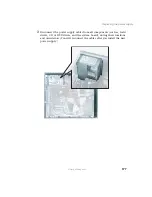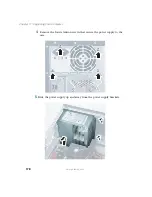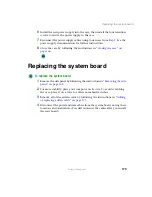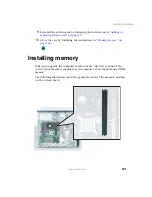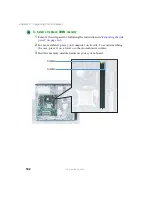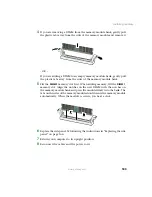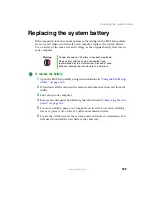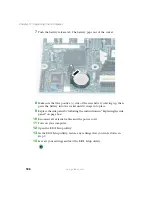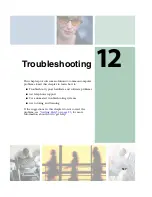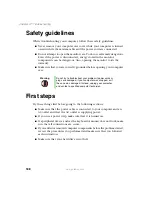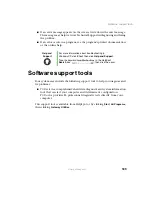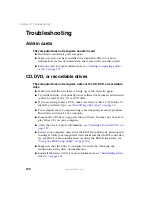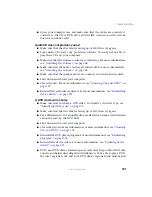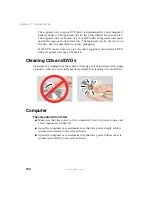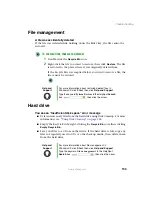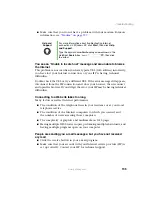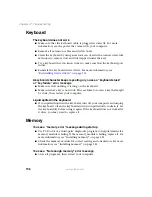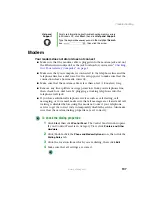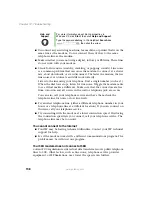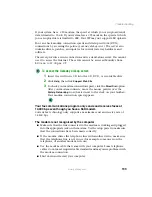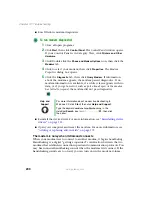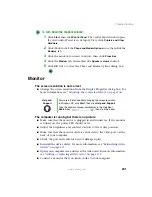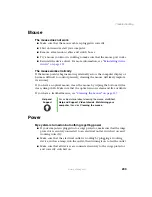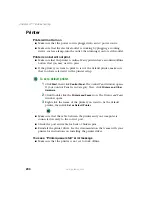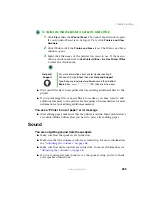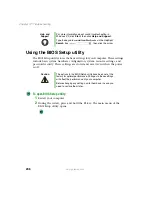191
Troubleshooting
www.gateway.com
■
Open your computer case and make sure that the cables are connected
correctly to the CD or DVD drive and the IDE connector on the system
board or controller card.
Audio CD does not produce sound
■
Make sure that the disc label is facing up or left, then try again.
■
Some music CDs have copy protection software. You may not be able to
play these CDs on your computer.
■
Make sure that the volume controls are turned up. For more information,
see
“Adjusting the volumes” on page 68
.
■
Make sure that the mute controls are turned off. For more information,
see
“Adjusting the volumes” on page 68
.
■
Make sure that the speaker cables are connected correctly and securely.
■
Shut down and restart your computer.
■
Clean the disc. For more information, see
.
■
Reinstall the audio device drivers. For more information, see
A DVD movie will not play
■
Make sure that you have a DVD drive. To identify your drive type, see
“Identifying drive types” on page 74
■
Make sure that the disc label is facing up or left, then try again.
■
Try a different disc. Occasionally discs are flawed or become scratched and
cannot be read by the DVD drive.
■
Shut down and restart your computer.
■
Clean the disc. For more information, or more information, see
.
■
Reinstall the DVD player program. For more information, see
■
Reinstall the device driver. For more information, see
■
DVDs and DVD drives contain
regional codes
that help control DVD title
exports and help reduce illegal disc distribution. To be able to play a DVD,
the disc’s regional code and your DVD drive’s regional code must match.
Summary of Contents for 310 AAFES
Page 1: ...Your Gateway Computer Customizing Troubleshooting user sguide...
Page 2: ......
Page 8: ...vi...
Page 20: ...12 Chapter 1 Checking Out Your Gateway Computer www gateway com...
Page 32: ...24 Chapter 2 Getting Started www gateway com...
Page 64: ...56 Chapter 4 Windows Basics www gateway com...
Page 74: ...66 Chapter 5 Using the Internet www gateway com...
Page 110: ...102 Chapter 6 Using Multimedia www gateway com...
Page 130: ...122 Chapter 7 Customizing Your Computer www gateway com...
Page 171: ...163 Opening the case www gateway com 4 Remove the two thumbscrews from the side panel cover...
Page 220: ...212 Chapter 12 Troubleshooting www gateway com...
Page 230: ...222 Appendix A www gateway com...
Page 242: ...234...
Page 243: ......
Page 244: ...NSK DWL DT310 USR GDE R1 07 03...