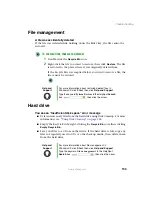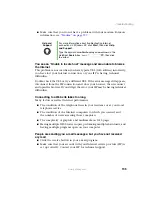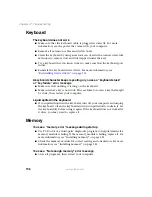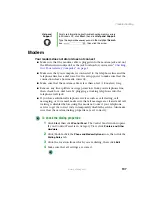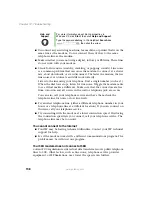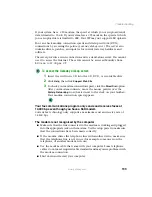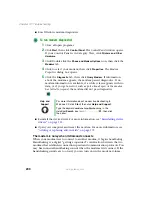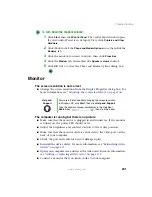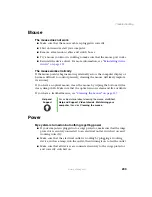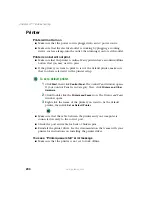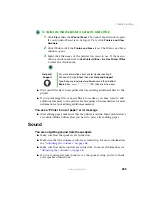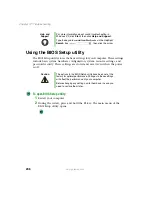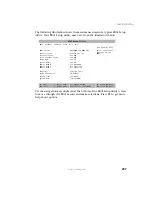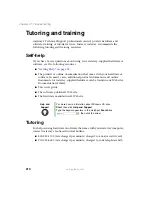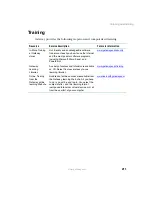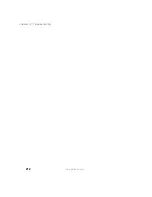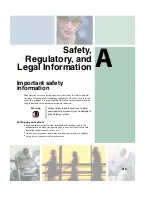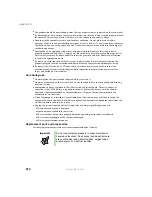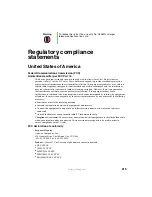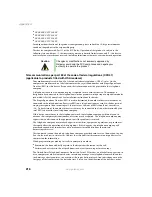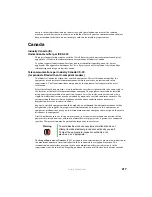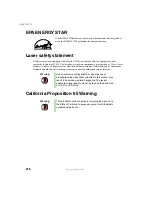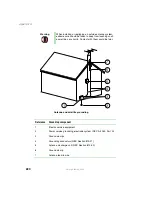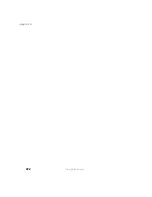207
Troubleshooting
www.gateway.com
The following illustration shows the main menu screen of a typical BIOS Setup
utility. Your BIOS Setup utility may vary from the illustration below.
Use the navigation keys displayed at the bottom of the BIOS Setup utility screen
to move through the BIOS menus and make selections. Press
F1
to get more
help about options.
BIOS Setup Utility
Main Advanced Security Power Boot Exit
Item Specific Help
BIOS Version
Processor Type
Processor Speed
Front Side Bus Speed
Cache Ram
System Memory
Memory Bank 0
Memory Bank 1
Memory Bank 2
Language:
Cache ECC Support:
System Time:
System Date:
4W4SB0X0.15A.0004.P02
Pentium (R) III
933 MHz
133 MHz
512 KB
128 MB
128 MB SDRAM
Not Installed
Not Installed
[English (US)]
[Disabled]
[11:09:31]
[10/15/2000]
Select the display
language for the
BIOS.
F1 Help
ESC Exit
↑↓
Select Item
←→
Select Menu
-/+ Change Values
Enter Select > Sub-Menu
F9 Setup Defaults
F10 Save and Exit
Summary of Contents for 310 AAFES
Page 1: ...Your Gateway Computer Customizing Troubleshooting user sguide...
Page 2: ......
Page 8: ...vi...
Page 20: ...12 Chapter 1 Checking Out Your Gateway Computer www gateway com...
Page 32: ...24 Chapter 2 Getting Started www gateway com...
Page 64: ...56 Chapter 4 Windows Basics www gateway com...
Page 74: ...66 Chapter 5 Using the Internet www gateway com...
Page 110: ...102 Chapter 6 Using Multimedia www gateway com...
Page 130: ...122 Chapter 7 Customizing Your Computer www gateway com...
Page 171: ...163 Opening the case www gateway com 4 Remove the two thumbscrews from the side panel cover...
Page 220: ...212 Chapter 12 Troubleshooting www gateway com...
Page 230: ...222 Appendix A www gateway com...
Page 242: ...234...
Page 243: ......
Page 244: ...NSK DWL DT310 USR GDE R1 07 03...