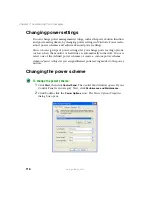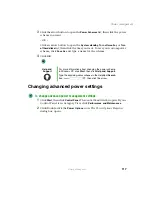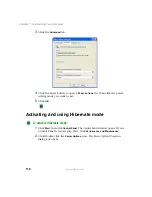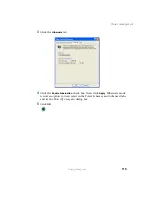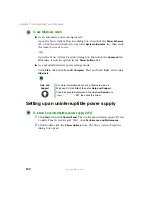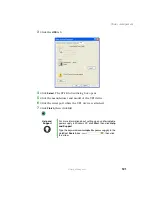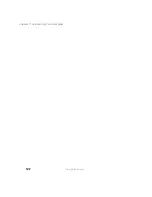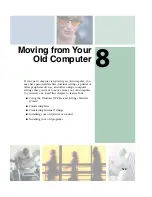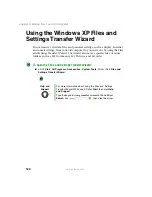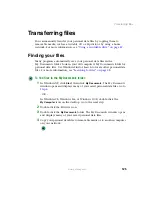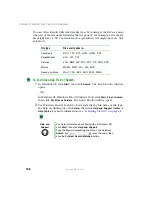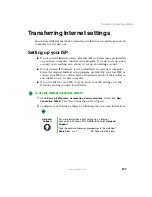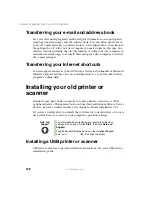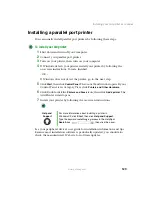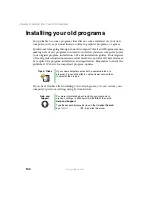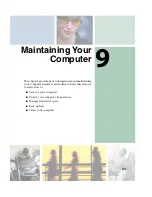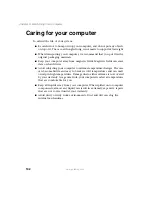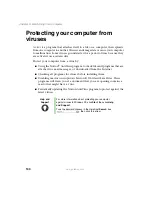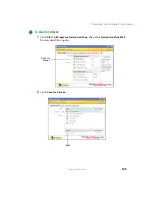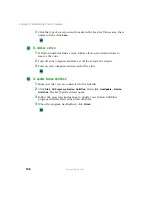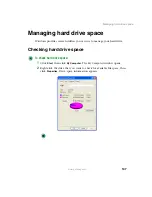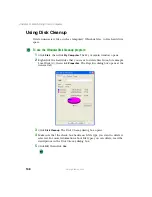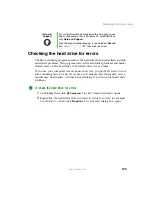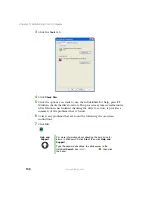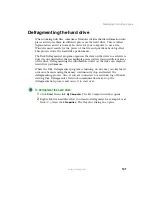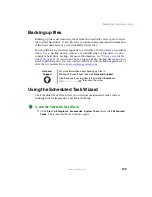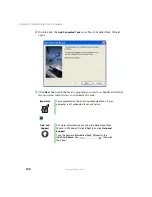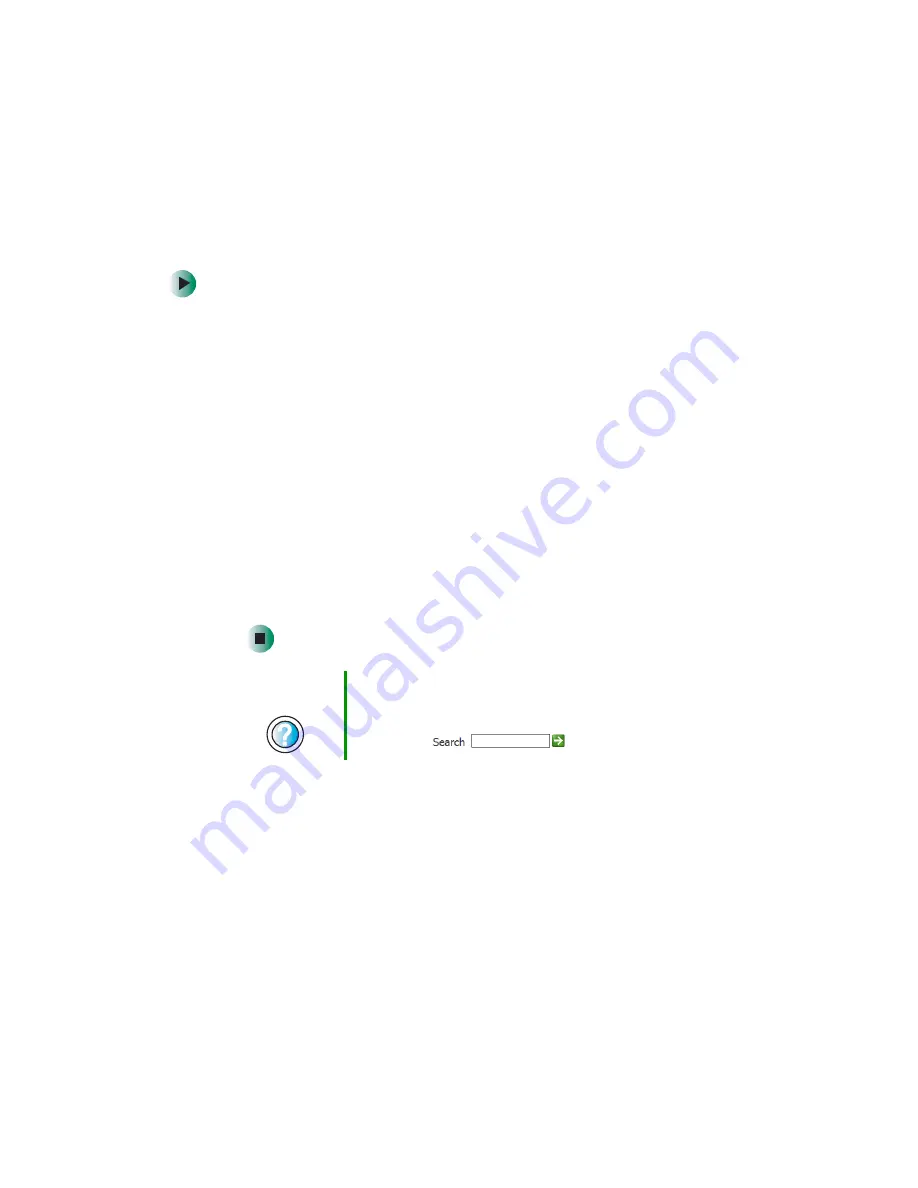
129
Installing your old printer or scanner
www.gateway.com
Installing a parallel port printer
You can usually install parallel port printers by following these steps.
To install your old printer:
1
Shut down and turn off your computer.
2
Connect your parallel port printer.
3
Turn on your printer, then turn on your computer.
4
If Windows detects your printer, install your printer by following the
on-screen instructions. You are finished.
- OR -
If Windows does not detect the printer, go to the next step.
5
Click
Start
, then click
Control Panel
. The
Control Panel
window opens. If your
Control Panel is in Category View, click
Printers and Other Hardware
.
6
Click/Double-click the
Printers and Faxes
icon, then click
Add a printer
. The
Add Printer wizard opens.
7
Install your printer by following the on-screen instructions.
See your peripheral device’s user guide for installation information and tips.
Because most installation software is periodically updated, you should also
check the manufacturer’s Web site for software updates.
Help and
Support
For more information about installing a printer in
Windows XP, click
Start
, then click
Help and Support
.
Type the keyword
installing a printer
in the HelpSpot
Search
box
, then click the arrow.
Summary of Contents for 310 AAFES
Page 1: ...Your Gateway Computer Customizing Troubleshooting user sguide...
Page 2: ......
Page 8: ...vi...
Page 20: ...12 Chapter 1 Checking Out Your Gateway Computer www gateway com...
Page 32: ...24 Chapter 2 Getting Started www gateway com...
Page 64: ...56 Chapter 4 Windows Basics www gateway com...
Page 74: ...66 Chapter 5 Using the Internet www gateway com...
Page 110: ...102 Chapter 6 Using Multimedia www gateway com...
Page 130: ...122 Chapter 7 Customizing Your Computer www gateway com...
Page 171: ...163 Opening the case www gateway com 4 Remove the two thumbscrews from the side panel cover...
Page 220: ...212 Chapter 12 Troubleshooting www gateway com...
Page 230: ...222 Appendix A www gateway com...
Page 242: ...234...
Page 243: ......
Page 244: ...NSK DWL DT310 USR GDE R1 07 03...