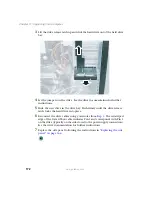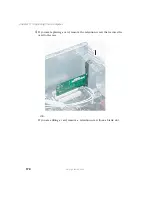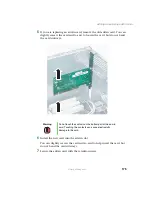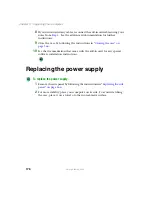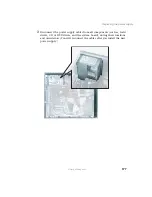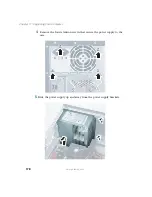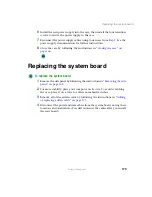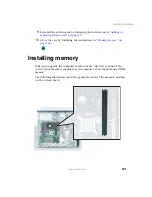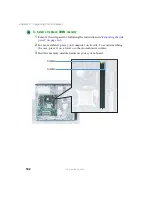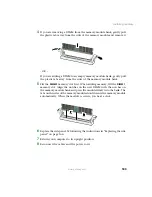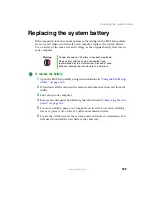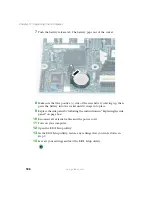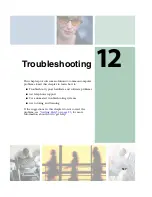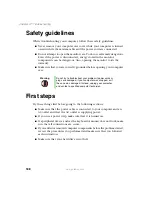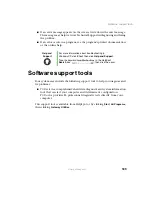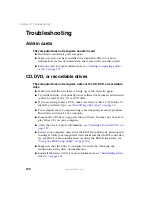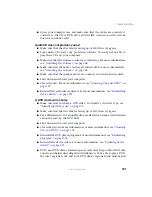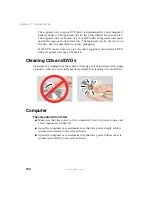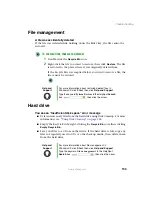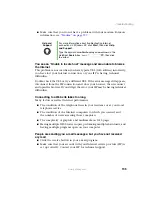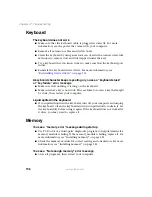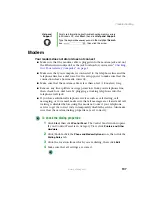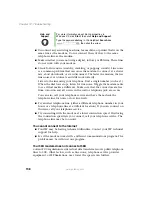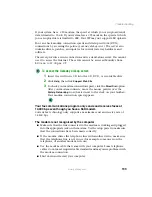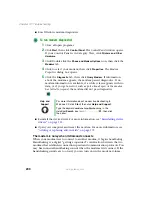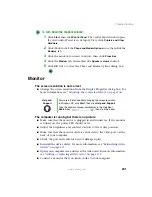186
Chapter 11: Upgrading Your Computer
www.gateway.com
7
Push the battery release tab. The battery pops out of the socket.
8
Make sure that the positive (+) side of the new battery is facing up, then
press the battery into the socket until it snaps into place.
9
Replace the side panel by following the instructions in “Replacing the side
panel” on page 166.
10
Reconnect all external cables and the power cord.
11
Turn on your computer.
12
Open the BIOS Setup utility.
13
In the BIOS Setup utility, restore any settings that you wrote down in
.
14
Save all your settings and exit the BIOS Setup utility.
Summary of Contents for 310 AAFES
Page 1: ...Your Gateway Computer Customizing Troubleshooting user sguide...
Page 2: ......
Page 8: ...vi...
Page 20: ...12 Chapter 1 Checking Out Your Gateway Computer www gateway com...
Page 32: ...24 Chapter 2 Getting Started www gateway com...
Page 64: ...56 Chapter 4 Windows Basics www gateway com...
Page 74: ...66 Chapter 5 Using the Internet www gateway com...
Page 110: ...102 Chapter 6 Using Multimedia www gateway com...
Page 130: ...122 Chapter 7 Customizing Your Computer www gateway com...
Page 171: ...163 Opening the case www gateway com 4 Remove the two thumbscrews from the side panel cover...
Page 220: ...212 Chapter 12 Troubleshooting www gateway com...
Page 230: ...222 Appendix A www gateway com...
Page 242: ...234...
Page 243: ......
Page 244: ...NSK DWL DT310 USR GDE R1 07 03...