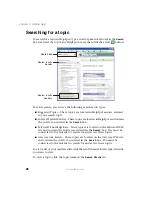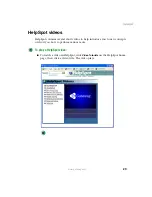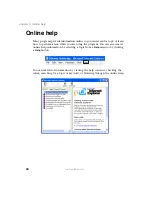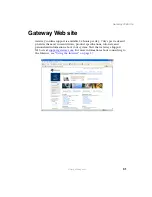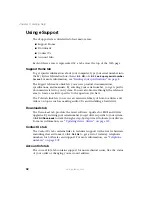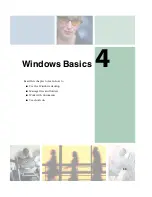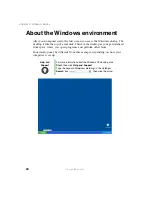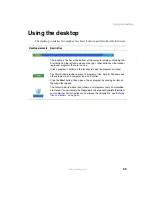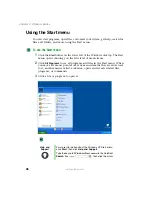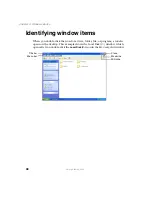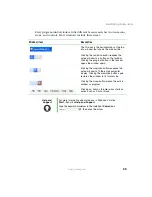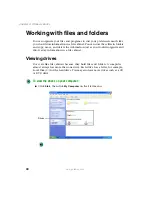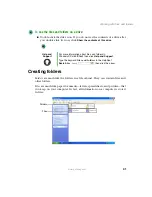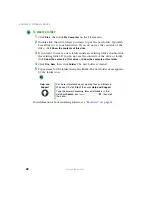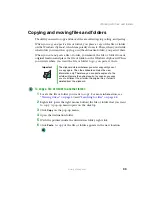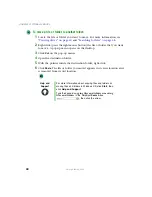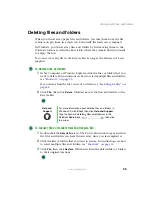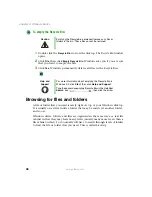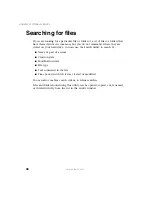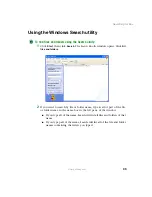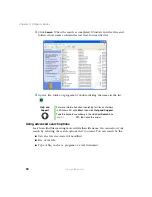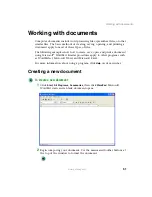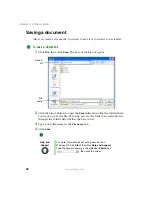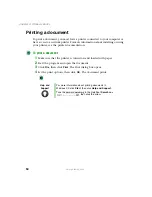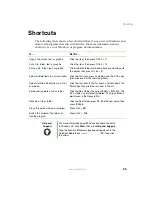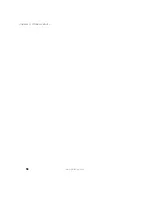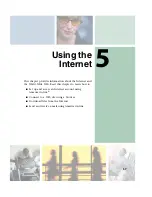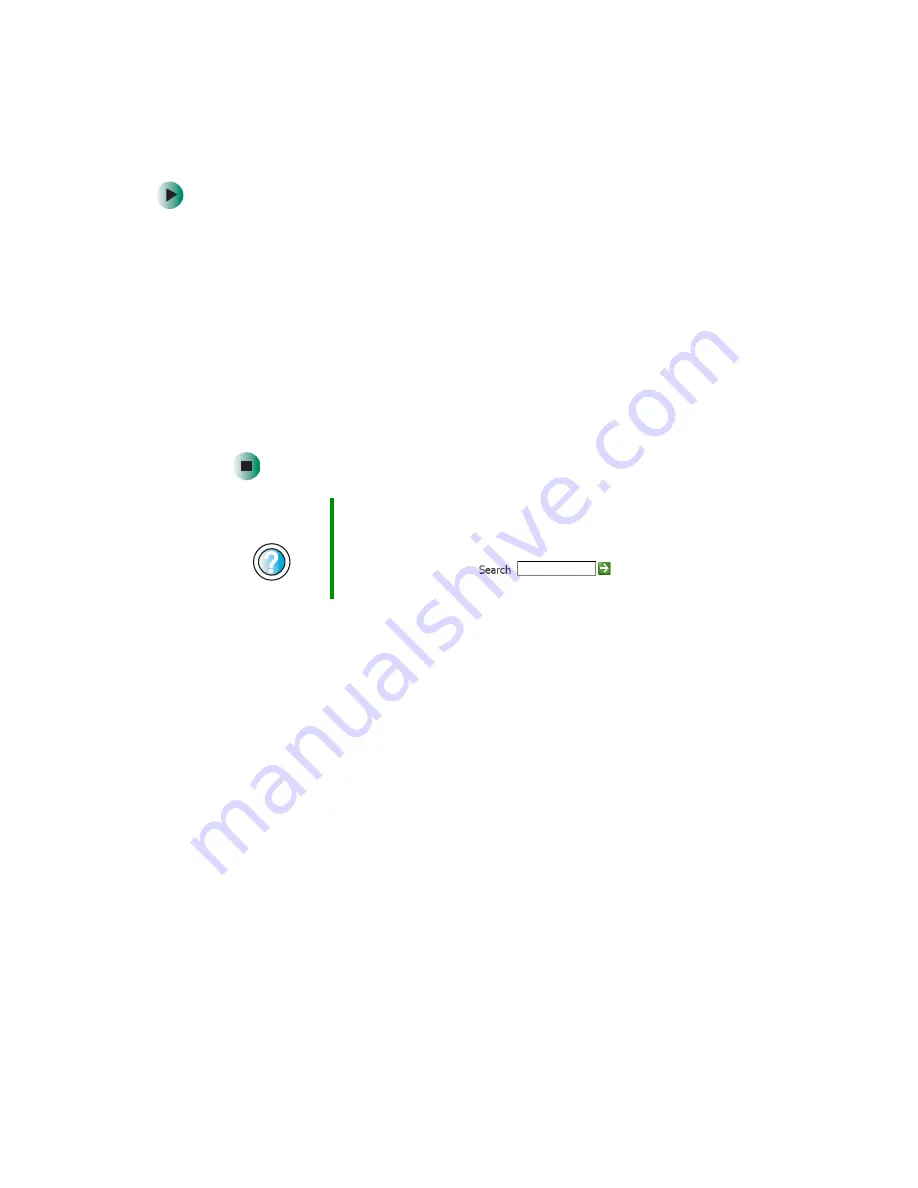
42
Chapter 4: Windows Basics
www.gateway.com
To create a folder:
1
Click
Start
, then click
My Computer
on the Start menu.
2
Double-click the drive where you want to put the new folder. Typically,
Local Disk (C:) is your hard drive. If you do not see the contents of the
drive, click
Show the contents of this drive
.
3
If you want to create a new folder inside an existing folder, double-click
the existing folder. If you do not see the contents of the drive or folder,
click
Show the contents of this drive
or
Show the contents of this folder
.
4
Click
File
,
New
, then click
Folder
. The new folder is created.
5
Type a name for the folder, then press
E
NTER
. The new folder name appears
by the folder icon.
For information about renaming folders, see
Help and
Support
For more information about creating files and folders in
Windows XP, click
Start
, then click
Help and Support
.
Type the keyword
creating files and folders
in the
HelpSpot
Search
box
, then click
the arrow.
Summary of Contents for 310 AAFES
Page 1: ...Your Gateway Computer Customizing Troubleshooting user sguide...
Page 2: ......
Page 8: ...vi...
Page 20: ...12 Chapter 1 Checking Out Your Gateway Computer www gateway com...
Page 32: ...24 Chapter 2 Getting Started www gateway com...
Page 64: ...56 Chapter 4 Windows Basics www gateway com...
Page 74: ...66 Chapter 5 Using the Internet www gateway com...
Page 110: ...102 Chapter 6 Using Multimedia www gateway com...
Page 130: ...122 Chapter 7 Customizing Your Computer www gateway com...
Page 171: ...163 Opening the case www gateway com 4 Remove the two thumbscrews from the side panel cover...
Page 220: ...212 Chapter 12 Troubleshooting www gateway com...
Page 230: ...222 Appendix A www gateway com...
Page 242: ...234...
Page 243: ......
Page 244: ...NSK DWL DT310 USR GDE R1 07 03...