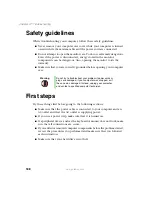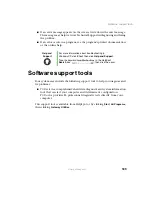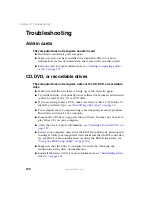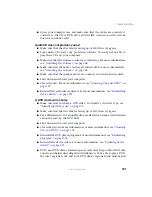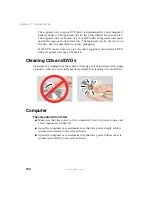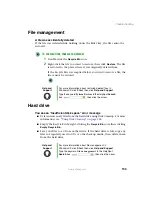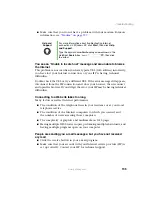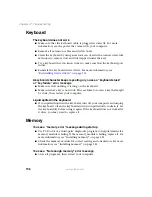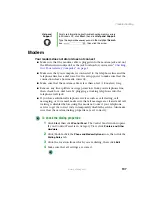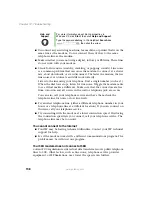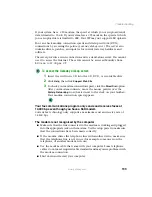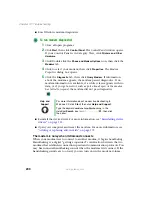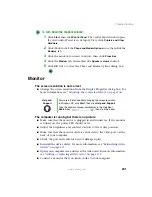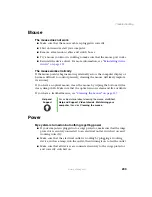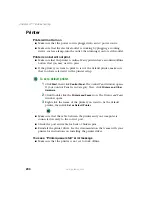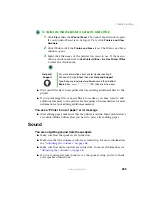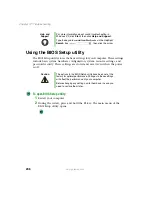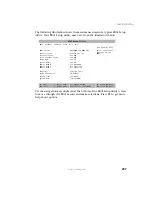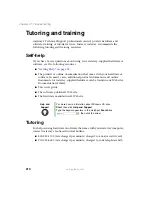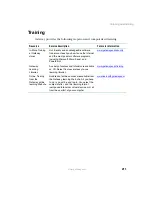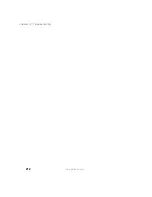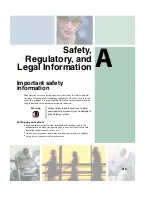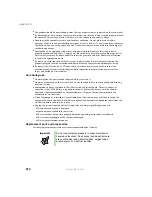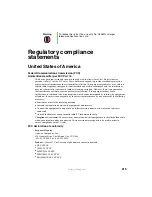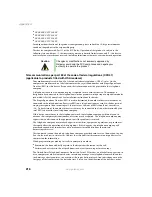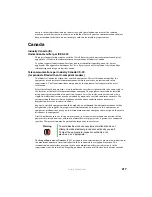202
Chapter 12: Troubleshooting
www.gateway.com
The color is not uniform
Make sure that the monitor warms up for at least 30 minutes before making a
final judgment about color uniformity.
Make sure that:
■
Non-shielded speakers are not placed too close to the monitor.
■
The monitor is not positioned too close to another monitor, electric fan,
fluorescent light, metal shelf, or laser printer.
■
You demagnetize the screen using the monitor’s degauss feature. For more
information on degauss, see your monitor’s documentation.
Why is there a horizontal line or wire visible across the monitor
screen?
Your monitor may use a thin
damper
wire, located approximately 1/3 of the
way down from the upper screen edge and 1/3 of the way up from the lower
screen edge, to stabilize the internal aperture grille. These wires are most
obvious when the monitor displays a white background. The aperture grille
allows more light to pass through the screen for brighter colors and greater
luminescence. The damper wire is a critical part of the overall monitor design
and does not negatively affect the monitor's function.
The text on the display is dim or difficult to read
■
Adjust the brightness and contrast controls.
■
Use the monitor degauss feature (see your monitor documentation) or turn
off your computer and monitor, leave them off for at least a half hour,
then restart your computer.
■
Change the display settings. For more information, see
screen and desktop settings” on page 104
■
Move the monitor away from sources of electrical interference, such as
televisions, unshielded speakers, microwaves, fluorescent lights, and metal
beams or shelves.
For more information about display types, see your monitor and video card
documentation.
Summary of Contents for 310 AAFES
Page 1: ...Your Gateway Computer Customizing Troubleshooting user sguide...
Page 2: ......
Page 8: ...vi...
Page 20: ...12 Chapter 1 Checking Out Your Gateway Computer www gateway com...
Page 32: ...24 Chapter 2 Getting Started www gateway com...
Page 64: ...56 Chapter 4 Windows Basics www gateway com...
Page 74: ...66 Chapter 5 Using the Internet www gateway com...
Page 110: ...102 Chapter 6 Using Multimedia www gateway com...
Page 130: ...122 Chapter 7 Customizing Your Computer www gateway com...
Page 171: ...163 Opening the case www gateway com 4 Remove the two thumbscrews from the side panel cover...
Page 220: ...212 Chapter 12 Troubleshooting www gateway com...
Page 230: ...222 Appendix A www gateway com...
Page 242: ...234...
Page 243: ......
Page 244: ...NSK DWL DT310 USR GDE R1 07 03...