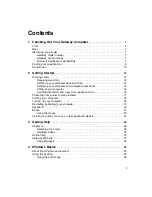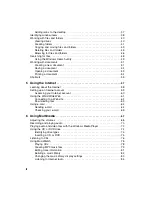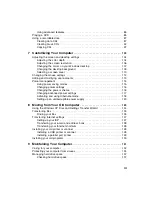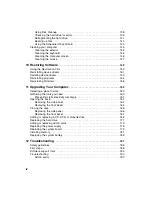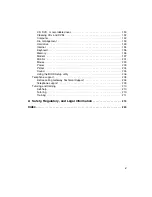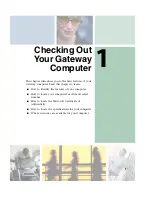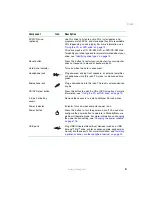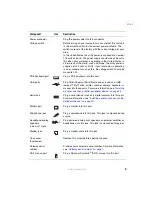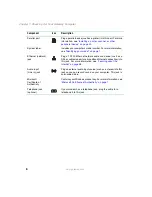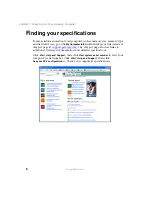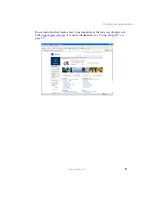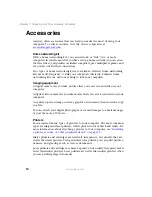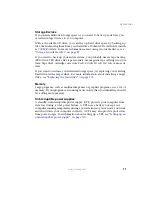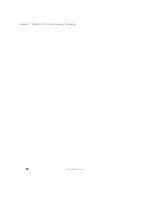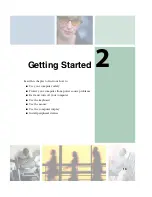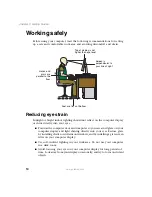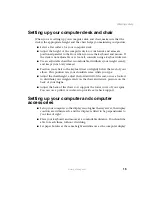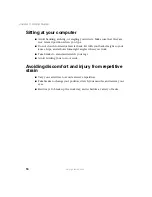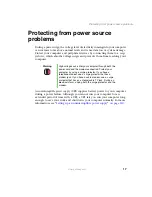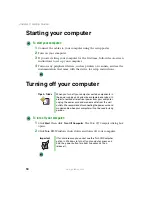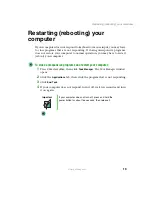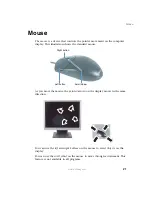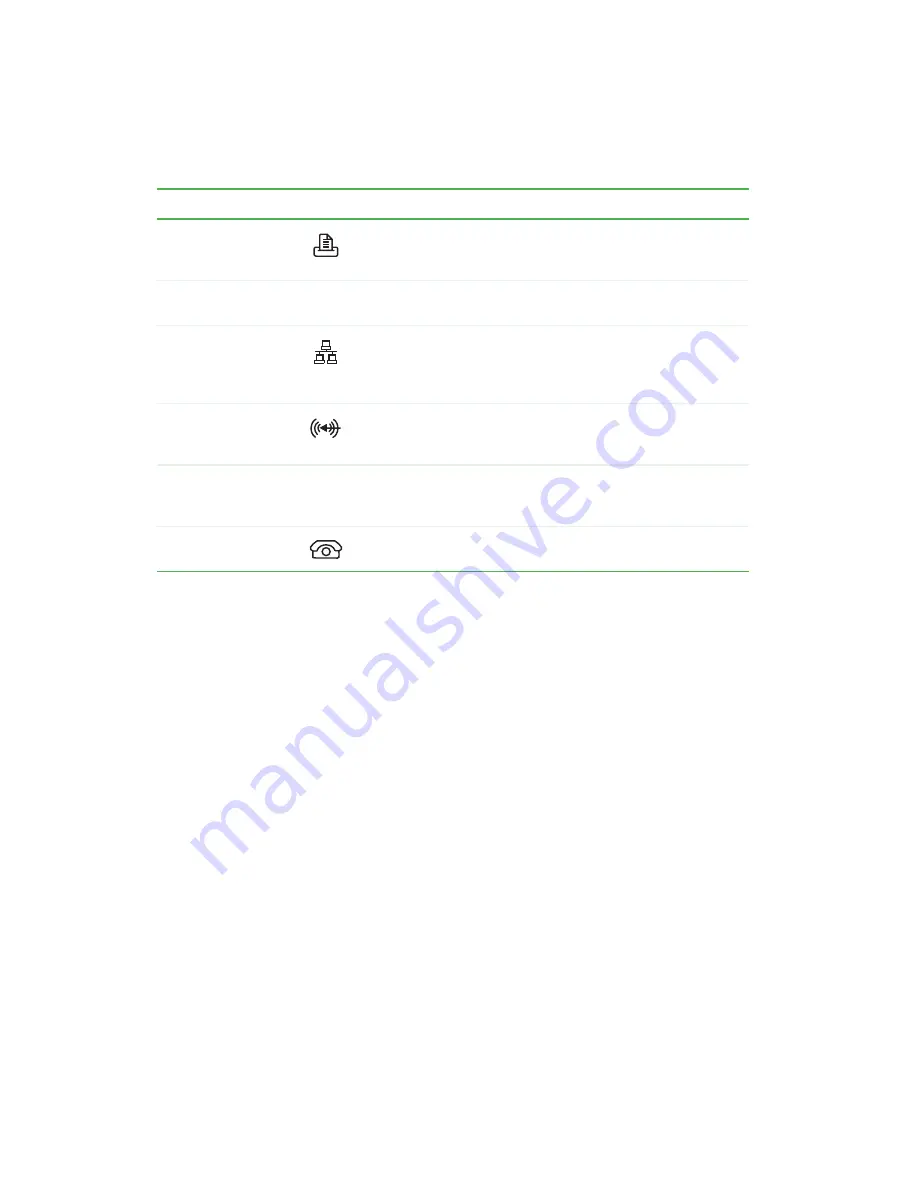
6
Chapter 1: Checking Out Your Gateway Computer
www.gateway.com
Parallel port
Plug a parallel device (such as a printer) into this port. For more
information, see
“Installing a printer, scanner, or other
System label
Includes your computer’s model number. For more information,
see
“Identifying your model” on page 7
Ethernet (network)
jack
Plug a 10/100 Ethernet network cable or a device (such as a
DSL or cable modem for a broadband Internet connection) into
this jack. For more information, see
Audio input
(Line in) jack
Plug an external audio input source (such as a stereo) into this
jack so you can record sound on your computer. This jack is
color-coded blue.
Microsoft
Certificate of
Authenticity
Contains your Windows product key. For more information, see
“Microsoft Certificate of Authenticity” on page 7
Telephone jack
(optional)
If your modem has a telephone jack, plug the cable for a
telephone into this jack.
Component
Icon
Description
Summary of Contents for 310 AAFES
Page 1: ...Your Gateway Computer Customizing Troubleshooting user sguide...
Page 2: ......
Page 8: ...vi...
Page 20: ...12 Chapter 1 Checking Out Your Gateway Computer www gateway com...
Page 32: ...24 Chapter 2 Getting Started www gateway com...
Page 64: ...56 Chapter 4 Windows Basics www gateway com...
Page 74: ...66 Chapter 5 Using the Internet www gateway com...
Page 110: ...102 Chapter 6 Using Multimedia www gateway com...
Page 130: ...122 Chapter 7 Customizing Your Computer www gateway com...
Page 171: ...163 Opening the case www gateway com 4 Remove the two thumbscrews from the side panel cover...
Page 220: ...212 Chapter 12 Troubleshooting www gateway com...
Page 230: ...222 Appendix A www gateway com...
Page 242: ...234...
Page 243: ......
Page 244: ...NSK DWL DT310 USR GDE R1 07 03...