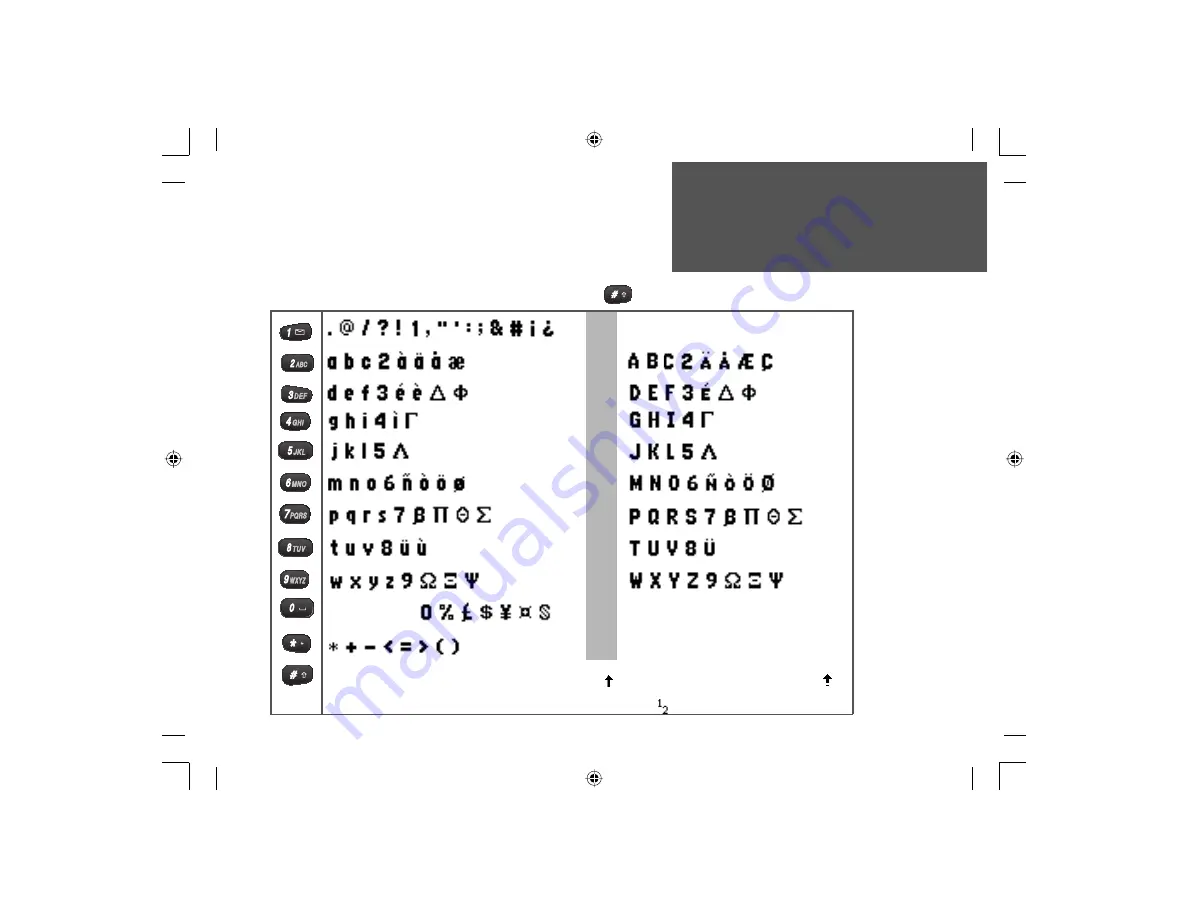
11
Getting Started
Section 2
Text Entry - Character Chart
1 2 3 4 5 6 7 8 9 10 11 12 13 14 15
Number of key presses required to display the desired character
Key
Press the
#
Key before pressing a number
key to switch to upper case characters
upper case char
acters
Space Next Line
Press once before pressing a number key to
shift
to an upper case character for the fi rst letter of an entry. Press twice to enter all char-
acters in upper case characters. The status bar will display a solid arrow for fi rst character caps only and an arrow with a dash for
all upper case. Pressing this key will not enter a
#
symbol when entering text. Use the 1 Key. Use the NumLock feature for quick entry
of numerals only. To engage the NumLock feature, press this key three times until the symbol appears in the status bar.
NvTlkGSMManual copy.indd 11
12/2/2002, 8:41:56 AM
















































