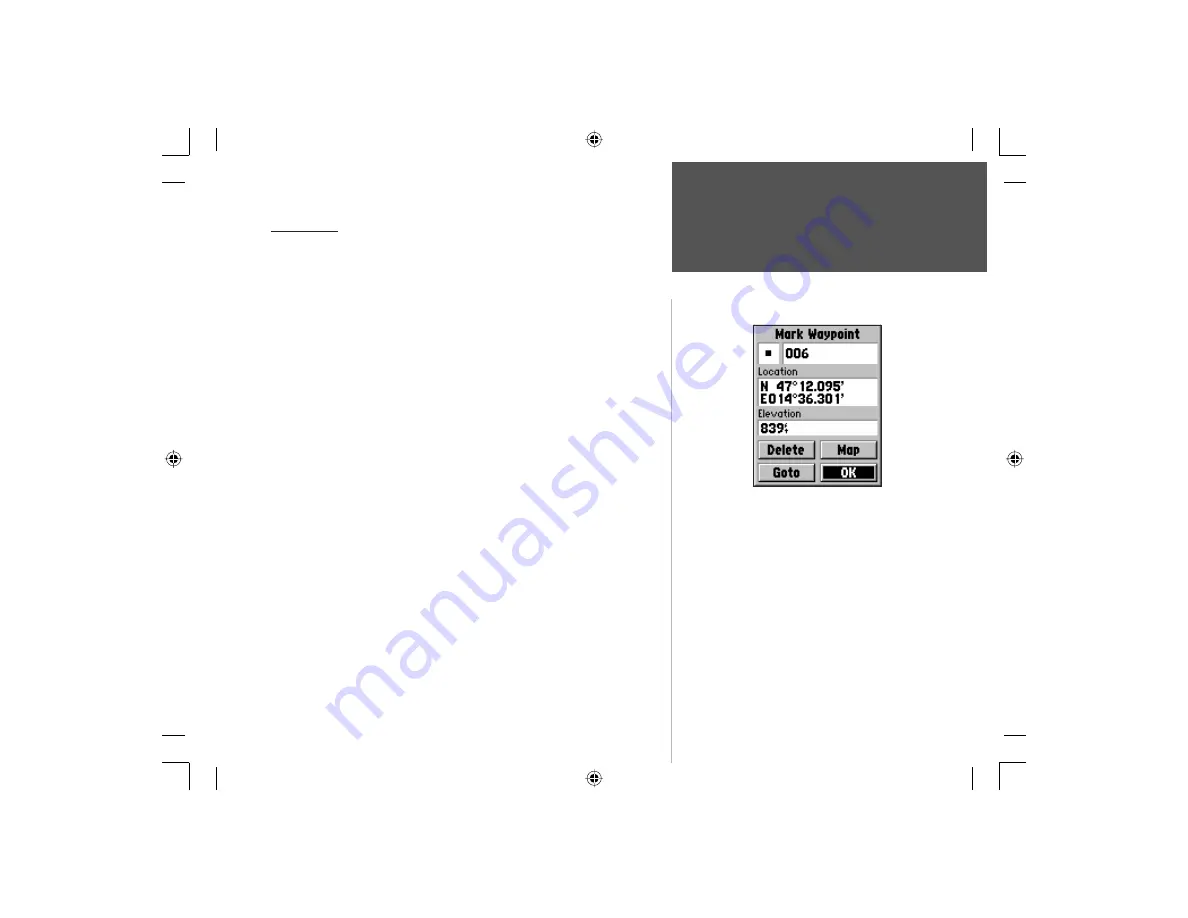
87
Section 4
GPS Navigation
Waypoints
Mark Waypoint Page
Press and hold the ENTER key display the
“Quick Set’ menu, then highlight ‘Mark
Waypoint’ and press ENTER again to mark
your present location as a Waypoint.
Highlight and use the on-screen buttons
to save the waypoint and place it on the
waypoints list, display the waypoint on the
map, or to delete it.
The Goto button does not function for
Mark Waypoint as you are currently at the
destination, unless you are using the Map
Pointer to mark a Map ltem.
Waypoints
A waypoint is a location you have identified and stored in the unit.
The unit can store 500 waypoints in memory. Waypoints can be used as
destinations to ‘Goto’.
Marking your current location as a Waypoint:
1. Press and hold the
ENTER
key to display the ‘Quick Set’ menu. Highlight
‘Mark Waypoint’ and press
ENTER
to mark a waypoint for your current
location. It will automatically be assigned a 3-digit number.
If the GPS function is turned Off or the unit is acquiring satellites, the
‘Mark Waypoint’ option will appear gray and cannot be activated.
2. To change the name of the waypoint, use the
ARROW
keys
to highlight the waypoint name fi eld. Follow instructions titled
“Entering Each Letter or Number” on page 10. You can enter a
total of 10 characters in the fi eld. This waypoint name will appear
on the Map Page, when Map Page settings are confi gured to do so.
3. To assign an identifying map symbol to a waypoint, use the
ARROW
keys to highlight the fi eld to the left of the waypoint
name. Follow instructions titled “Selecting Data from Lists” on
page 10 to select a symbol. The selected symbol will appear
along with the name on the Map Page.
4. To save the waypoint highlight ‘OK’ and press the
ENTER
key.
5. If you do not want to save it as a new waypoint, press the
CLEAR
key before pressing any other keys.
NvTlkGSMManual copy.indd 87
12/2/2002, 8:43:14 AM






























