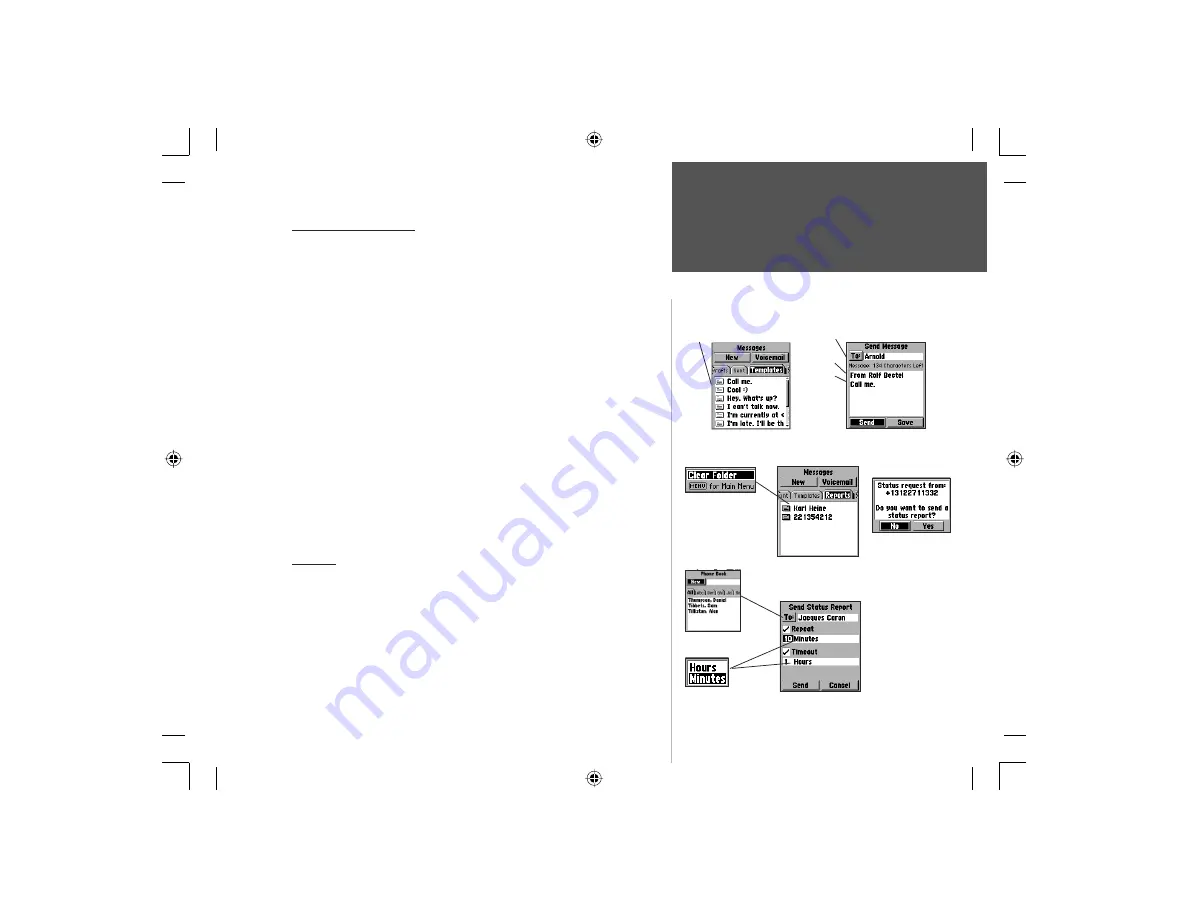
41
Section 3
Phone Operation
Messages
Reports List
Status Report
Send To Entry using
Contacts
Repeat - Timeout
Hours/Minutes Option
Message Templates
Message templates are messages that, once created, can be used
over and over or sent to more than one recipient.
To create a Message Template
1. Highlight the on-screen ‘New’ button and then press
ENTER
to display
the New Message dialog fi eld.
2. Use the
ARROW
key to move to the fi eld and then press
ENTER
to
begin entering the fi rst character of the text message.
3. Then highlight the on screen ‘Save’ button and press to display the save
options menu. Highlight ‘Save To Template’ and press
ENTER
.
To use a Message Template
1. Highlight the desired pre-constructed message from the Template List
and then press
ENTER
to display the Send Message page.
2. Highlight the ‘To’ button an press
ENTER
to select a recipient from the
message from Contacts or highlight the recipient fi eld and enter
a phone number, then highlight the ‘Send’ button and press
ENTER
.
Or... while composing a message, press
MENU
and select ‘Insert Template’
and select a template to insert in your message.
Message Templates List
Template inserted in a Message
Select a message from the
Templates List.
Message
selected
from the
Templates
List
Message recipient selected
from Contacts.
Signature
Reports List Options
Choosing the
Repeat option
allows your posi-
tion to be sent as
you move about at
set intervals until
the timeout option
ends reporting.
Request for a
StatusReport
Reports
Reports allow you to report your position to another NavTalk unit.
The Reports List displays those Status Reports.
T
o create a Status Report or a Status Request
1. Access the Messages Page from the Phone Tab of the Main Menu.
2. Select the ‘New’ button and press
ENTER
for the New Messages Page.
3. With the New Message Page displayed, press the
MENU
key to display
the Options Menu, then select ‘Status Report’ and press
ENTER
to
display the Send Status Report Page.
NvTlkGSMManual copy.indd 41
12/2/2002, 8:42:28 AM






























