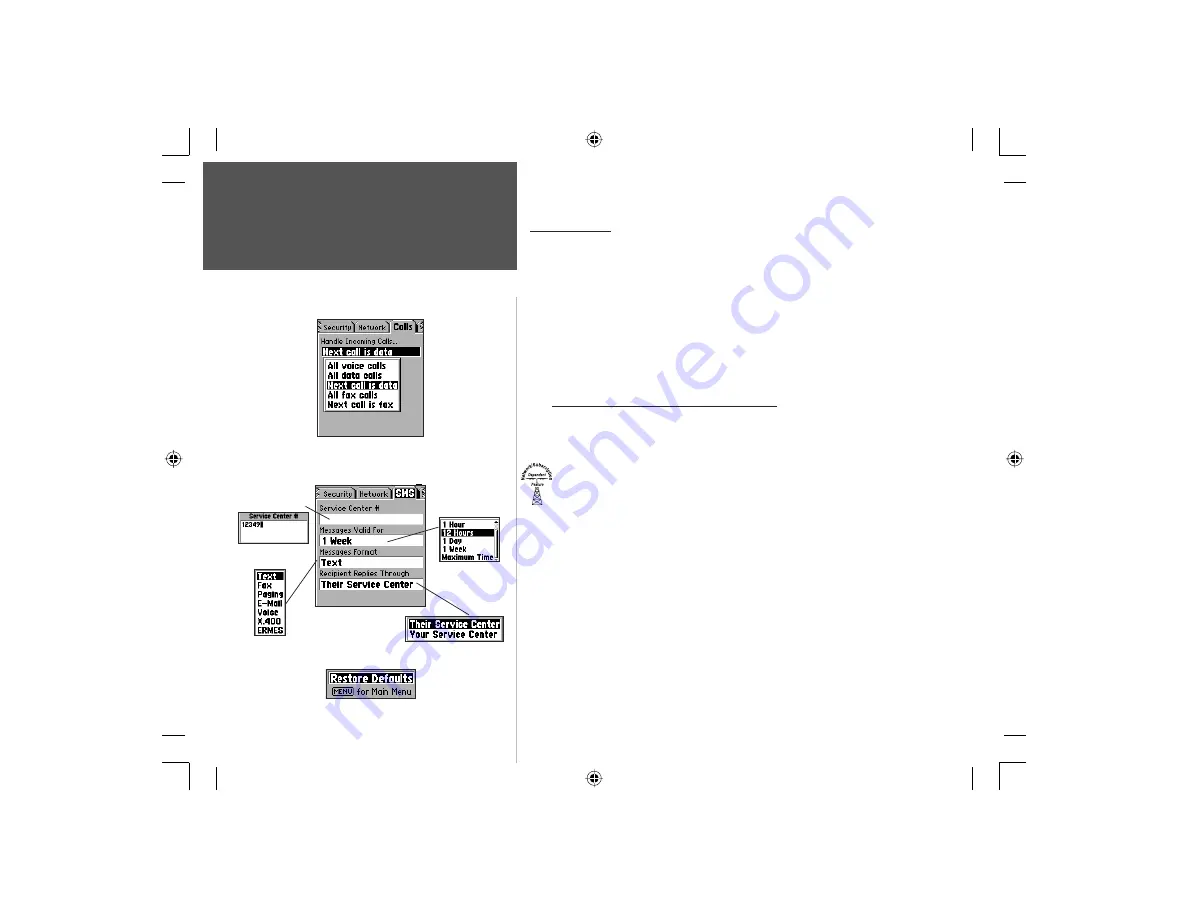
58
Section 3
Phone Operation
Calls Settings
The Calls Settings page allows you to determine, in advance, how
incoming calls are to be negotiated by the phone.
To select a call handling option:
1. Use the
ARROW
key to highlight the Calls tab on the Phone feature of
the Main Menu Settings Tab to display the Calls page.
2. Use the
ARROW
key to highlight the ‘Handle Incoming Calls’ fi eld and
press
ENTER
to display the list of options.
3. When “Next Call is Data” or ”Next Call is Fax” are selected they will
default back to “All Voice Calls” after the call has been handled.
Short Message Service (SMS) Settings
Short Message Service allows you to send a text message to any
individual with SMS enabled on their phone and allows you to determine
parameters for sending SMS messages.
To set up the SMS message service:
1. Use the
ARROW
key to highlight the SMS tab on the Phone feature of
the Main Menu Settings Tab to display the SMS page.
2. Use the
ARROW
key to highlight the ‘Service Center #’ fi eld and press
ENTER
and begin using the
KEYPAD
keys (as explained on page 10)
to enter the number of the service center providing you with SMS
service. Press
ENTER
when fi nished.
3. Use the
ARROW
key to move down to highlight the ‘Messages Valid
For’ fi eld. Press
ENTER
to view the Options Menu. You can choose
from 1 Hour, 12 Hours, 1 Day, 1 Week, and Maximum Time. Use the
ARROW
key to highlight your selection and then press
ENTER
.
4. Follow the instructions in Step 3 to select an option from the list
for the ‘Message Format’ fi eld. You can choose from Text, Fax, Paging,
E-mail, Voice, X.400, and ERMES.
5. Use the
ARROW
key to highlight the ‘Recipient Replies Through’ fi eld.
Press
ENTER
then use the
ARROW
key to select an option.
Calls Settings
SMS Page
Service Center
Number Entry Field
Messages Valid
For:
Options Menu
Recipient Replies Through:
Options Menu
Messages Format
Options Menu
SMS Page Options Menu
SMS Settings
Calls Page
NvTlkGSMManual copy.indd 58
12/2/2002, 8:42:46 AM
















































