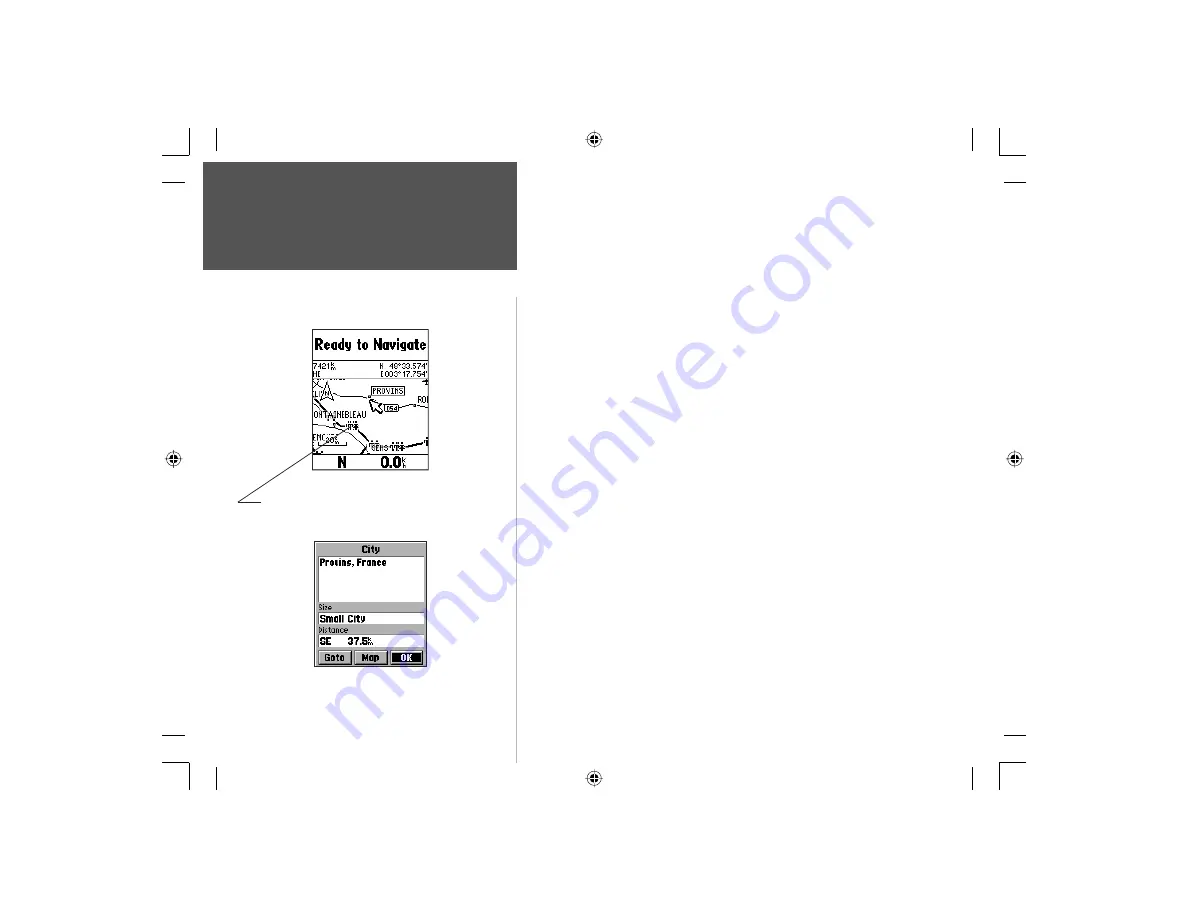
70
Section 4
GPS Navigation
The Panning Arrow
Highlighted Map Item
Item Information Page
To fi nd details about a map item:
1. Move the panning arrow to the map item when you want to learn more
about that item.
2. When the item’s name is highlighted, press and release the
ENTER
key
to display the Information Page for that item.
The information page is type specific with such titles as ‘Address’, ‘City’,
or ‘Exit’ followed by a name and description field, a distance field, and
on-screen buttons. Press the
MENU
key to display the ‘Save as Waypoint’
option to mark this item as a waypoint.
You can also use the panning arrow to measure the distance between
two map items as explained in the section titled “Measure Distance”
on page 75.
When using the panning arrow on the map page and pressing the
MENU
key and then selecting ‘Find ‘n Go’ from the options menu, the
Find Menu will display items with the panning arrow (map pointer) loca-
tion used as a reference for distance. The Find Menu will display “Using
Map Pointer” just beneath the page title.
With the Panning Arrow on a map item, press the ENTER
key to display the information page for the item.
When the Panning Arrow is moved to a map item, it will be
highlighted for 5 seconds.
Section 4
NvTlkGSMManual copy.indd 70
12/2/2002, 8:42:59 AM
















































