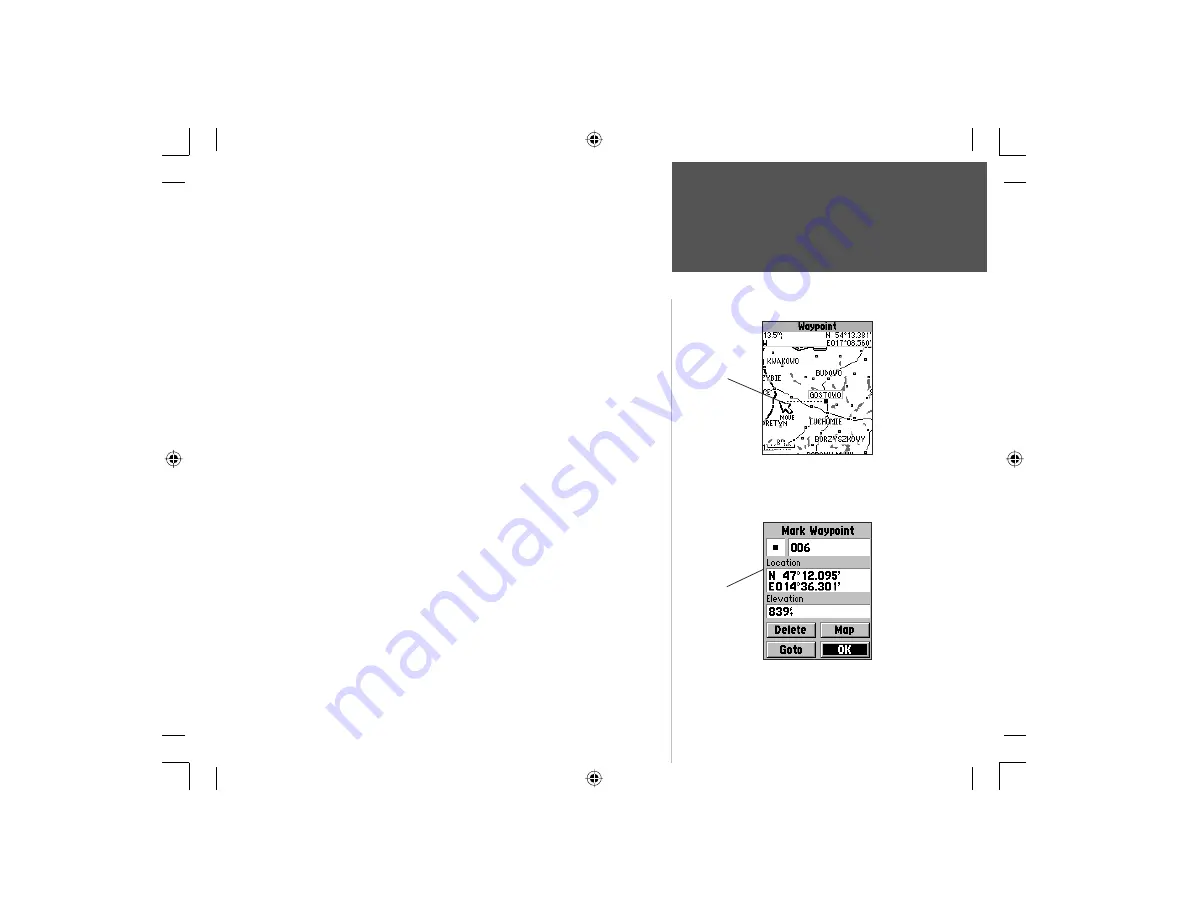
89
Section 4
Waypoints
To move a waypoint by dragging it on the map:
1. Use the Find Feature to display the Waypoint Page as described on
page
79.
2. Highlight and press the ‘Map’ button to display the waypoint map.
3. With the waypoint highlighted by the panning arrow, press the
ENTER
key once. The word “Move” will appear beneath the panning arrow.
4. Use the panning arrow to move the waypoint to the new location and
then press the
ENTER
key.
5. Press the
CLEAR
key to cancel moving the waypoint.
Using the ‘Mark Waypoint’ feature to quickly determine your
latitude and longitude:
1. Press and Hold the
ENTER
key to display the Quick-Set Menu. Then
highlight ‘Mark Waypoint from the list of options.
2. Press and hold the
ENTER
key to display the ‘Mark Waypoint’ page.
Your current lat/lon will be displayed in the ‘Location’ fi eld.
3. Press the
CLEAR
key before pressing any other key to close the page
without storing your location as a waypoint.
Sending your latitude and longitude position data to another
NavTalk GSM Phone:
Refer to the section on sending Status Reports on pages 41 and 42.
When you send a Report, you’re latitude and longitude are included
automatically.
Moving a Waypoint
Highlight the
waypoint you
want to move and
then drag it to the
new
location.
Using Mark Waypoint to determine your
location
Press and hold the
ENTER key to dis-
play the Lat/Lon
coordinates for
your current
location.
GPS Navigation
NvTlkGSMManual copy.indd 89
12/2/2002, 8:43:15 AM
















































