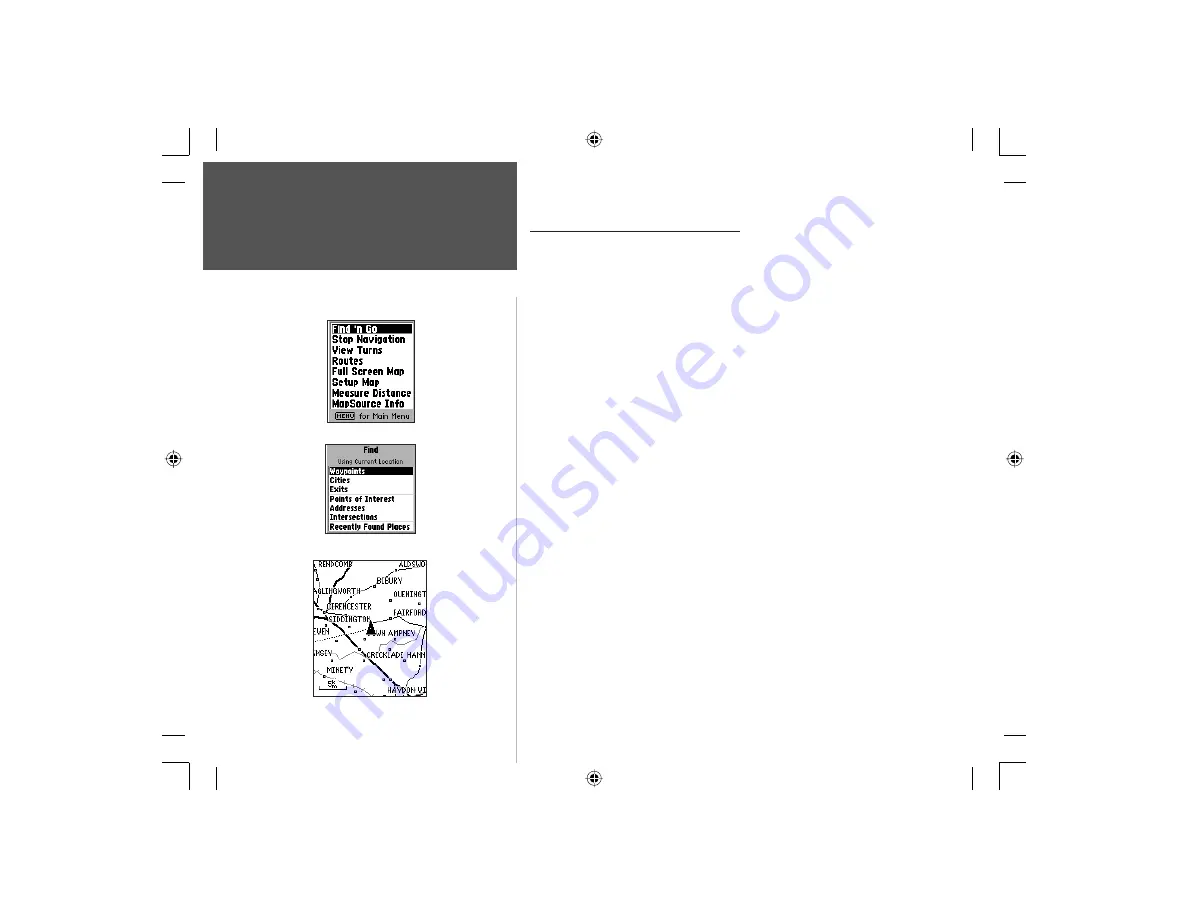
72
Section 4
GPS Navigation
Map Navigator Page Options
The Map Navigator Page Options
Map Navigator Page options allow a variety of operating and custom-
izing features for the unit. Pressing the
MENU
key from the Map Page will
display the Map Navigator Page Options Menu. Many are replaced by
another option when they are selected, while others are methods of cancel-
ing an option when you no longer need it.
You can choose an option by highlighting it and pressing the
ENTER
key.
Find ‘n Go -
This ‘Find’ option allows you to locate and Goto a
waypoint or other map item. Refer to “ Find ‘n Go” on page 77.
Stop Navigation -
The ‘Stop Navigation’ option stops any active Goto
navigation. The option will appear gray and cannot be selected if there
is no active navigation. When activated the ‘Stop Navigation’ option
will be replaced by a ‘Resume Navigation’ option.
View Turns -
This feature is only available when navigating an auto
matically generated route and displays a list of turns in the route.
Routes
-
This feature allows you to save a current route or to access
previously traveled routes that are stored in the unit. Refer to page 85
for more information.
Full Screen Map -
The ‘Full Screen Map’ option uses the full screen
to display the map. This option is replaced by ‘Show Data Fields’.
To display a ‘Full Screen Map’:
1. With the Options Menu displayed, highlight ‘Full Screen Map’.
2. Press the
ENTER
key and the Map Page will display a full screen map.
3. To return to a Map Page with data fi elds displayed, repeat the process.
You will notice that the ‘Full Screen Map’ option now reads ‘Show Data
Fields’ When this option is highlighted and the
ENTER
key is pressed
the page will display the data fi elds again.
Options Menu
Find Menu
Full Screen Map
Section 4
NvTlkGSMManual copy.indd 72
12/2/2002, 8:43:00 AM
















































