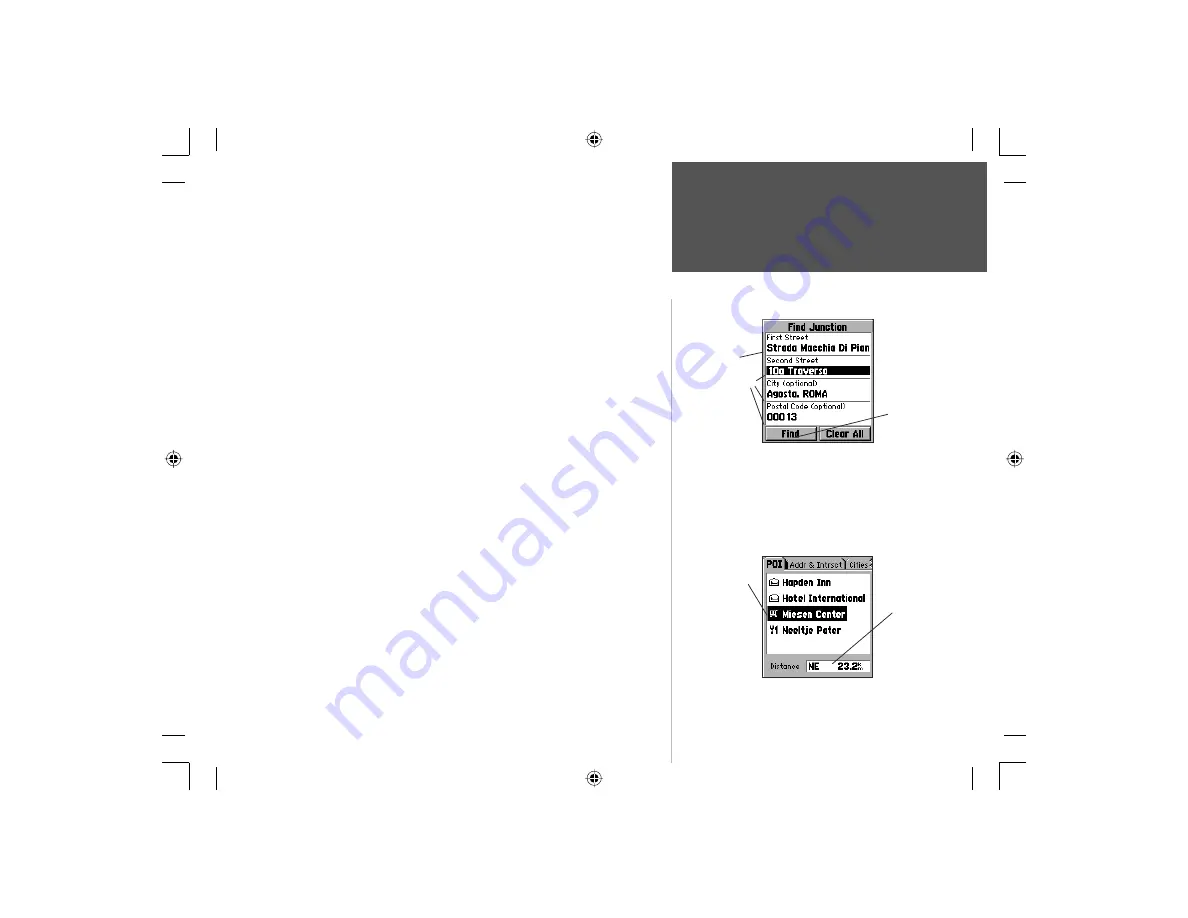
83
Section 4
GPS Navigation
Locating a Junction:
The Find Junction feature operates like the Find Address feature,
with the exception that you enter first and second street names instead
of an address and a street name.
To Locate a Junction
1. Follow Steps 1 through 10 on page 82, substituting data entry fi elds on
the Find Junction page with those on page 82.
Reviewing Recently Found Places
The Find Menu includes categories for recently found map items.
This allows you to review (by category) previously found items that
you did not save as waypoints for later use. When the list becomes full,
the oldest entry is deleted to make space for the newest.
To Review a Recently Found Place
1. Access the ‘Find ‘n Go’ Find Menu from the Main Menu GPS Tab.
2. Use the
ARROW
key to move down the menu list to the ‘Recently
Found Places’ option and press
ENTER
to display the tabbed pages for
Points of Interest, Addresses and Junctions, Cities, and Other.
3. Use the
ARROW
Right or Left key to move to the tab with the desired
category, then move down the list of places to highlight your selection
and then press
ENTER
to display the Information Page for that item.
4. Highlight the Map or Goto key on the page and press
ENTER
to either
view it on the map or create a route to the item. Press the
MENU
key
to save it as a waypoint.
Find ‘n Go
Find Junction Page
Enter the First
Street from the
options list.
Select the Second
Street, City, and
Postal Code from
the option lists.
Highlight the Find
button and press
ENTER to display
the Match Quality
List for the selected
Junction.
Recently Found Places Option - Points of Interest Tab
Highlight an item
on the list and
press ENTER to
display the Infor-
mation page for
that item.
Direction and
Distance from
your current
location.
Section 4
NvTlkGSMManual copy.indd 83
12/2/2002, 8:43:10 AM
















































