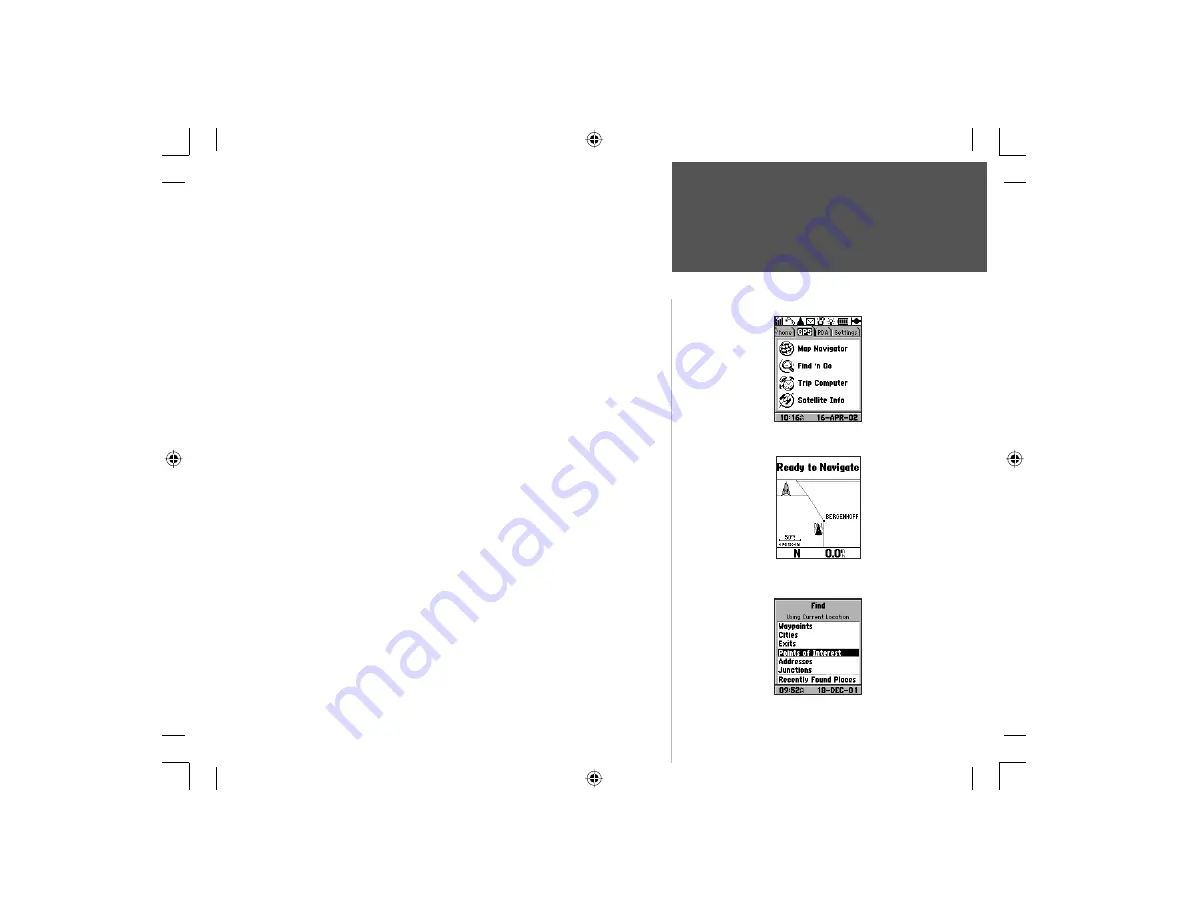
17
Getting Started
Section 2
Find ‘n Go
Map Navigator
GPS Tab Pages
The Main Menu
GPS -
Th
is
tab presents you with a list of five Global Positioning
System related feature pages
The first on the list is the
Map Navigator
, which is the main
navigation display. This page provides a direction field with compass
or direction arrow, a speed field, a distance to go field, a time to go
field, a map with position icon or panning arrow and Zoom In/Out
scale.
Page Options:
Find ‘n Go, Full Screen Map, Show Data Fields, Show Next
Street, Hide Next Street, Stop Navigation , Measure Distance, Setup Map,
Trip Computer, and Turn GPS On/Off.
The second feature is
Find ‘n Go
, which consists of a database of
map locations for waypoints, points of interest, cities, exits, addresses,
and junctions. Select a map item from the lists provided and then
press
ENTER
to view on the map, create a route and Goto it or save it
as a waypoint. You can choose from lists of “Nearest” or “By Name”.
The type of mapping information available to Find ‘n Go func-
tions like points of interest, addresses, and junctions is dependent on
the type of MapSource map data software that is downloaded to the
NavTalk. Refer to page 110 for a detailed description of MapSource
mapping data and how it functions with the NavTalk GSM.
Page Options:
Find By Name, Find Nearest , Delete Waypoint, Delete By.
Symbol, Delete All, and Save as Waypoint.
NvTlkGSMManual copy.indd 17
12/2/2002, 8:42:03 AM
















































