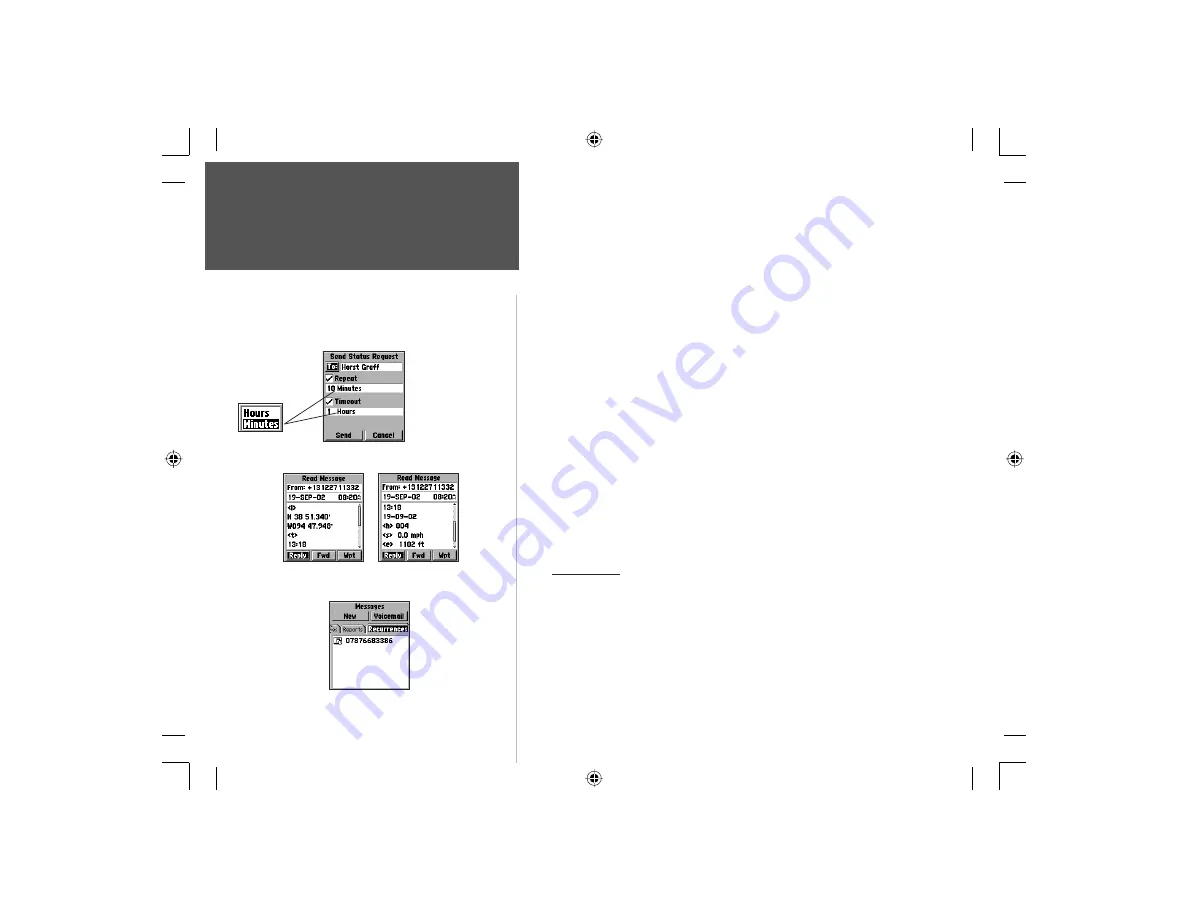
42
Section 3
Messages
Recurrences List
Status Request
Repeat and
Timeout Units
Option Menu
Phone Operation
Choosing the Repeat
and Timeout options
allows you to receive
position reports at a set
interval and until you
no longer require them.
Read Message -Status Request
4. Highlight the ‘To’ button and press
ENTER
to display Contacts
listing of names. Highlight the desired name and press
ENTER
and then
select the phone number desired from those displayed for that name
and
press
ENTER
to place the name in the ‘To’ fi eld on the New
Message Page, or... use the
KEYPAD
to enter a phone number manually.
5. Next Highlight the Repeat Option and press
ENTER
if you want to
repeat the Report. This will place a check mark next to the Repeat Option.
6. Highlight the number fi eld just below the repeat check mark and press
ENTER
to and then use the
KEYPAD
to enter the number of desired
units of time (minutes or hours). Then move to the adjacent fi eld, press
ENTER
and select either Minutes or Hours then press
ENTER
again.
7. Move down to the Timeout fi eld and press
ENTER
to place a check
mark next to the Timeout option.
8. Use the
ARROW
key to highlight the number fi eld below the timeout
option and then use the
KEYPAD
to enter the units (minutes or hours)
before the report stops repeating. Then highlight the unit fi eld next to it and
press
ENTER
, to select either minutes or hours and then press
ENTER
again.
9. To create a Status Request select Send Status Request from the New
Message Options menu and repeat the steps explained above.
Recurrences
Allows you to view outgoing reports or requests that are set to repeat.
T
o view Recurrences
1. Highlight the Recurrences tab to display the Recurrences Page.
2. Observe the list of recurrences.
3. After selecting a recurring status report or request, you may choose to
re-send or delete it. Otherwise messages on this list will continually be
sent out at the set interval until they timeout.
NvTlkGSMManual copy.indd 42
12/2/2002, 8:42:29 AM
















































