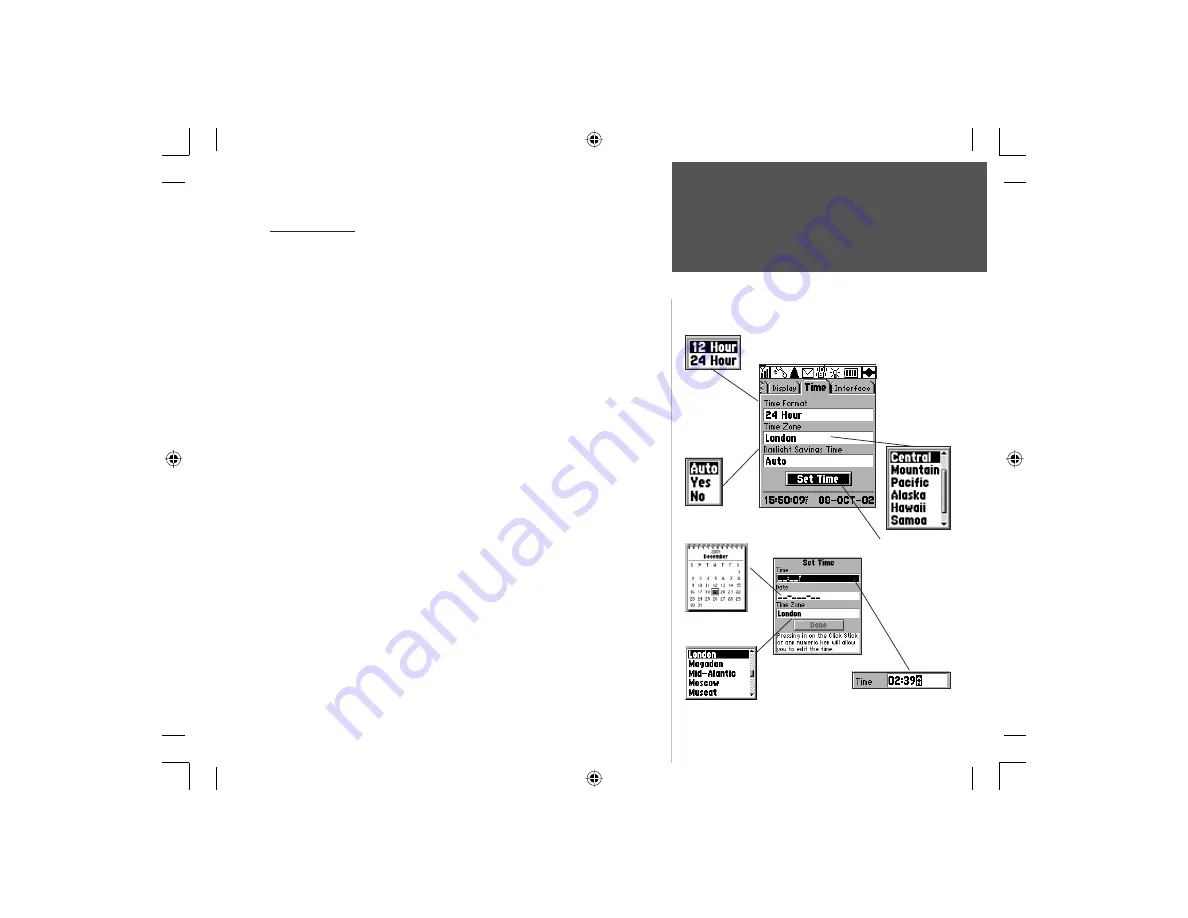
97
Section 4
System Settings Options
Section 5
Time Tab
Time Format
Options
There are 8
Time Zone
Options. Select
‘Other’ to set
a zone from
the UTC Time
Offset Chart
on page 108.
Daylight Savings
Time Options
Time Settings
Date Set Calendar
Time Zone Options
Time Set Field
Set Time Page
Set Time Button
Time Settings
Time Format -
Allows you to choose from a 12 or 24 hour time
format. When you select the 12 hour time format, the clock will read
like a standard clock with 12 hour AM and PM cycles. The 24 hour
option sets the clock to display a 24 hour cycle (Military Time).
Time Zone -
Can be set to one of the U.S. Time Zones, or by selecting
‘Other’ you can enter the UTC Time Offset for any other time zone.
Refer to the instructions for setting UTC Time Offset and the Time
Offset Chart on page 108.
Daylight Savings Time -
Can be turned On or Off or set to Automatic.
Current Date and Current Time -
Can set by highlighting the ‘Set’
button and pressing
ENTER
to display the ‘Set Time’ page.
To Set the Time and Date
1. Highlight the ‘Set Time’ button and press
ENTER
to display the Set
Time
Page.
2. With the Date fi eld highlighted, press
ENTER
to display the Calendar
Page. Use the
ARROW
to highlight the year and then move it LEFT or
RIGHT to set the year. Do the same for the month and then move down
the correct day of the month and then press
ENTER.
3. Set the Time by highlighting the Time fi eld, then use the
KEYPAD
keys
to enter the time from a reliable source. When the cursor moves to the
AM/PM position, use the Up/Down
ARROW
key to select AM or PM.
4. Move the highlight to the Time Zone fi eld and press
ENTER
to display
the Time Zone Options Menu. Use the
ARROW
key to move up or
down the list to highlight the desired time zone and press
ENTER
.
5. Move to the ‘Done’ key and press
ENTER
to fi nish.
NvTlkGSMManual copy.indd 97
12/2/2002, 8:43:21 AM
















































