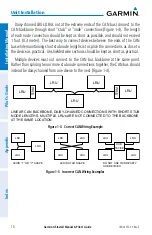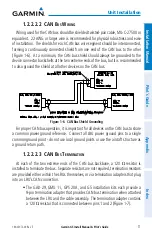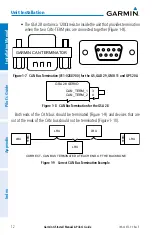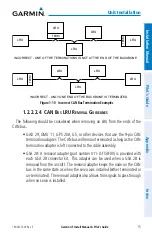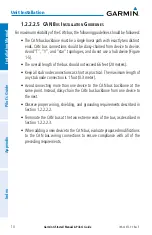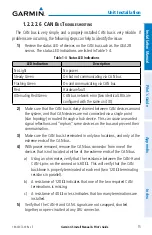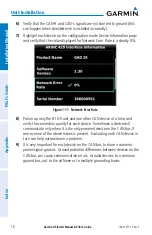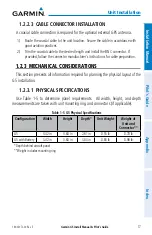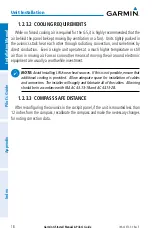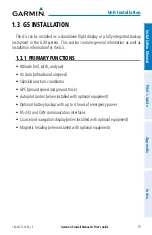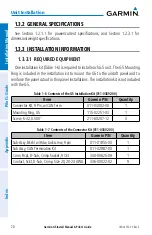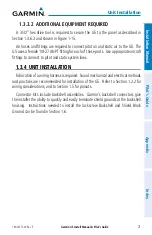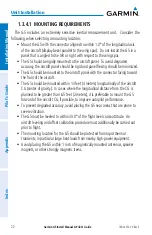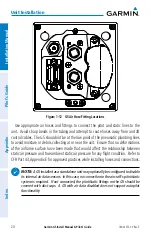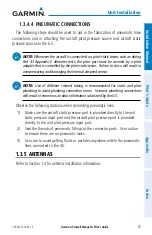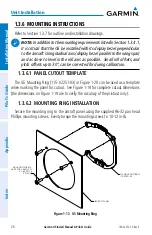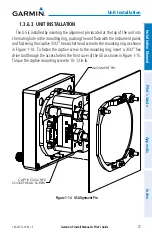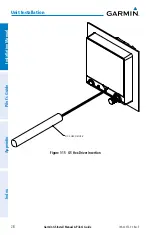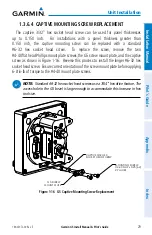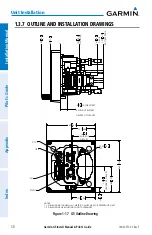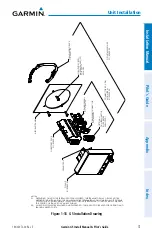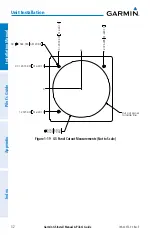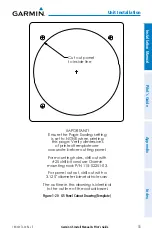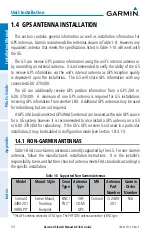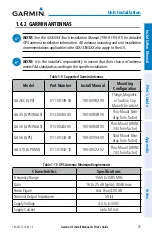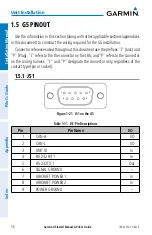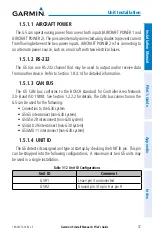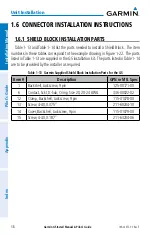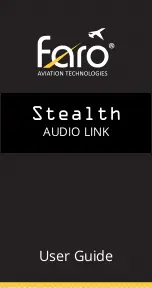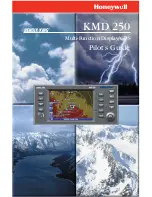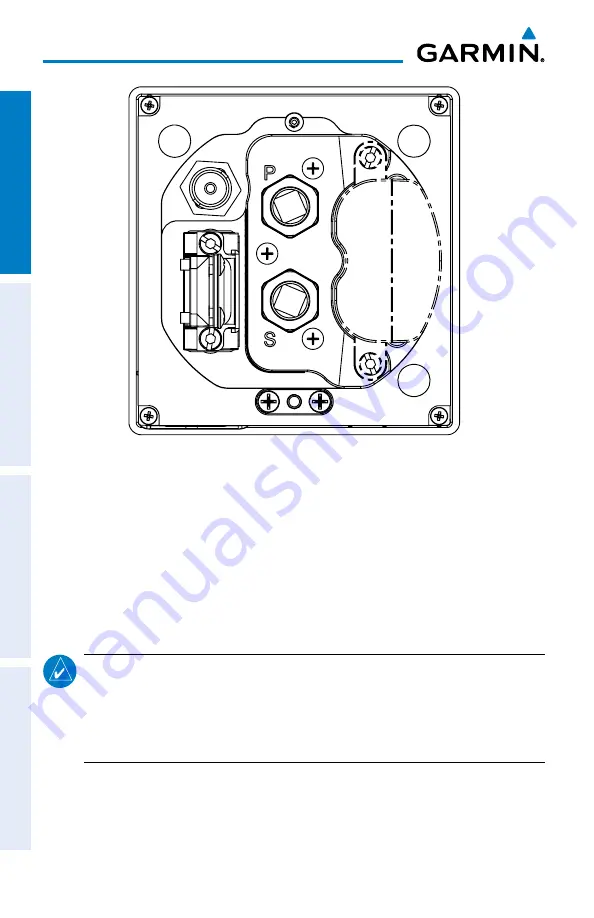
Garmin G5 Install Manual & Pilot's Guide
190-02072-00 Rev. E
24
Unit Installation
Installation Manual
Pilot's Guide
Appendix
Index
Figure 1-12 G5 Air Hose Fitting Locations
Use appropriate air hoses and fittings to connect the pitot and static lines to the
unit. Avoid sharp bends in the tubing and attempt to route hoses away from aircraft
control cables. The G5 should not be at the low point of the pneumatic plumbing lines
to avoid moisture or debris collecting at or near the unit. Ensure that no deformations
of the airframe surface have been made that would affect the relationship between
static air pressure and true ambient static air pressure for any flight condition. Refer to
CFR Part 43, Appendix E for approved practices while installing hoses and connections.
NOTE:
A G5 installed as a standalone unit may optionally be configured to disable
its internal air data sensors. In this case, no connection to the aircraft's pitot/static
system is required. If not connected, the pitot/static fittings on the G5 should be
covered with dust caps. A G5 with air data disabled does not support autopilot
functionality.
Summary of Contents for Approach G5 - GPS-Enabled Golf Handheld
Page 1: ...G5 Install Manual Pilot s Guide ...
Page 2: ...Blank Page ...
Page 3: ...INSTALLATION MANUAL PILOT S GUIDE APPENDIX INDEX ...
Page 4: ...Blank Page ...
Page 16: ...Garmin G5 Install Manual Pilot s Guide 190 02072 00 Rev E iv Table of Contents Blank Page ...
Page 237: ...Garmin G5 Install Manual Pilot s Guide 190 02072 00 Rev E Blank Page ...