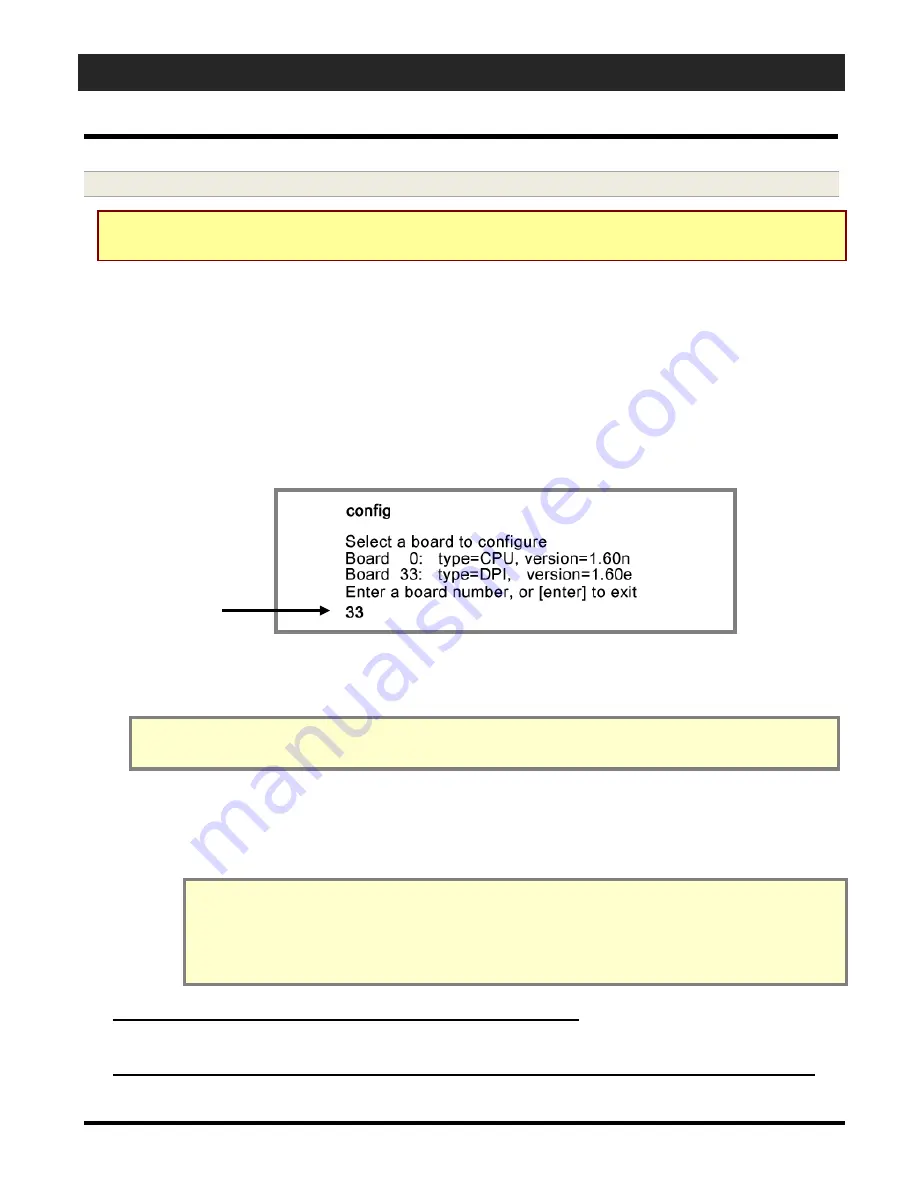
600-SERIES HARDWARE MANUAL
Appendix H - HyperTerminal Commands
APPENDIX-Page H-10
C. Configuring the Board ID for 600-model Daughter Boards (DPI/DIO/DSI)
635 NOTICE – 635 uses a binary dipswitch to set the Board ID and auto-update
feature. See Appendix-Q for instructions.
1.
At the HyperTerminal ‘>’ prompt, type “config” and press the <Enter> key.
A list of boards is displayed:
The board you are currently programming should be listed Board 33.
If you see 34, you don’t have the config jack installed or you did not press reset
If you have multiple boards showing 33, you should unplug them from the ribbon cable.
If it has been
less than 90 seconds
since the last board was brought online it may still show as 33 until the CPU
picks it up.
2.
Choose board 33 by typing “33” and press the <Enter> key.
3.
Type “yes
”
and press the <Enter> key
to get into edit mode.
4.
Type an unused Board ID (1 through 16 is valid) and press the <Enter> key.
NOTICE:
If you have already added the board in the Galaxy Software, you must
match that ID.
You can find the Board numbers in the Controller Properties screen
.
5.
Auto Update FLASH: this option should be set to yes to allow the Interface Board to
receive updates from the CPU. Press the <Enter> key
to SKIP to next field.
6.
Type “yes” when prompted to SAVE the settings, and press the <Enter> key
.
WARNING: Unsaved settings will be lost on the next power reset.
If you accidentally skipped the
save
prompt, simply re-issue the
config
command
in HyperTerminal and use <Enter> to get back to the
save
prompt again.
You shouldn’t need to reprogram if board was not power-failed or reset.
7.
REMOVE THE CONFIG JACK from the config port now or you will loose your
changes.
8.
Repeat the instructions starting from Step 7.1 for every additional Interface board.






























