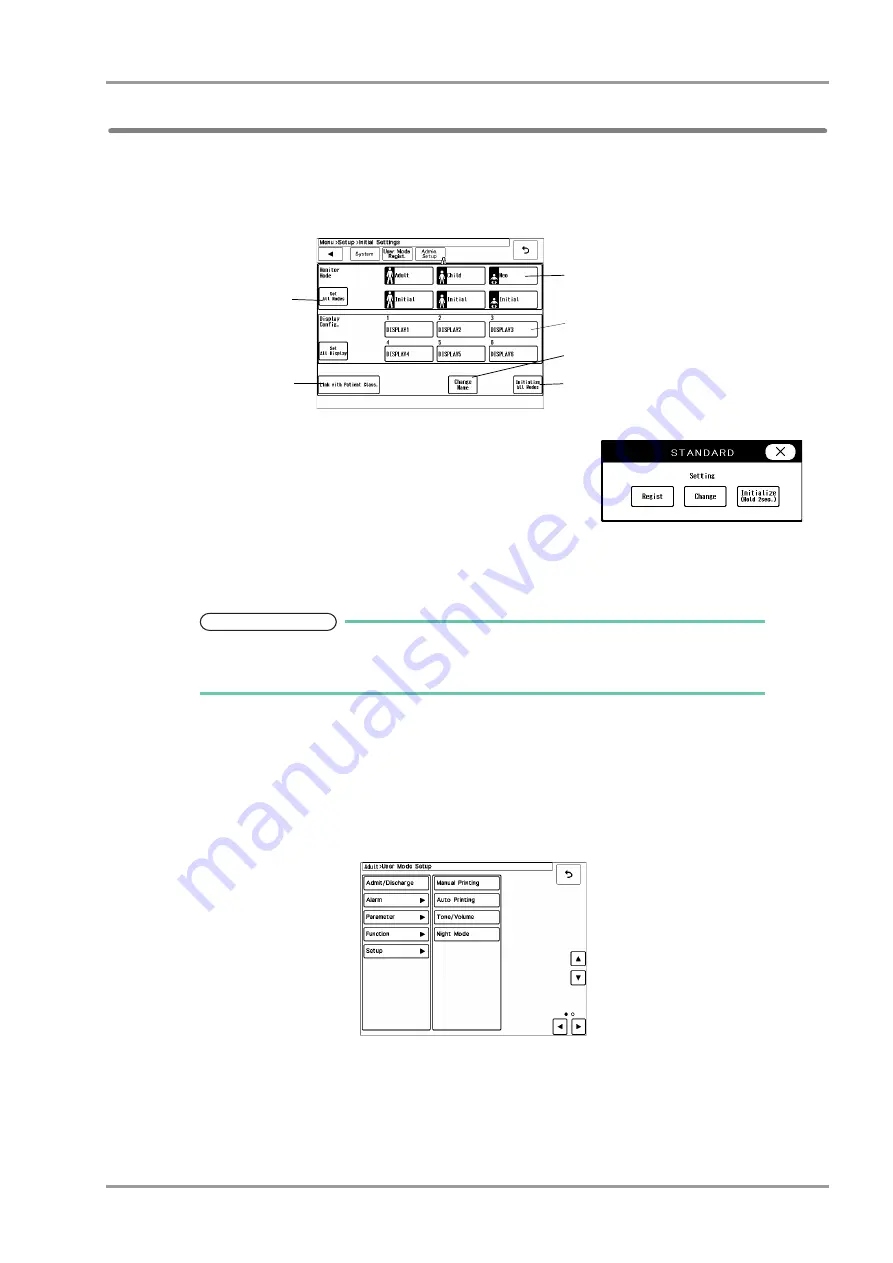
5-23
Chapter 5 Initial Settings
User Mode Registration
To Program the User Mode
This section explains how to register/change the user mode.
1
Press the [Menu], [Setup], [Initial Settings], [User Mode Regist.] keys to display the user mode registration
menu.
2
By pressing the key for each mode, the selection window will be
displayed.
[Regist]: The current monitoring settings will be registered to the
selected key.
[Change]: User mode settings can be changed. The user mode
setting window background will be displayed in pink.
[Initialize]: The settings for the selected key will be initialized.
NOTE
When a user mode is registered, changed, or initialized, the monitoring mode will
change to the selected user mode. The setting made for "Alarm System" under
[Menu>Setup>Initial Settings>Alarm] will be applied.
3
To change the user mode name, press the [Change Mode Name] key, and then select the key for the
corresponding user mode.
4
The item to set the same settings for all modes can be selected.
1
Press the [Set All Modes] or [Set All Display] key.
The screen to select the setting item will be displayed.
2
Press the key for the setting item.
The confirmation window to apply the current setting to all monitor modes or all display modes will be
displayed.
2
2
3
5
4
6
Summary of Contents for Dynascope 8000 Series
Page 1: ......
Page 2: ......
Page 8: ...Contents ...
Page 14: ...Contents ...
Page 16: ...ii Safety About the Safety Precautions DSA 81 AC Unit HR 800 Recorder Unit ...
Page 40: ...1 2 Chapter 1 Installation of the Unit Contents ...
Page 52: ...2 2 Chapter 2 Network System Construction Contents ...
Page 62: ...3 2 Chapter 3 Using the External Media Contents ...
Page 68: ...3 6 Chapter 3 Using the External Media Formatting the Full Disclosure Waveform Card ...
Page 70: ...4 2 Chapter 4 Connection to the External Devices Contents ...
Page 86: ...5 2 Chapter 5 Initial Settings Contents ...
Page 112: ...6 2 Chapter 6 Setup Item Default Value Contents ...
Page 128: ...7 2 Chapter 7 Replacement Parts Contents ...
Page 132: ...8 2 Chapter 8 Cleaning Disinfecting Storing Contents ...
Page 138: ...8 6 Chapter 8 Cleaning Disinfecting Storing Cleaning the Equipment and Sensors ...
Page 140: ...9 2 Chapter 9 Maintenance Check Contents ...
Page 153: ......
Page 154: ......
















































