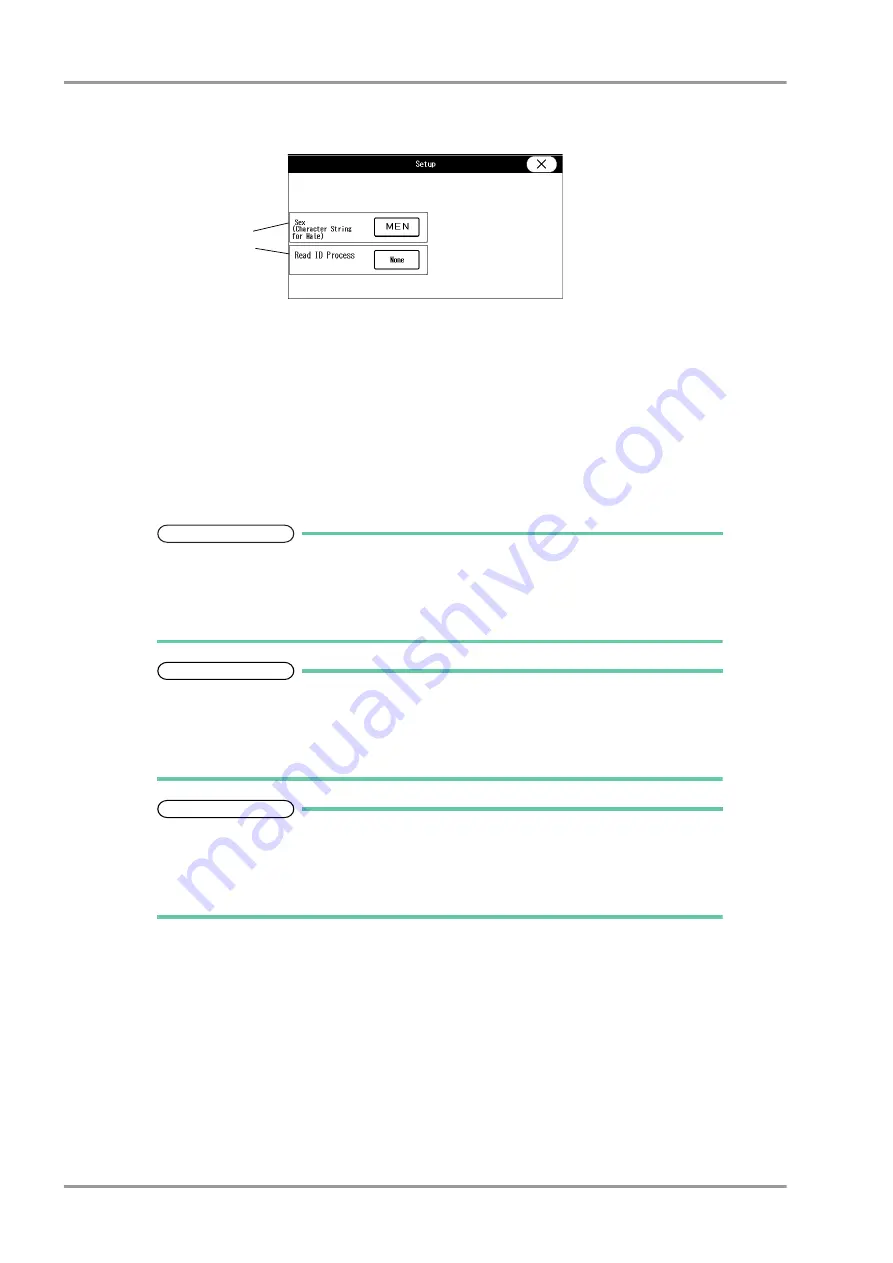
4-10
Chapter 4 Connection to the External Devices
Using the Magnetic Card Reader
5
Press the [Setup] key to preconfigure the magnetic card reader.
The character strings to indicate birth date, sex, etc., can be set.
1
Press the key for "Sex" to display "Character String for Male" window. Enter the character string for male
(max. 3 characters) used on the magnetic card.
2
Set the "Read ID Process".
[None]: The whole patient ID will be read as the patient ID.
[Numeric]: Only the numerics will be read as the patient ID.
[Alphanumeric]: The numerics and alphabets will be read as the patient ID.
6
The starting and ending digit of the data read from a magnetic card can be analyzed.
NOTE
The procedure to analyze the data read from the magnetic card is explained below.
If analyzing is not necessary, proceed to step 7.
To use the magnetic card reader, make sure to connect the AC Unit (DSA-81) to the DS-
8007.
REFERENCE
On the "Magnetic Card Reader" setup menu, starting and ending digit of each data such
as [ID], [DOB: Year] can be set.
From: Starting digit number of the data to be read from the magnetic card
To: Ending digit number of the data to be read from the magnetic card.
REFERENCE
The analyzing procedure is explained using the example of patient data below.
Patient ID:0123456789
Patient Name: FUKUDA DENSHI
Date of Birth: Jan. 1, 1980
Sex: Male
1
While the first page of the "Magnetic Card Reader" setup menu is displayed, scan the magnetic card.
At the first and second row, the data read from the card will be displayed in hexadecimal. At the third
row, the characters converted from the data will be displayed.
1
2
Summary of Contents for Dynascope 8000 Series
Page 1: ......
Page 2: ......
Page 8: ...Contents ...
Page 14: ...Contents ...
Page 16: ...ii Safety About the Safety Precautions DSA 81 AC Unit HR 800 Recorder Unit ...
Page 40: ...1 2 Chapter 1 Installation of the Unit Contents ...
Page 52: ...2 2 Chapter 2 Network System Construction Contents ...
Page 62: ...3 2 Chapter 3 Using the External Media Contents ...
Page 68: ...3 6 Chapter 3 Using the External Media Formatting the Full Disclosure Waveform Card ...
Page 70: ...4 2 Chapter 4 Connection to the External Devices Contents ...
Page 86: ...5 2 Chapter 5 Initial Settings Contents ...
Page 112: ...6 2 Chapter 6 Setup Item Default Value Contents ...
Page 128: ...7 2 Chapter 7 Replacement Parts Contents ...
Page 132: ...8 2 Chapter 8 Cleaning Disinfecting Storing Contents ...
Page 138: ...8 6 Chapter 8 Cleaning Disinfecting Storing Cleaning the Equipment and Sensors ...
Page 140: ...9 2 Chapter 9 Maintenance Check Contents ...
Page 153: ......
Page 154: ......






























