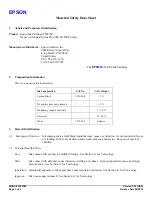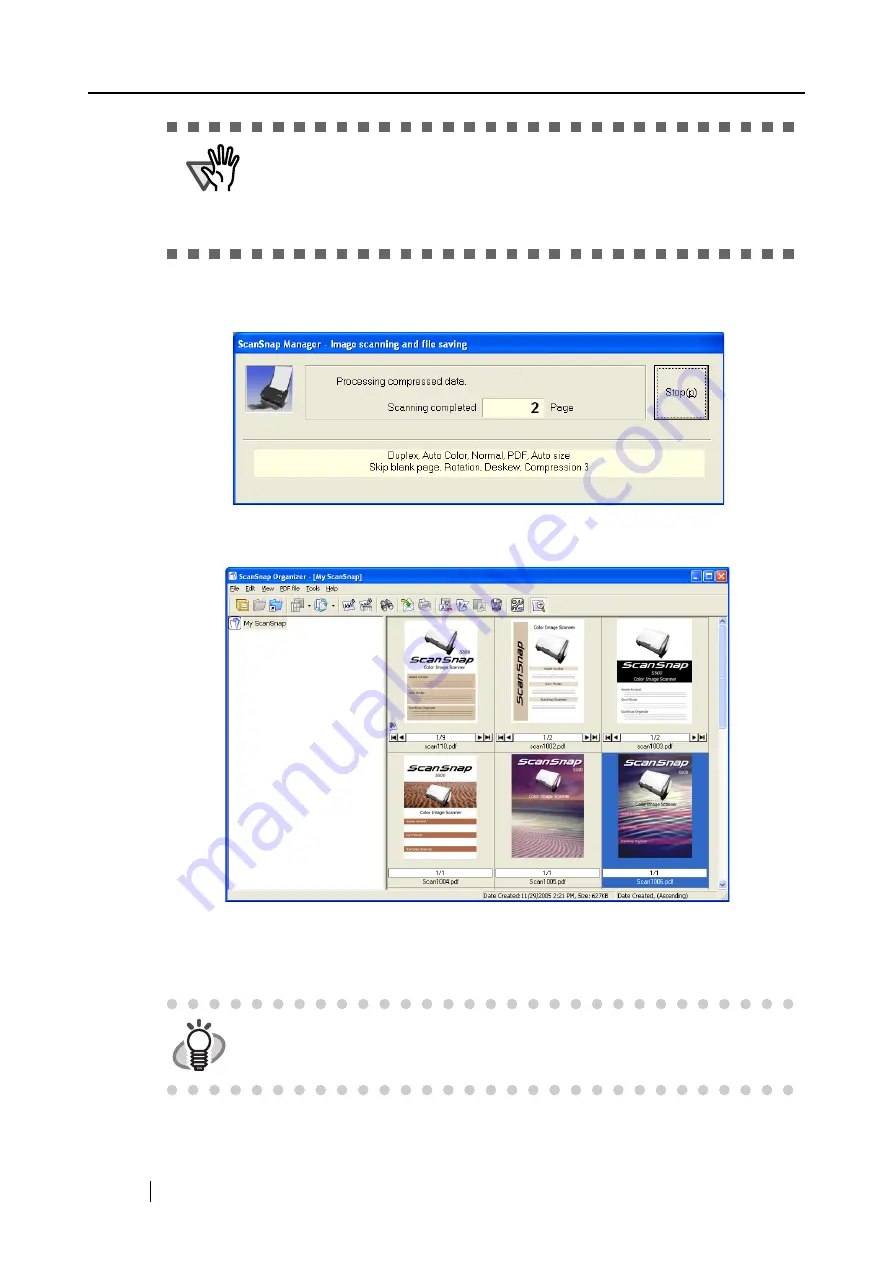
32
⇒
The lamp on the scanner lights blue during the scanning operation.
The following window appears to indicate the scanning status.
⇒
The supplied application (ScanSnap Organizer) is started up and the scanned image is
displayed.
For details about the settings for the scanning, file names and the destination folder to
save the data, refer to "3.4 Changing Scan Settings" (page 53).
About the scanning of Business cards, refer to "4.3 Scanning Business Cards" (page 122).
ATTENTION
•
Do not connect or disconnect other USB devices during the scanning opera-
tion.
•
Do not close the paper chute or press the [POWER] button on the scanner
during the scanning operation.
•
Do not switch the user to log in during the scanning operation.
HINT
As the default setting, documents are scanned according with the following set-
ting: "Image quality: Normal" and "Color mode: Auto Color Detection."
Summary of Contents for ScanSnap S500
Page 1: ...P3PC 1522 03ENZ0 SCAN POW ER Color Image Scanner S500 Operator s Guide ...
Page 2: ......
Page 4: ...ii ...
Page 7: ...ScanSnap S500 Operator s Guide v Index 179 ...
Page 46: ...28 ...
Page 64: ...46 5 Select Automatic Detection in Paper size on the Paper size tab and click the OK button ...
Page 156: ...138 ...
Page 194: ...176 ...
Page 196: ...178 ...
Page 200: ...182 ...