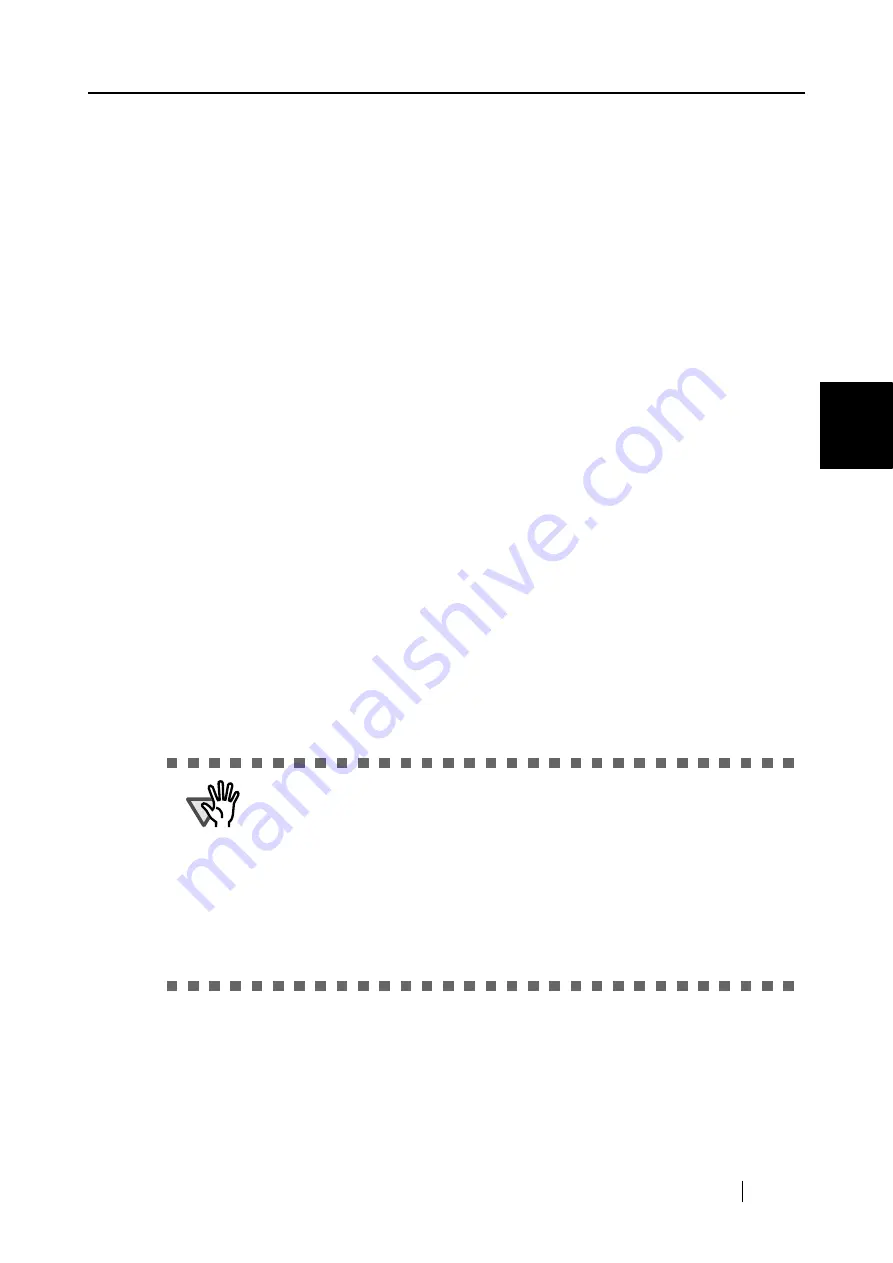
3.3 Loading Documents
ScanSnap S500 Operator's Guide
43
Basic Scanner Operations
3
■
Loading Documents with the Carrier Sheet
The Carrier Sheet is a sheet for loading document specifically designed for ScanSnap S500/fi-
5110EOX2 Series. It allows you to scan documents that cannot be scanned as it is. A document
larger than A4 up to A3, B4 or 11 x 17 (single side) can be scanned by folding it in two, inserting it
into the Carrier Sheet and scanning in duplex mode.
You can scan documents that can be easily scratched such as photographs or irregular-shaped doc-
uments that are difficult to load on the scanner such as clippings of information (e.g. magazine and
newspaper).
The following explains how to insert documents into the Carrier Sheet.
There are two [Modes] which are tailored to the type of document to be scanned in the Carrier
Sheet settings.
Create facing pages in one image
(page 44)
Scan a document larger than A4 size such as A3/B4/
11" x 17" which is folded in two in duplex mode,
and then output an image arranged in two-page
spread and joined together.
Create front and back images
separately (page 49)
This mode is for scanning photographs which you do
not want to scratch, or documents of irregular size
such as clippings of information that are difficult to
load and scan directly on the scanner.
Output the scanned image in specified sizes.
ATTENTION
•
When you use the Carrier Sheet, select [
Automatic Detection
] in the setting
of the [Paper size] tab in "ScanSnap Manager."
If scanning is done using "Create facing pages in one image", select "Duplex
Scan" in the setting of [Scanning] tab in "ScanSnap Manager." If you select
"Simplex Scan", it will produce the same result as using "Create front and
back images separately" to scan in simplex.
Refer to "3.6 Changing Carrier Sheet Settings" (page 86) for details on chang-
ing the "Carrier Sheet" Settings.
•
If you are using the Carrier Sheet for scanning, it is not possible to scan multi-
ple sheets continuously. Load the sheets one by one and scan.
Summary of Contents for ScanSnap S500
Page 1: ...P3PC 1522 03ENZ0 SCAN POW ER Color Image Scanner S500 Operator s Guide ...
Page 2: ......
Page 4: ...ii ...
Page 7: ...ScanSnap S500 Operator s Guide v Index 179 ...
Page 46: ...28 ...
Page 64: ...46 5 Select Automatic Detection in Paper size on the Paper size tab and click the OK button ...
Page 156: ...138 ...
Page 194: ...176 ...
Page 196: ...178 ...
Page 200: ...182 ...
















































