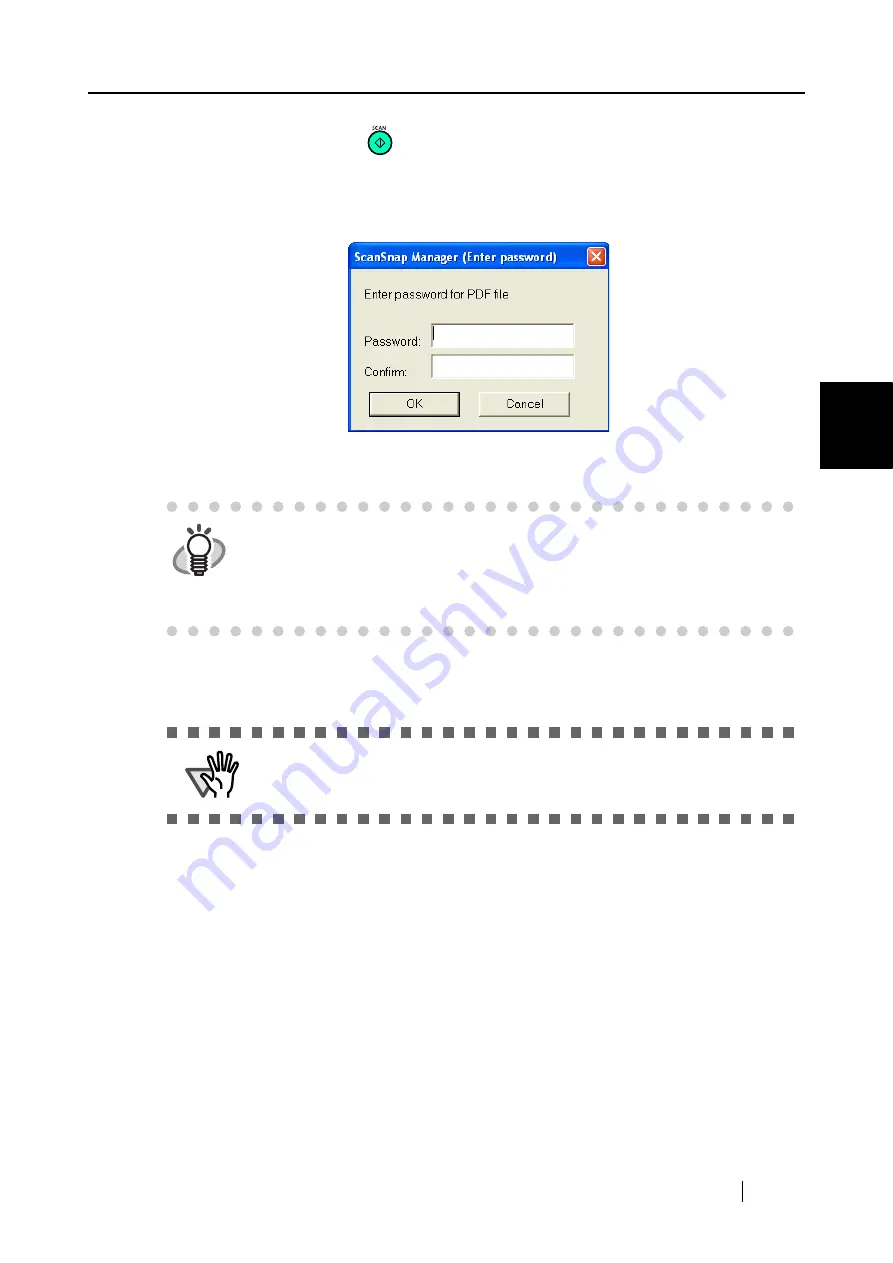
4.1 Using ScanSnap Manager
ScanSnap S500 Operator's Guide
115
V
ari
ous settings acco
rdi
ng to your needs
4
6. Press the [SCAN] button
.
⇒
Scanning starts.
⇒
In step 3, if the checkbox for "Use a fixed password" is cleared, the following screen
appears.
In the "Password" and "Confirm" fields, enter the same password, and click the [OK]
button.
⇒
The scanned document is saved as a password-protected PDF file.
HINT
•
You can use the following characters to set your password.
Maximum number of characters: 16
Characters: A-Z, a-z, 0-9
Symbols: ! " # $ % & ' ( ) * + , - . / : ; < = > ? @ [ \ ] ^ _ ` { | } ~
•
If you click the [Cancel] button, the PDF file is saved without a password.
ATTENTION
•
Note: If you forget your password, the PDF file cannot be opened.
•
If the operating system you are using is Window 98 or Window Me, this func-
tion is enabled only if Adobe Acrobat is installed on your computer.
Summary of Contents for ScanSnap S500
Page 1: ...P3PC 1522 03ENZ0 SCAN POW ER Color Image Scanner S500 Operator s Guide ...
Page 2: ......
Page 4: ...ii ...
Page 7: ...ScanSnap S500 Operator s Guide v Index 179 ...
Page 46: ...28 ...
Page 64: ...46 5 Select Automatic Detection in Paper size on the Paper size tab and click the OK button ...
Page 156: ...138 ...
Page 194: ...176 ...
Page 196: ...178 ...
Page 200: ...182 ...






























