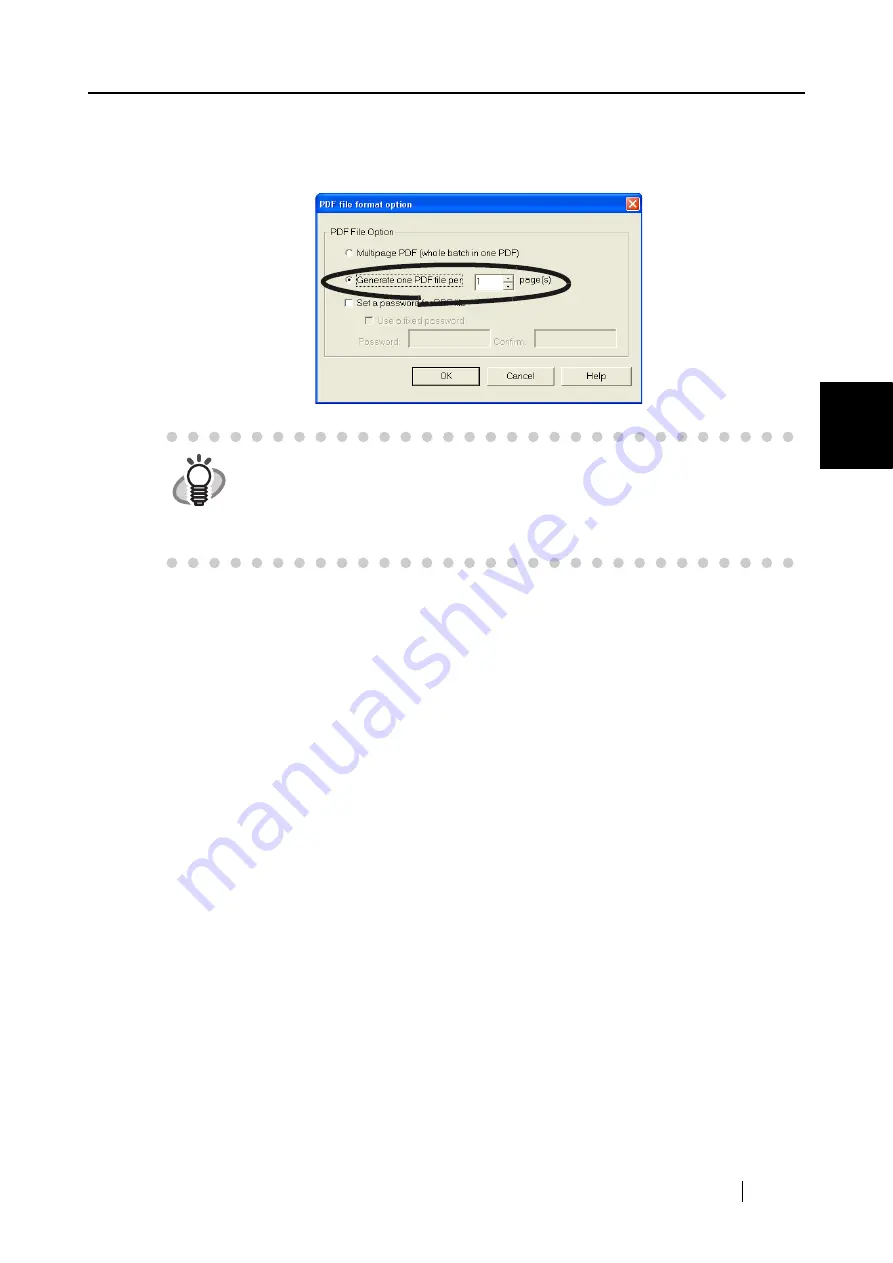
4.1 Using ScanSnap Manager
ScanSnap S500 Operator's Guide
109
V
ari
ous settings acco
rdi
ng to your needs
4
3. In the "PDF File format Option" window, select "Generate one PDF file per x page(s)"
and enter a number.
One PDF file is created every time when the specified number of pages have been scanned.
4. Click the [OK] button to close the window.
⇒
The setting is enabled from next scanning.
HINT
In "Duplex" mode, two pages (front/back) are created per document sheet. It is
recommended that you clear "Allow automatic blank page removal"; select the
[Scanning] tab -> [Option] button to open the window. If this function is enabled,
there may be a discrepancy between the page numbers of the original docu-
ment and the resulting document in which blank pages may be deleted.
Summary of Contents for ScanSnap S500
Page 1: ...P3PC 1522 03ENZ0 SCAN POW ER Color Image Scanner S500 Operator s Guide ...
Page 2: ......
Page 4: ...ii ...
Page 7: ...ScanSnap S500 Operator s Guide v Index 179 ...
Page 46: ...28 ...
Page 64: ...46 5 Select Automatic Detection in Paper size on the Paper size tab and click the OK button ...
Page 156: ...138 ...
Page 194: ...176 ...
Page 196: ...178 ...
Page 200: ...182 ...






























