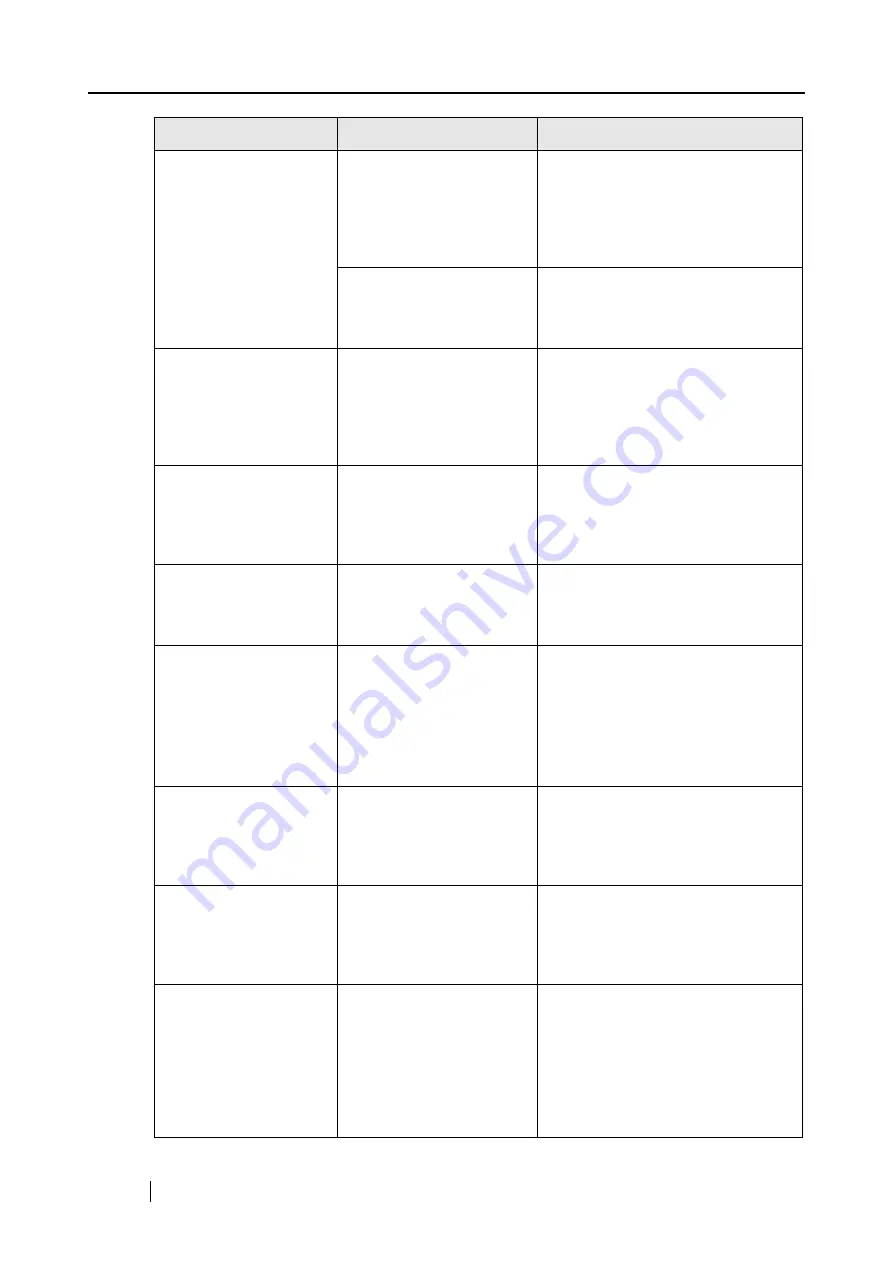
146
Scanned images are
skewed.
Are the documents fed into
the ADF with a skew of
more than +/-5 degrees?
The "Correct skewed character
strings automatically" function can
correct skewed images up to +/-5
degrees. Load the document onto
the scanner so that the document
skew does not exceed this limit.
Depending on the contents
of document, the automatic
image deskew may not
work properly.
Refer to " Correct skewed character
strings automatically." (page 65)
The orientation of
scanned images is not
displayed correctly
(when "Allow automatic
image rotation" is
enabled).
Depending on the contents
of document, the automatic
image rotation may not
work properly.
Refer to " Allow automatic image
rotation." (page 66)
The scanned images
cannot be read.
Have you scanned docu-
ments written in small let-
ters?
When small letters are squashed,
right click "ScanSnap Manager" icon
on the task bar and select Excellent
in the [Scanning] tab and scan them
again.
A part of the document
does not appear in the
scanned image.
Is the “Allow automatic
blank page removal"
enabled?
Clear the check box for “Allow auto-
matic blank page removal" on
[Option] of the [Scanning] tab of
[Scan and Save Settings]
The document is not fed
properly or gets
jammed.
1. Is the inside of the
scanner dirty?
2. Are you scanning one
of the following?
Thin paper
Torn paper
Folded paper
1. Clean the dirty locations.
2. Use the Carrier Sheet for each
page if you have difficulties feed-
ing the document.
When the document is
scanned with Carrier
Sheet, a message,
"Document size incor-
rect", appears.
Did you put multiple small-
size materials (pictures/
post cards) in Carrier
Sheet for scanning?
Put only one small-size material (pic-
tures/post cards) in Carrier Sheet
per scanning.
When the document is
scanned with Carrier
Sheet, a paper jam
occurs frequently.
----
Feed about 50 sheets of PPC paper
or recycled paper, and then scan the
document by using Carrier Sheet.
* You can use either unused or used
PPC/recycled paper.
Black lines are pro-
duced on the scanned
document.
Is the scanned documents
written with a pencil?
It is recommended to use Carrier
Sheet for scanning.
If you are not using Carrier Sheet for
scanning such documents, clean
rollers as often as possible.
For information about how to clean
rollers, refer to "6.2 Cleaning the
Scanner Exterior" (page 151).
Symptom
Check This Item
Resolution
Summary of Contents for ScanSnap S500
Page 1: ...P3PC 1522 03ENZ0 SCAN POW ER Color Image Scanner S500 Operator s Guide ...
Page 2: ......
Page 4: ...ii ...
Page 7: ...ScanSnap S500 Operator s Guide v Index 179 ...
Page 46: ...28 ...
Page 64: ...46 5 Select Automatic Detection in Paper size on the Paper size tab and click the OK button ...
Page 156: ...138 ...
Page 194: ...176 ...
Page 196: ...178 ...
Page 200: ...182 ...
















































