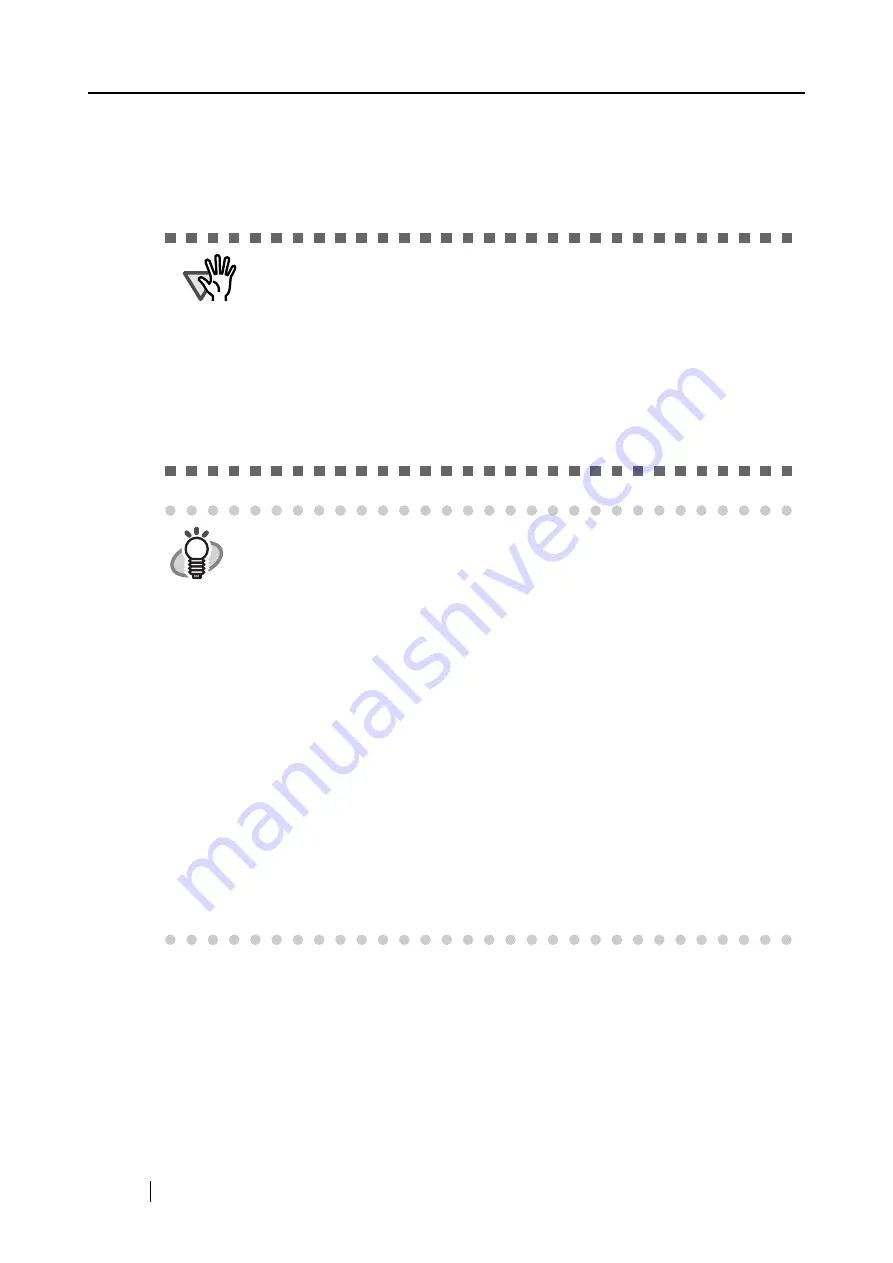
8
■
Installing Adobe Acrobat
Install Adobe Acrobat using the following procedure from the "Adobe Acrobat 7.0 CD-ROM" sup-
plied with the scanner.
ATTENTION
"Adobe Acrobat 7.0 Standard" system requirements:
•
OS: Windows 2000 (Service Pack 2 or later).
Windows XP Professional or Home Edition.
•
Internet Explorer 5.5 or later
•
Screen Resolution: 800 x 600 or higher
* Note: Adobe Acrobat 7.0 is not supported by Windows 98 and Windows Me. If
you are using one of these OS, install Adobe
®
Acrobat
®
Reader
™
following the
instructions in the hint below.
* For further details, please visit Adobe Website at:
http://www.adobe.com
HINT
Adobe Acrobat is required for displaying the "ScanSnap S500 Operator’s
Guide", "ScanSnap Organizer User’s Guide", and "CardMinder User’s Guide."
Adobe Acrobat can also be linked to ScanSnap for displaying the scanned
images on the Acrobat window.
* You do not have to install Adobe Acrobat if it is already installed on your per-
sonal computer.
⇒
Proceed to "Installing Supplied Programs" (page 15).
<For Windows 98 / Windows Me>
Adobe Acrobat 7.0 is not supported by Windows 98 and Windows Me. To dis-
play a PDF file (e.g. instruction manual and/or a scanned image), install
Adobe
®
Acrobat
®
Reader
™
by following the instructions.
1. Insert the Setup CD into the CD-ROM drive.
2. Right-click the Start button and select Explore.
3. Double-click the icon [ar505enu.exe] which is located under [AcroRead] in
the CD.
4. Install the application by following the instructions on the Setup screen.
* Note that it is not possible to edit scanned images with Adobe
®
Acrobat
®
Reader
™
.
Summary of Contents for ScanSnap S500
Page 1: ...P3PC 1522 03ENZ0 SCAN POW ER Color Image Scanner S500 Operator s Guide ...
Page 2: ......
Page 4: ...ii ...
Page 7: ...ScanSnap S500 Operator s Guide v Index 179 ...
Page 46: ...28 ...
Page 64: ...46 5 Select Automatic Detection in Paper size on the Paper size tab and click the OK button ...
Page 156: ...138 ...
Page 194: ...176 ...
Page 196: ...178 ...
Page 200: ...182 ...
















































