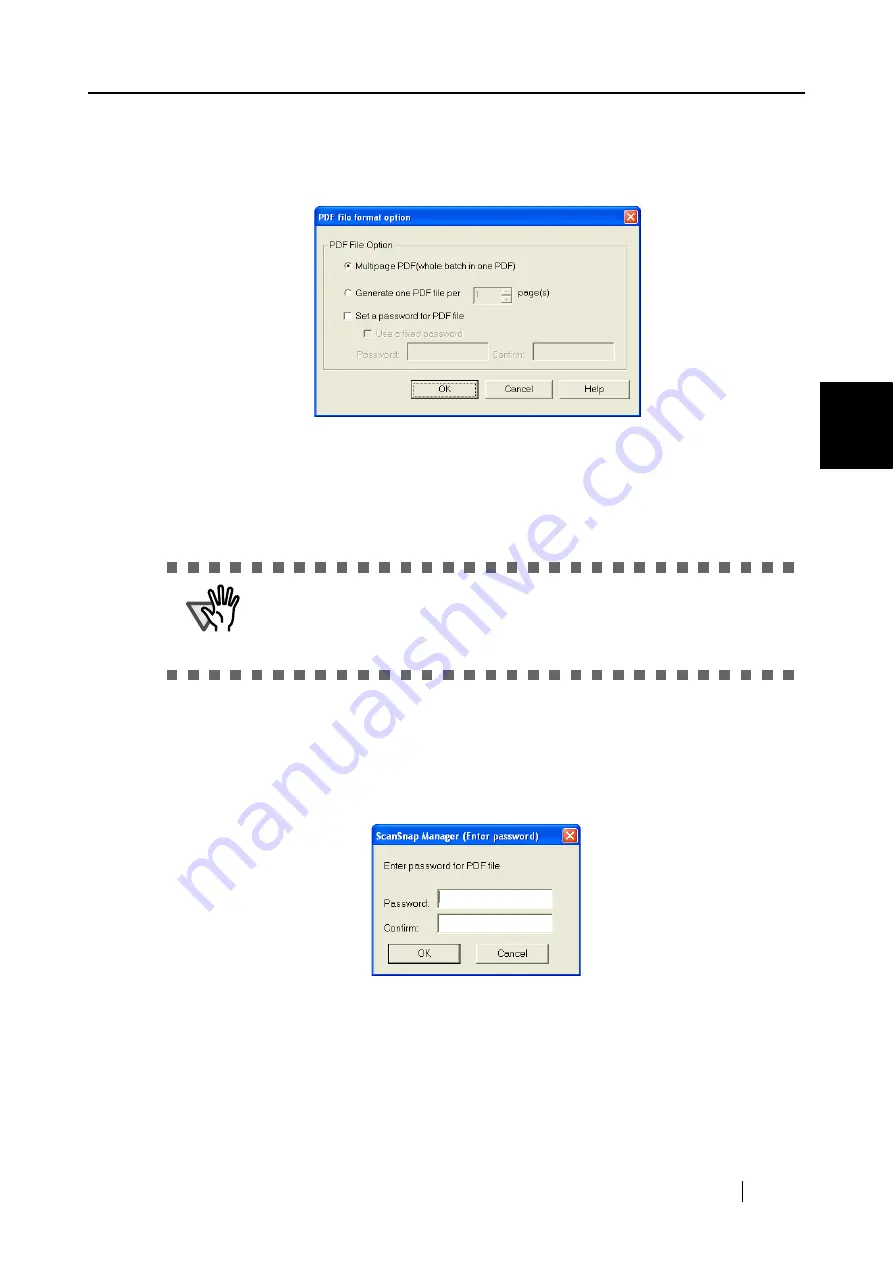
3.4 Changing Scan Settings
ScanSnap S500 Operator's Guide
69
Basic Scanner Operations
3
■
[Option] button
This function is used for configuring detailed settings of PDF files. This button is
enabled when "PDF(*.pdf)" is specified at [File format:]. Click [Option] button to
display the following dialog box.
•
"Multipage PDF (whole batch in one PDF)"
Creates a merged PDF file of all the scanned images.
•
"Generate one PDF file per xx pages"
Create a new PDF file at each set page. For example, when "2" pages are set in
this option, scanning 6 pages of documents creates 3 files.
■
Set a password for PDF file
You can set a password for a PDF file created after scanning. It becomes impossible to
open a password-protected file if you do not enter the password for that file.
The "Enter password" screen appears whenever the scanning finishes. Enter a password
two times (one is for confirmation), and then click the [OK] button.
*If you click the [Cancel] button, the file is saved as a normal PDF file
without a password.
Use a fixed password
You can set a fixed password in advance for all the PDF files so that the "Enter
password" screen will not appear when you scan.
ATTENTION
If you select Adobe Acrobat and Adobe Reader (or Acrobat Reader) at "Appli-
cation", only the first file is displayed on the screen when two or more files are
created by one scanning. (If you select other applications, follow the specifica-
tions of the application to find out how the files are displayed.)
Summary of Contents for ScanSnap S500
Page 1: ...P3PC 1522 03ENZ0 SCAN POW ER Color Image Scanner S500 Operator s Guide ...
Page 2: ......
Page 4: ...ii ...
Page 7: ...ScanSnap S500 Operator s Guide v Index 179 ...
Page 46: ...28 ...
Page 64: ...46 5 Select Automatic Detection in Paper size on the Paper size tab and click the OK button ...
Page 156: ...138 ...
Page 194: ...176 ...
Page 196: ...178 ...
Page 200: ...182 ...






























