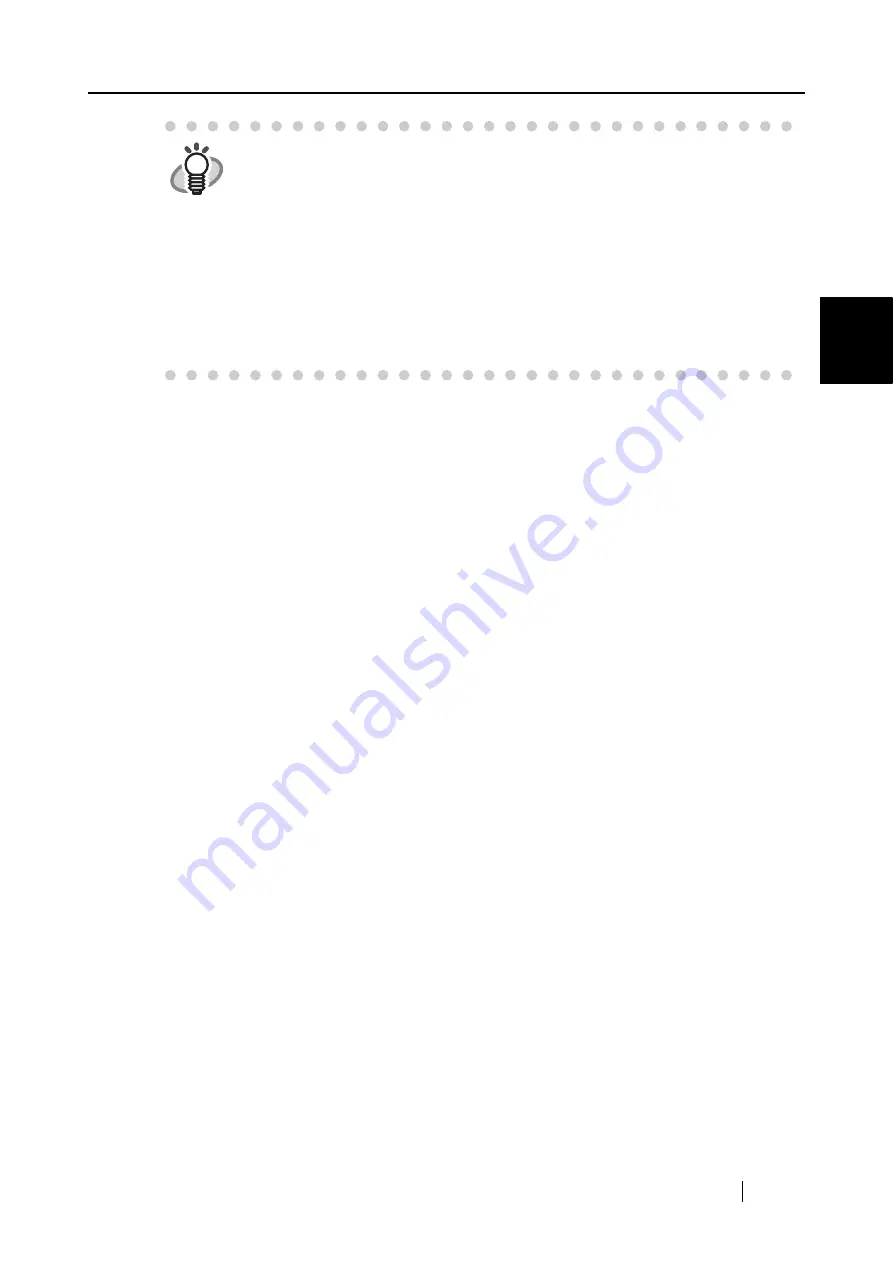
2.2 Connecting ScanSnap to your PC
ScanSnap S500 Operator's Guide
27
Connecti
ng ScanSnap
2
HINT
The power supply of this scanner is controlled by performing the following
actions:
•
Open/close the paper chute on the scanner.
•
Turn on/off the personal computer to which the scanner is connected.
•
Press the [POWER] button on the scanner (when the paper chute is opened).
Opening /closing the paper chute controls the scanner’s power. For example,
the scanner will not be turned on even when you have switched on your per-
sonal computer if the paper chute is closed.
Generally, you can simply turn on/off the scanner only by opening/closing the
paper chute when the scanner is connected to your personal computer.
Summary of Contents for ScanSnap S500
Page 1: ...P3PC 1522 03ENZ0 SCAN POW ER Color Image Scanner S500 Operator s Guide ...
Page 2: ......
Page 4: ...ii ...
Page 7: ...ScanSnap S500 Operator s Guide v Index 179 ...
Page 46: ...28 ...
Page 64: ...46 5 Select Automatic Detection in Paper size on the Paper size tab and click the OK button ...
Page 156: ...138 ...
Page 194: ...176 ...
Page 196: ...178 ...
Page 200: ...182 ...






























