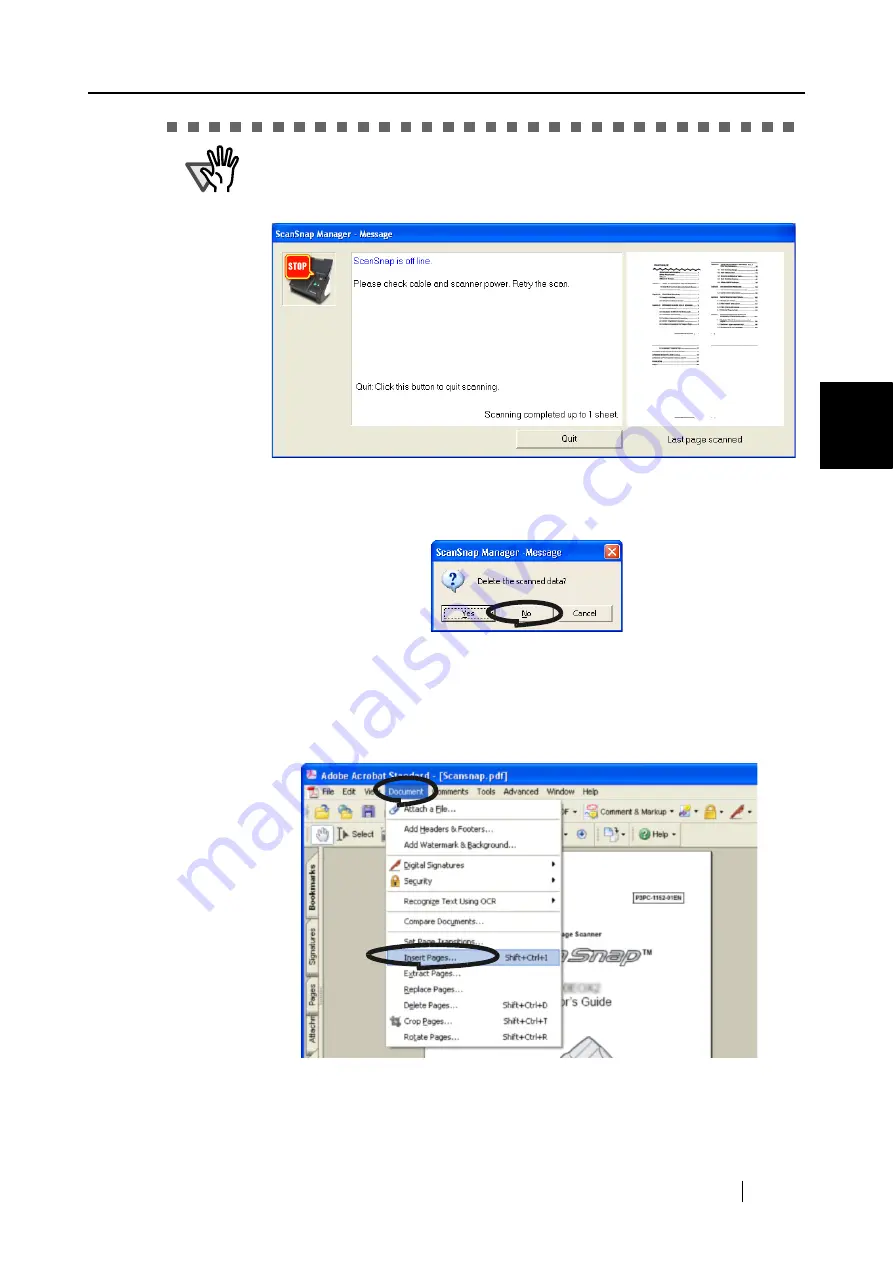
4.1 Using ScanSnap Manager
ScanSnap S500 Operator's Guide
111
V
ari
ous settings acco
rdi
ng to your needs
4
ATTENTION
The [Continue Scanning] button may not be displayed on the window and an
error message like the example below may appear. In this case, it is not possi-
ble to resume scanning. You will use Adobe Acrobat if you want to merge two
divided image files; this operation is only available for files of PDF format.
The following shows the procedures for this operation:
1. Confirm the last page scanned on the "Message" window.
2. Click the [Quit] button, then the following window appears.
3. Click the [No] button to save the image (PDF file) scanned before the
interruption (this file is called "File A").
4. Scan the remaining documents (this part is called "File B").
5. Open "File A" with Adobe Acrobat.
6. From the menu bar, select [Document] - [Insert Pages].
Summary of Contents for ScanSnap S500
Page 1: ...P3PC 1522 03ENZ0 SCAN POW ER Color Image Scanner S500 Operator s Guide ...
Page 2: ......
Page 4: ...ii ...
Page 7: ...ScanSnap S500 Operator s Guide v Index 179 ...
Page 46: ...28 ...
Page 64: ...46 5 Select Automatic Detection in Paper size on the Paper size tab and click the OK button ...
Page 156: ...138 ...
Page 194: ...176 ...
Page 196: ...178 ...
Page 200: ...182 ...






























