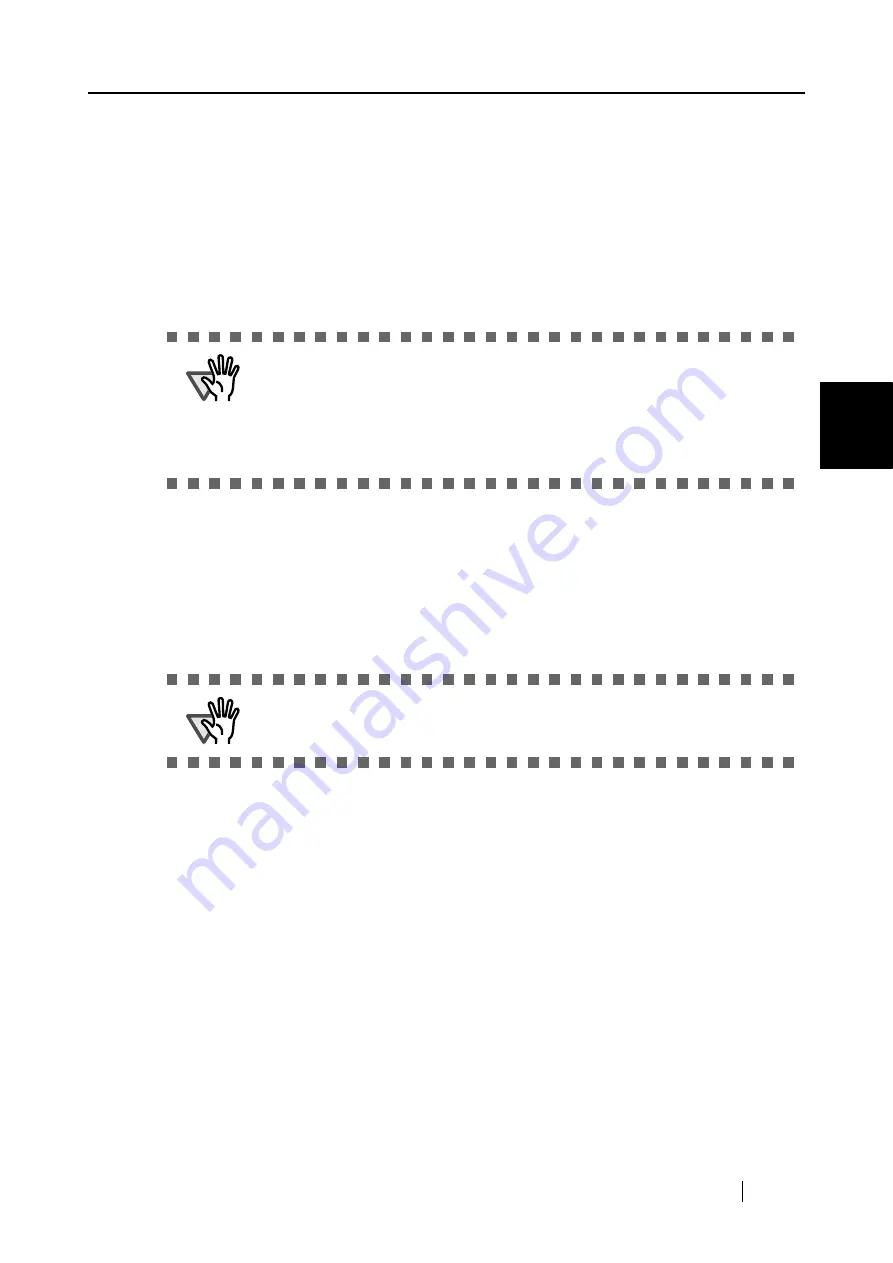
3.4 Changing Scan Settings
ScanSnap S500 Operator's Guide
73
Basic Scanner Operations
3
<When changing the settings>
1) In the "Add or Remove Custom sizes" window, select the document size to be
changed and click the [Change] button.
2) Change the settings in the "Additional custom size settings" womdow.
3) To complete the setting, click the [OK] button.
4) The screen returns to the "Add or Remove Custom sizes" window and the changes
are saved. Click the [Close] button to exit the "Add or Remove Custom sizes" win-
dow.
■
"Scan mixed paper size"
By marking the checkbox, you can scan the documents of different widths or sizes at a
time.
■
[Carrier Sheet Settings] button
You can set or change settings to scan with the carrier sheet.
ATTENTION
When you select Business card (90 mm x 55, 55 mm x 90 mm) and scan:
From the scanned length, the horizontal or vertical position is automatically rec-
ognized and scanned.
For length (loading direction), it is the actual scanned length of the card.
For width, it is fixed at 90 mm (horizontal position), or 55 mm (vertical
position).
ATTENTION
For information about how to set the Carrier Sheet Settings, refer to "3.6
Changing Carrier Sheet Settings" (page 86).
Summary of Contents for ScanSnap S500
Page 1: ...P3PC 1522 03ENZ0 SCAN POW ER Color Image Scanner S500 Operator s Guide ...
Page 2: ......
Page 4: ...ii ...
Page 7: ...ScanSnap S500 Operator s Guide v Index 179 ...
Page 46: ...28 ...
Page 64: ...46 5 Select Automatic Detection in Paper size on the Paper size tab and click the OK button ...
Page 156: ...138 ...
Page 194: ...176 ...
Page 196: ...178 ...
Page 200: ...182 ...






























