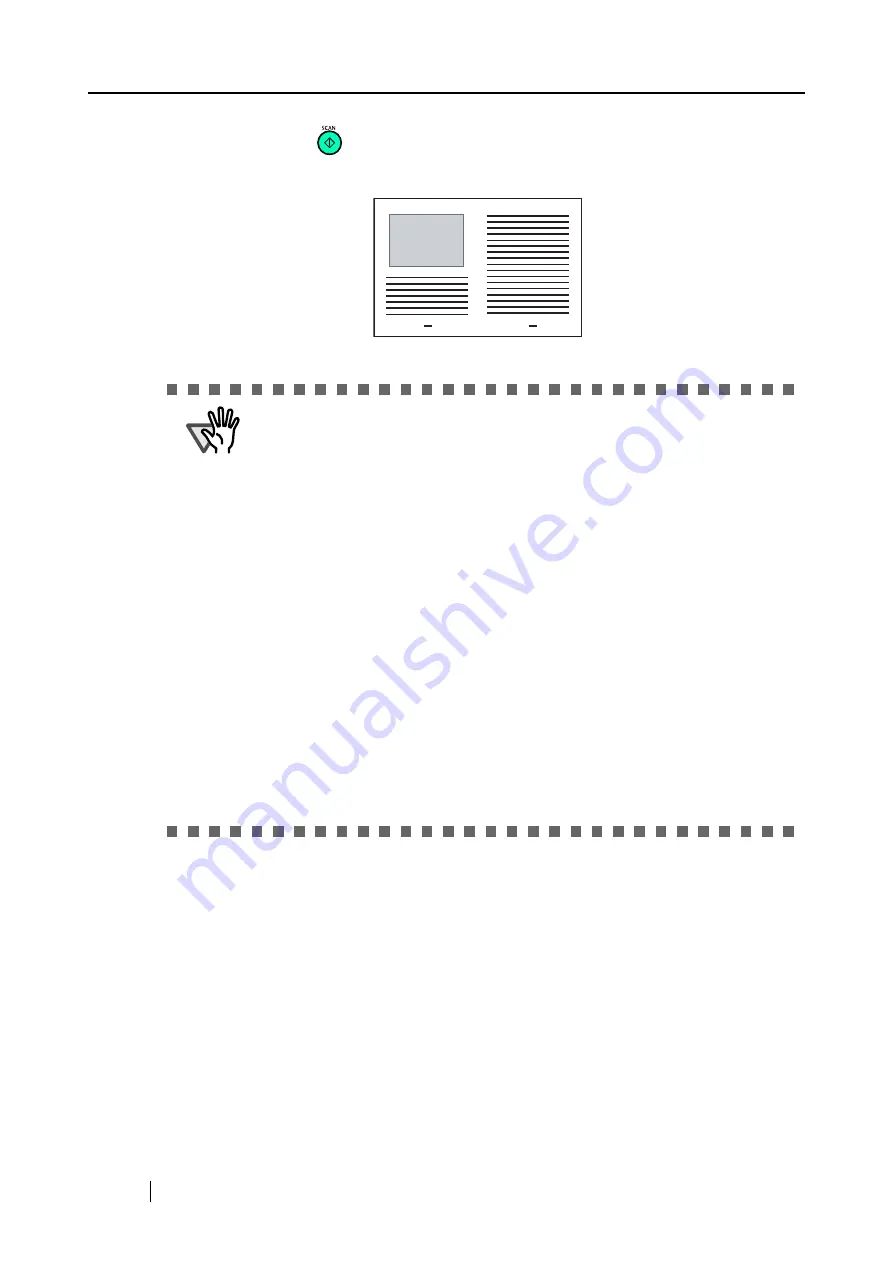
48
9. Press the [SCAN]
button.
⇒
The front and back image data are set in a facing-page state and generated side by side.
ATTENTION
•
There may be a gap in the joined portion, or a line may appear in the output
image.
If you are scanning a thick document, the image has a tendency to skew in
such a way that the upper portions tilt towards each other at the joined area.
In these situations, the skew is caused by the way in which the document is
folded, or the loading method.
Do the following. The situation may be improved.
- Is the document neatly folded? If not, fold it neatly.
- Is the edge of the document aligned closely to the edge of the Carrier
Sheet? If not, align them.
- Load the Carrier Sheet by turning the front side back.
•
In the "Carrier Sheet Settings" window, when "Automatic Detection" in "Output
image size" is selected, the generated image size may be smaller than the
document.
(The smallest size to include all the data on the document is selected from
among A3, B4 and 11" x 17")
Example: If the document printed as A4 size in the center of an A3 document
is scanned,
=> it is generated in B4 size.
To output an image that is the same size as the document size, set the docu-
ment size in [Output image size].
Summary of Contents for ScanSnap S500
Page 1: ...P3PC 1522 03ENZ0 SCAN POW ER Color Image Scanner S500 Operator s Guide ...
Page 2: ......
Page 4: ...ii ...
Page 7: ...ScanSnap S500 Operator s Guide v Index 179 ...
Page 46: ...28 ...
Page 64: ...46 5 Select Automatic Detection in Paper size on the Paper size tab and click the OK button ...
Page 156: ...138 ...
Page 194: ...176 ...
Page 196: ...178 ...
Page 200: ...182 ...






























