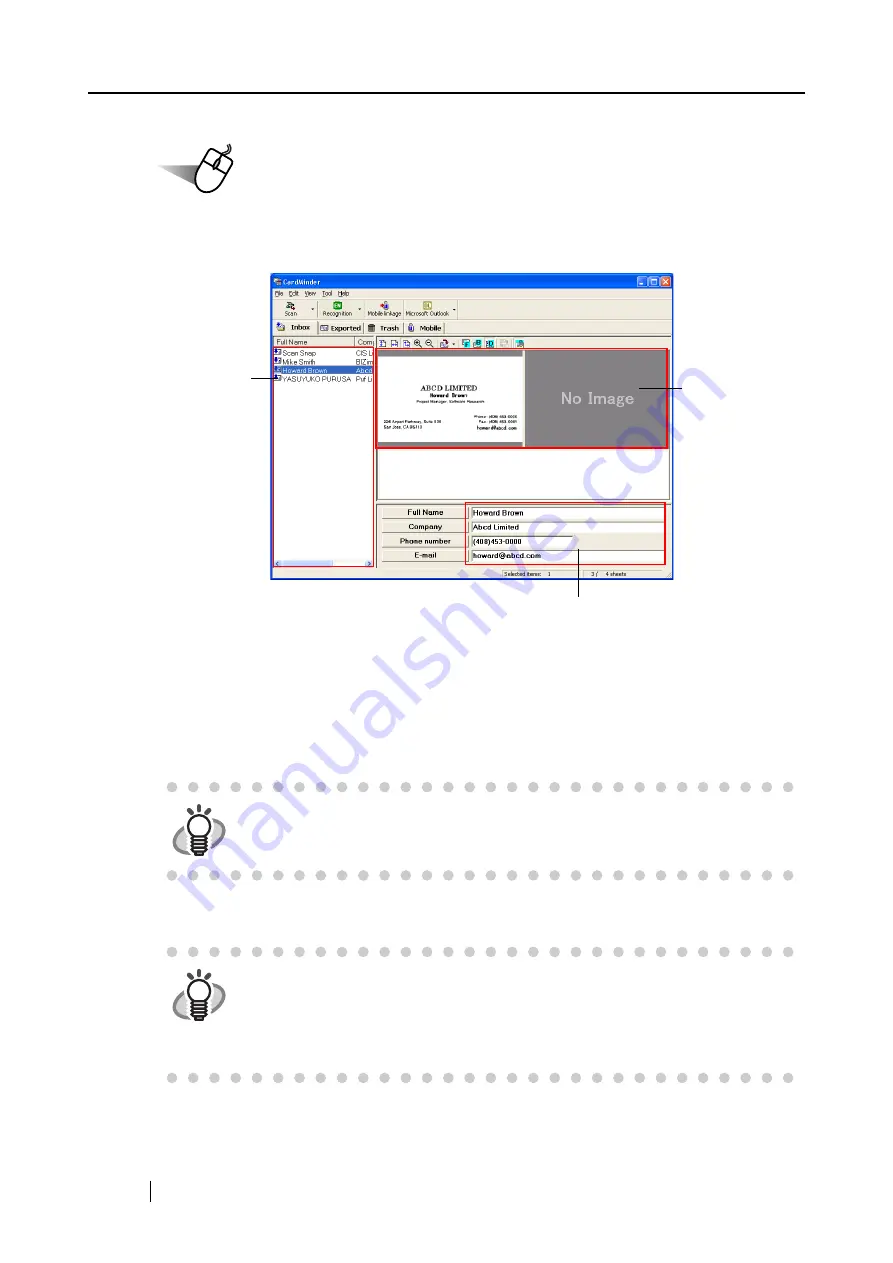
126
Operation
3. Confirm the image data of the scanned business cards in the [CardMinder] main
window.
The image data of each business card is displayed on the right.
A list of already saved business cards is displayed on the left.
Under the image, the recognized characters are displayed.
4. Should there be any mistake of the recognition, correct the data manually.
Correct misrecognized characters if any.
5. Select [Exit] from the [File] menu to quit CardMinder.
HINT
For details on correcting recognized characters, refer to the "CardMinder
User’s Guide."
HINT
For further details, refer to the "CardMinder User’s Guide." If CardMinder is
already installed on your personal computer, you can browse the User’s Guide
by selecting [Start] -> [All Programs] -> [CardMinder] -> [Manual]. (You can also
browse the User’s Guide from the "Setup CD-ROM" startup screen supplied
with this scanner.)
Recognition result
Data list
Card image
Summary of Contents for ScanSnap S500
Page 1: ...P3PC 1522 03ENZ0 SCAN POW ER Color Image Scanner S500 Operator s Guide ...
Page 2: ......
Page 4: ...ii ...
Page 7: ...ScanSnap S500 Operator s Guide v Index 179 ...
Page 46: ...28 ...
Page 64: ...46 5 Select Automatic Detection in Paper size on the Paper size tab and click the OK button ...
Page 156: ...138 ...
Page 194: ...176 ...
Page 196: ...178 ...
Page 200: ...182 ...






























