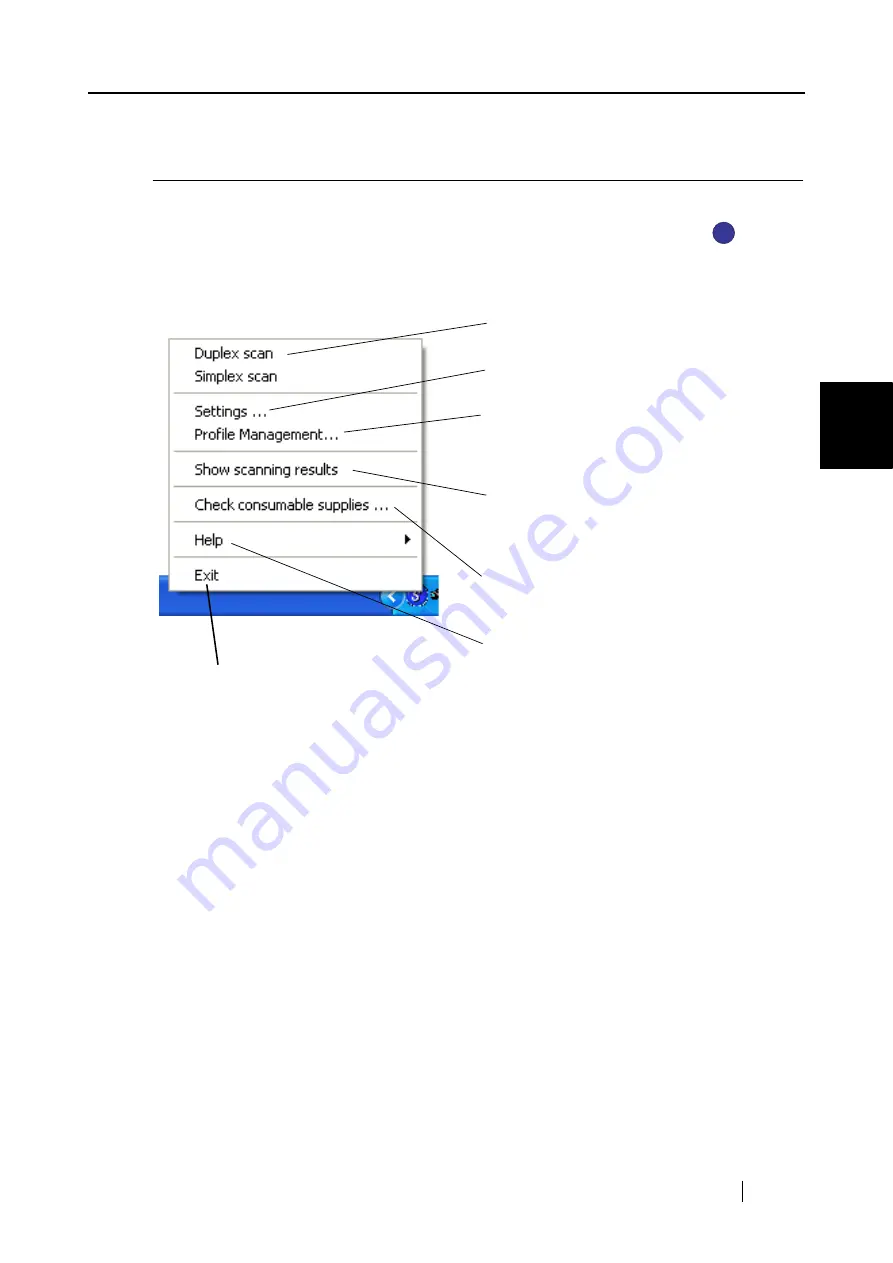
3.4 Changing Scan Settings
ScanSnap S500 Operator's Guide
53
Basic Scanner Operations
3
3.4
Changing Scan Settings
All the operations of ScanSnap are controlled by the "ScanSnap Manager."
Generally, ScanSnap Manager is registered on the taskbar and displayed as the icon
.
Right-click this icon to show the following menu. With this menu, you can start scanning, config-
ure settings for scanning, or check consumables.
This section describes the settings on the "Scan and Save Settings" window.
The following settings can be changed:
•
Application that starts automatically and interacts with ScanSnap
D
[Application](page
•
Destination to save scanned images
D
•
Scan mode (high speed scan, high quality scan, scan in color mode, scan in B&W mode,
reduce noise of back side image, automatically remove blank pages, automatically correct
document skewness/direction, method of loading documents, continue scanning)
D
[Scanning] (page 62)
•
File format for the scanned image
D
(file option, OCRing, specification of pages per PDF file, and password for PDF files)
•
Document scan size
D
[Paper size](page 71)
(
Carrier Sheet settings
)
•
Size of the file when saving scanned images
D
[Compression](page 74)
S
S
Start Duplex/Simplex scanning.
The "Scan and Save Settings" window appears.
The "Profile Management" window appears.
The screen to notify whether the removal of blank
paper/image rotation has been done appears after
scanning.
The "Check consumable supplies" window
appears.
Display Help topics, About ScanSnap Manager
and Online Update windows.
Exit ScanSnap Manager
Summary of Contents for ScanSnap S500
Page 1: ...P3PC 1522 03ENZ0 SCAN POW ER Color Image Scanner S500 Operator s Guide ...
Page 2: ......
Page 4: ...ii ...
Page 7: ...ScanSnap S500 Operator s Guide v Index 179 ...
Page 46: ...28 ...
Page 64: ...46 5 Select Automatic Detection in Paper size on the Paper size tab and click the OK button ...
Page 156: ...138 ...
Page 194: ...176 ...
Page 196: ...178 ...
Page 200: ...182 ...






























