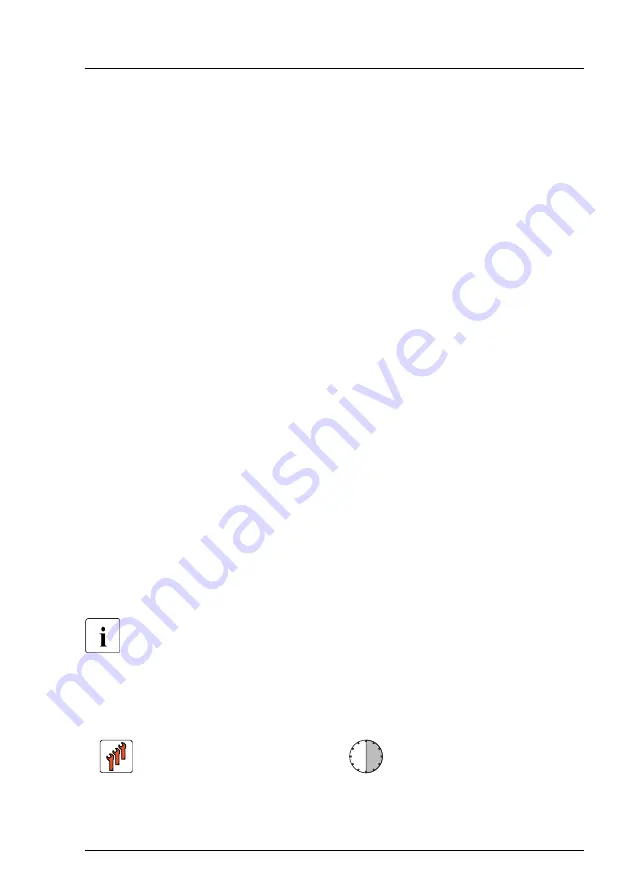
Concluding steps
▶
"Installing an expansion card" on page 255
▶
"Installing the riser module 2" on page 73
▶
▶
"Connecting the power cord" on page 65
▶
"Switching on the server" on page 69
▶
If applicable,
"Installing the front cover with lock" on page 69
.
▶
"Resuming BitLocker functionality" on page 105
.
▶
Enable the TPM in the system board BIOS, see
system board BIOS" on page 483
Enabling the TPM in the system board BIOS
▶
Switch on or restart your server.
▶
As soon as the startup screen appears, press the [F2] function key to enter
the BIOS setup menu.
▶
Select the
Configuration
menu.
▶
Select the
Security Configuration
submenu.
▶
Set the
TPM Support
setting to
Enabled
.
▶
Under
Pending TPM operation
, select the desired TPM operation mode.
▶
Save your changes and exit the BIOS.
For more information on how to access the BIOS and modify settings,
see the corresponding BIOS Setup Utility reference manual.
16.4.4 Removing the TPM
Field Replaceable Unit
(FRU)
Hardware: 30 minutes
System board and components
RX2540 M6
Upgrade and Maintenance Manual
483
Summary of Contents for PRIMERGY RX2540 M6
Page 8: ...Upgrade and Maintenance Manual RX2540 M6 ...
Page 34: ...Before you start 34 Upgrade and Maintenance Manual RX2540 M6 ...
Page 86: ...Basic hardware procedures 86 Upgrade and Maintenance Manual RX2540 M6 ...
Page 120: ...Basic software procedures 120 Upgrade and Maintenance Manual RX2540 M6 ...
Page 232: ...Fans 232 Upgrade and Maintenance Manual RX2540 M6 ...
Page 328: ...Expansion cards and backup units 328 Upgrade and Maintenance Manual RX2540 M6 ...
Page 366: ...Processor CPU 366 Upgrade and Maintenance Manual RX2540 M6 ...
Page 462: ...Front panel 462 Upgrade and Maintenance Manual RX2540 M6 ...
Page 570: ...Appendix A 570 Upgrade and Maintenance Manual RX2540 M6 ...
Page 672: ...List of all used screws for PRIMERGY Servers Assembled in WCZ and FIT June 2021 ...






























