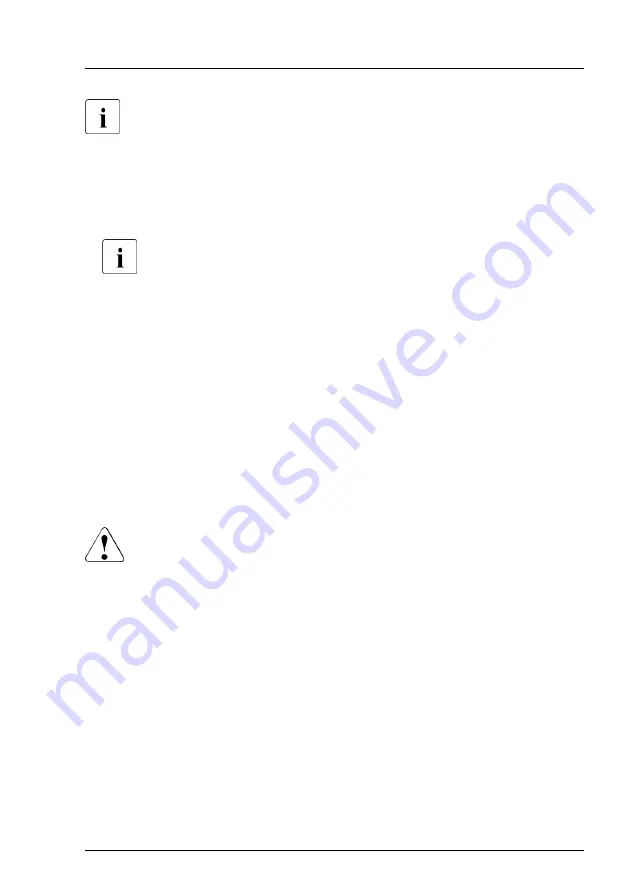
For more information, see the "ServerView Suite Local Service Concept
(LSC)" manual.
Possibilities to get more information about the defective component
–
Checking the ServerView System Monitor, available on Windows or Linux
based servers with ServerView agents installed.
For more information, see the "ServerView System Monitor" user
guide.
–
Checking the System Event Log (SEL), see
System Event Log (SEL)" on page 101
.
–
Checking the indicators on the components, see
.
–
Checking the onboard indicators on the system board using the Indicate
CSS button, see
"Using the CSS button on the system board" on page 51
.
Using the CSS button on the system board
If the system has been powered off, the onboard indicators guides you to the
defective component.
CAUTION
It is mandatory to disconnect all power cords from the system in order to
use the Indicate CSS functionality.
▶
Shut down and switch off the server.
▶
Disconnect all power cords from the system.
▶
Press the Indicate CSS button to highlight defective components. The
indicator next to the defective component lights up.
Basic hardware procedures
RX2540 M6
Upgrade and Maintenance Manual
51
Summary of Contents for PRIMERGY RX2540 M6
Page 8: ...Upgrade and Maintenance Manual RX2540 M6 ...
Page 34: ...Before you start 34 Upgrade and Maintenance Manual RX2540 M6 ...
Page 86: ...Basic hardware procedures 86 Upgrade and Maintenance Manual RX2540 M6 ...
Page 120: ...Basic software procedures 120 Upgrade and Maintenance Manual RX2540 M6 ...
Page 232: ...Fans 232 Upgrade and Maintenance Manual RX2540 M6 ...
Page 328: ...Expansion cards and backup units 328 Upgrade and Maintenance Manual RX2540 M6 ...
Page 366: ...Processor CPU 366 Upgrade and Maintenance Manual RX2540 M6 ...
Page 462: ...Front panel 462 Upgrade and Maintenance Manual RX2540 M6 ...
Page 570: ...Appendix A 570 Upgrade and Maintenance Manual RX2540 M6 ...
Page 672: ...List of all used screws for PRIMERGY Servers Assembled in WCZ and FIT June 2021 ...
















































