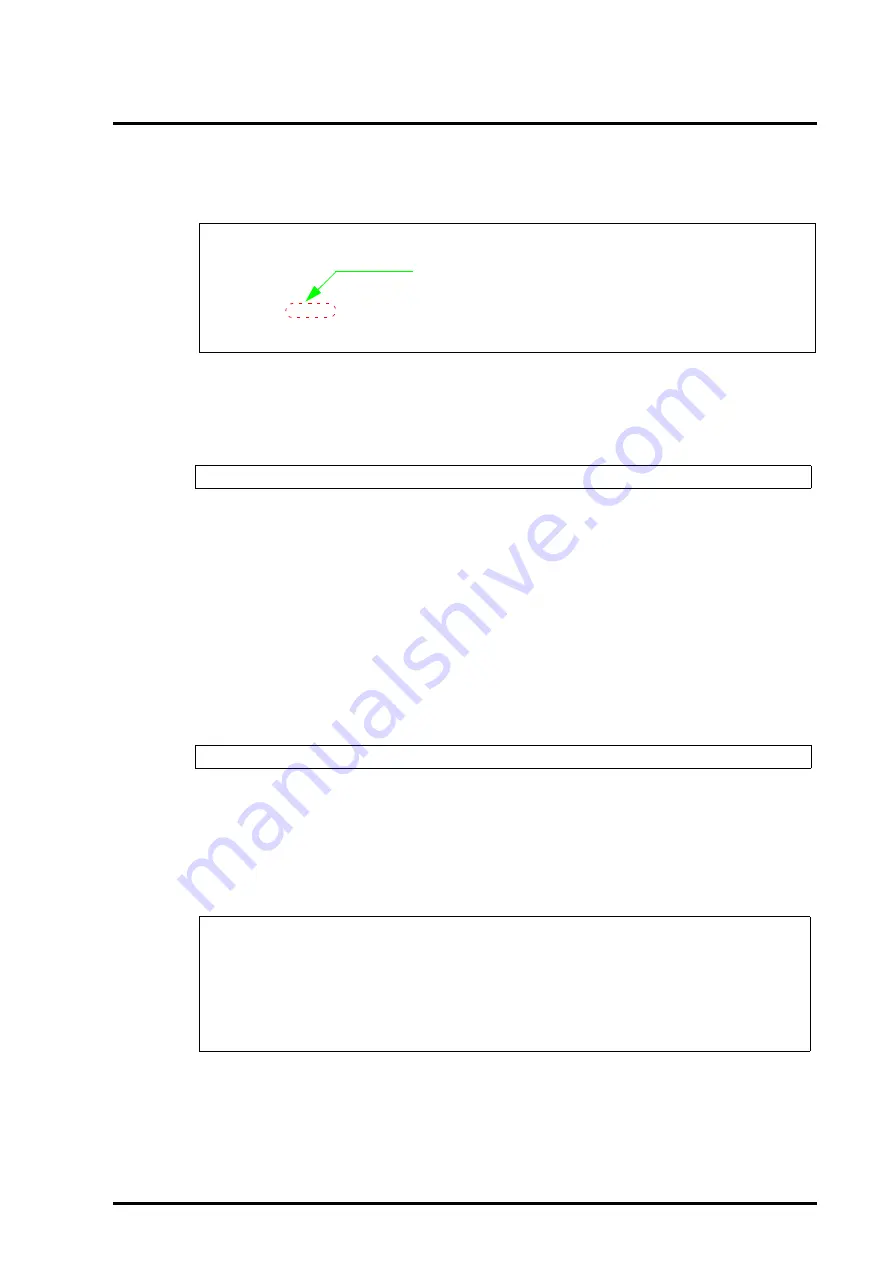
U41290-J-Z816-3-76
83
8.2 Creating Backups
6
When a prompt appears, enter the command below to confirm the controller
number (“c0” in c0t0d0) of the system volume.
After the controller number is confirmed, close the menu as instructed on the screen.
7
When a prompt appears, enter the command below to start the backup. For
the controller number, enter the number confirmed in step 6.
The backup is complete when a prompt appears again.
(An 8 Gbyte disk drive requires about 2 hours for backup. Larger capacity disk
drives take longer to back up.
8
Press the eject switch on the DAT drive to remove the data cassette. Be sure
to set the write-protect tab on the data cassette to “Write-protected”.
9
Press the <STOP>+<A> keys to display the “ok” prompt.
10
Enter the command below to reboot the system console software.
When the Login screen of system console software appears, daily operations can be
resumed. Remove the CD-ROM disk of the Solaris Operating Environment.
• Backup using the ufsdump command
1
Check the disk controller number of the system disk.
After checking the controller number, follow the on-screen instructions to quit the
menu.
#
format
<Enter>
Searching for disks...done
Confirm this number.
AVAILABLE DISK SELECTIONS:
0. c0t0d0 <sfdsk type1.0; ST320420A cyl 39533 alt 2 hd 16 sec 63>
/pci@1f,0/pci@1,1/ide@3/dad@0,0
Specify disk (enter its number):
SMC#
dd if=/dev/rdsk/c0t0d0s2 of=/dev/rmt/0u bs=1024k
<Enter>
ok
boot
<Enter>
#
format
<Return>
Searching for disks...done
AVAILABLE DISK SELECTIONS:
0. c0t0d0 <sfdsk type1.0; ST320420A cyl 39533 alt 2 hd 16 sec 63>
/pci@1f,0/pci@1,1/ide@3/dad@0,0
Specify disk (enter its number):






























